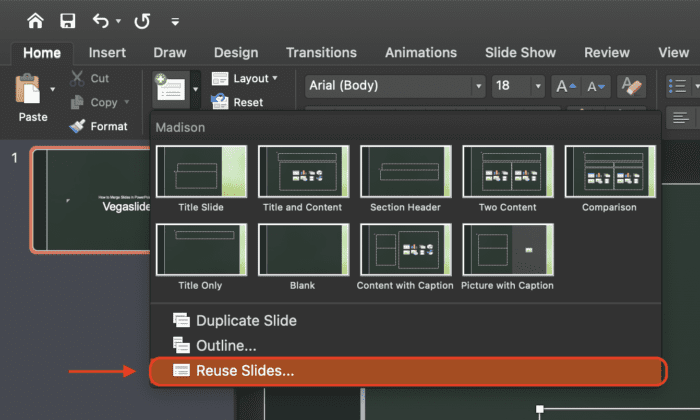PowerPoint has features that let you make slideshow presentations that can be changed to fit what you want to show. With PowerPoint, you can choose a theme for your presentation, make data visualizations, add links to other websites, and combine slides.
When you merge slides in PowerPoint, you can reuse information from other slides to make a complete presentation. This article discusses why it’s helpful to merge PowerPoint slides and shows you four ways to do it.
By merging slides in PowerPoint, you can use slideshows you’ve already made to make presentations. You can use the same slides from a previous presentation in your new one if you want to change the information, back up ideas, disprove theories, or refer to information from a previous presentation.
When making presentations for different groups of people about the same topic, you can also combine slides in PowerPoint. With PowerPoint’s merge features, you can combine pieces of information to make sure everything is the same and speed up making a presentation.
How to merge slides in PowerPoint
Consider these reuse slides ways to merge slides in PowerPoint and the steps for each:
Reusing slides is a function in PowerPoint that lets you insert some or all slides to merge presentations. You can choose to keep the formatting from the source or follow the theme formatting from the new destination.
To use slides again, you can do the following:
Step 1. Open your main presentation.
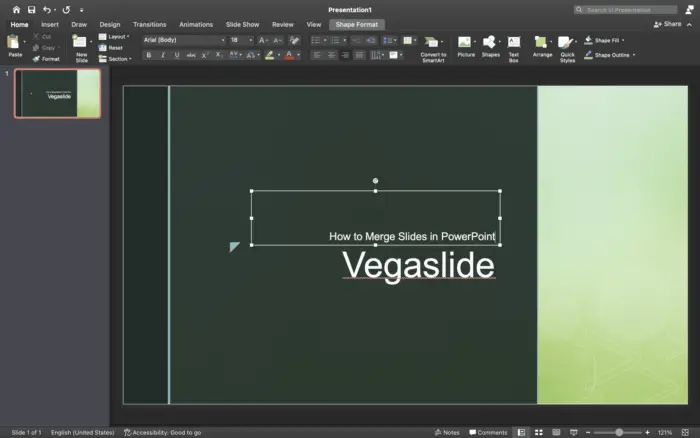
Steps 2. Choose the “Home” tab on the function bar at the top.
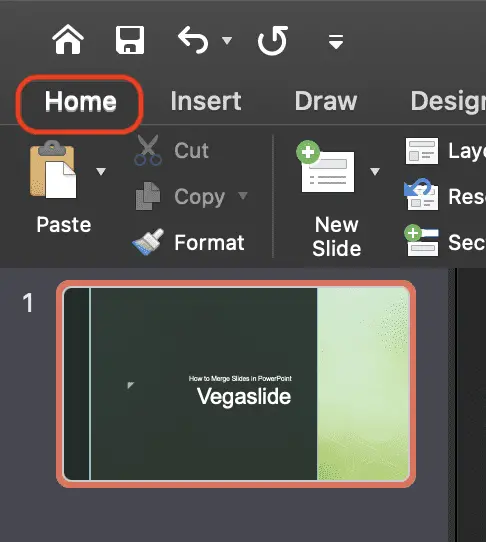
Steps 3. Click on the button that says “New Slide.”
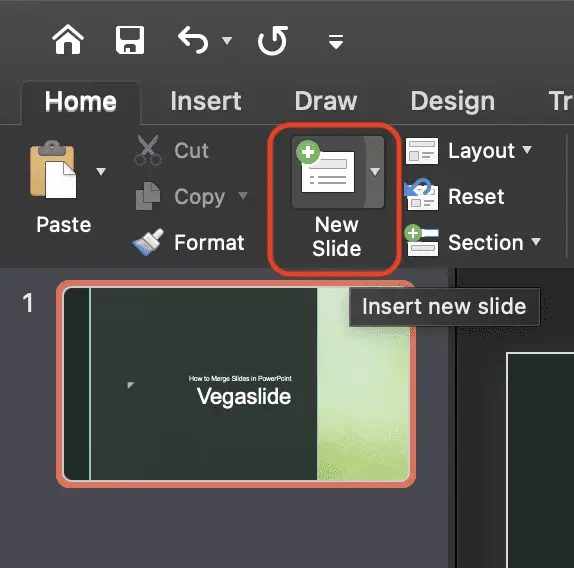
Steps 4. At the bottom of the drop-down menu, click “Reuse Slides”.
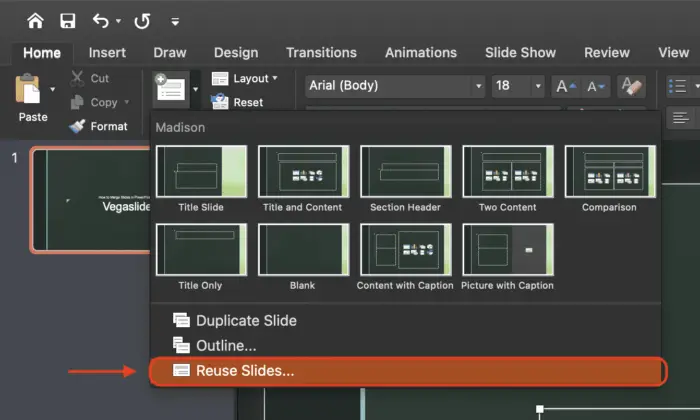
Steps 5. On the menu that pops up to the right of the screen, look for the presentation whose slides you want to use. In this case, I use Presentation2 for the example.
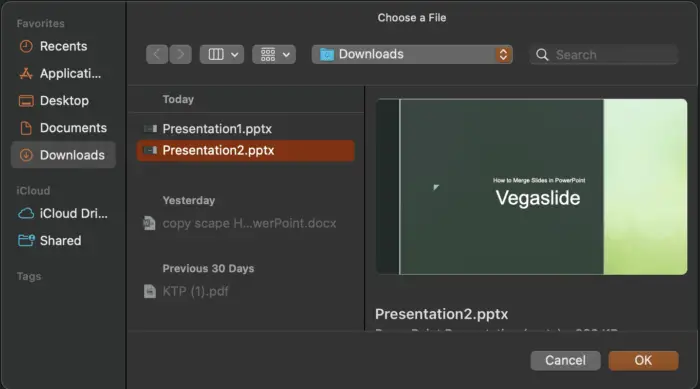
Steps 6. Find the file and click “OK” This will bring up a list of slides from that presentation that you can choose from.
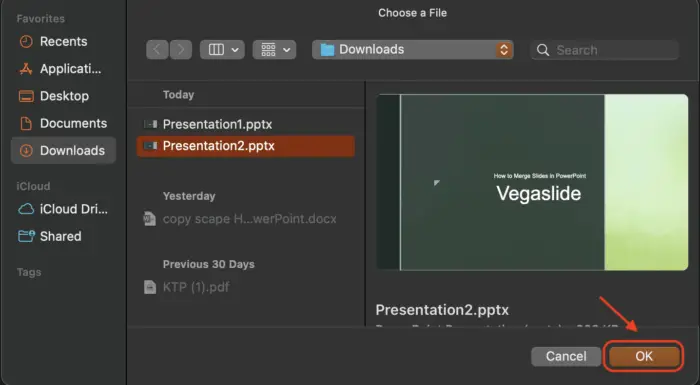
Steps 7. Then your slides will merge automatically.
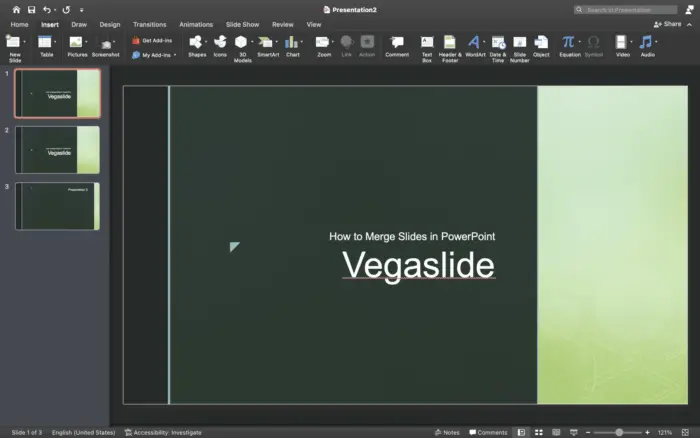
Those are 7 steps on how to merge slides in easy ways. You can just do it by following those steps. Good luck!