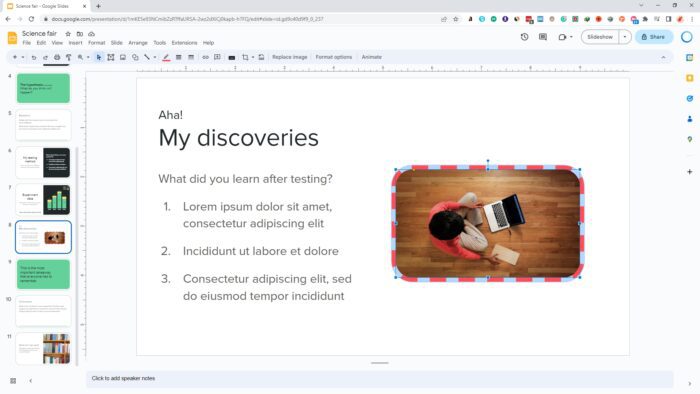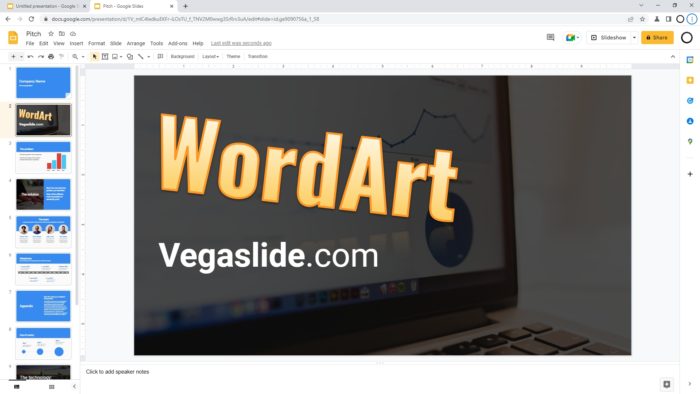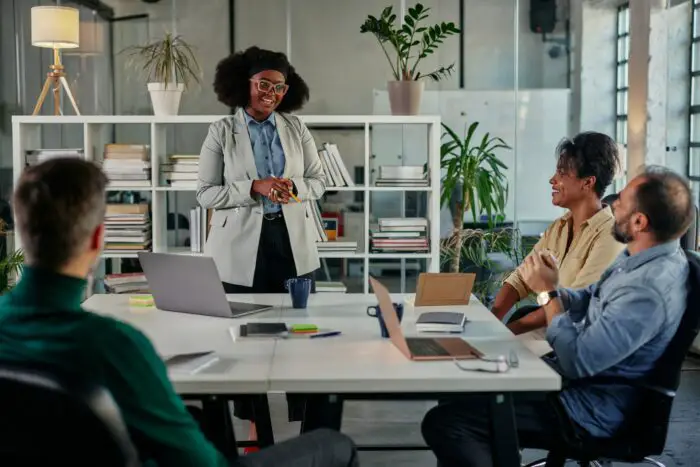If you’re an educator or a business professional who needs to create presentations, you know the importance of making your slides visually appealing to your audience. Adding borders to your pictures can help enhance their visual appeal and make them stand out on your slides. In this article, I will share with you a simple and quick way to add borders to pictures in Google Slides.
By following these steps, you can easily customize your presentations, impress your audience, and effectively convey your message. Whether you’re a teacher or a presenter, this article will benefit you by helping you create more engaging and professional-looking presentations.
Table of Contents
How to add borders to a picture
1. Go to Google Slides and open your presentation document.
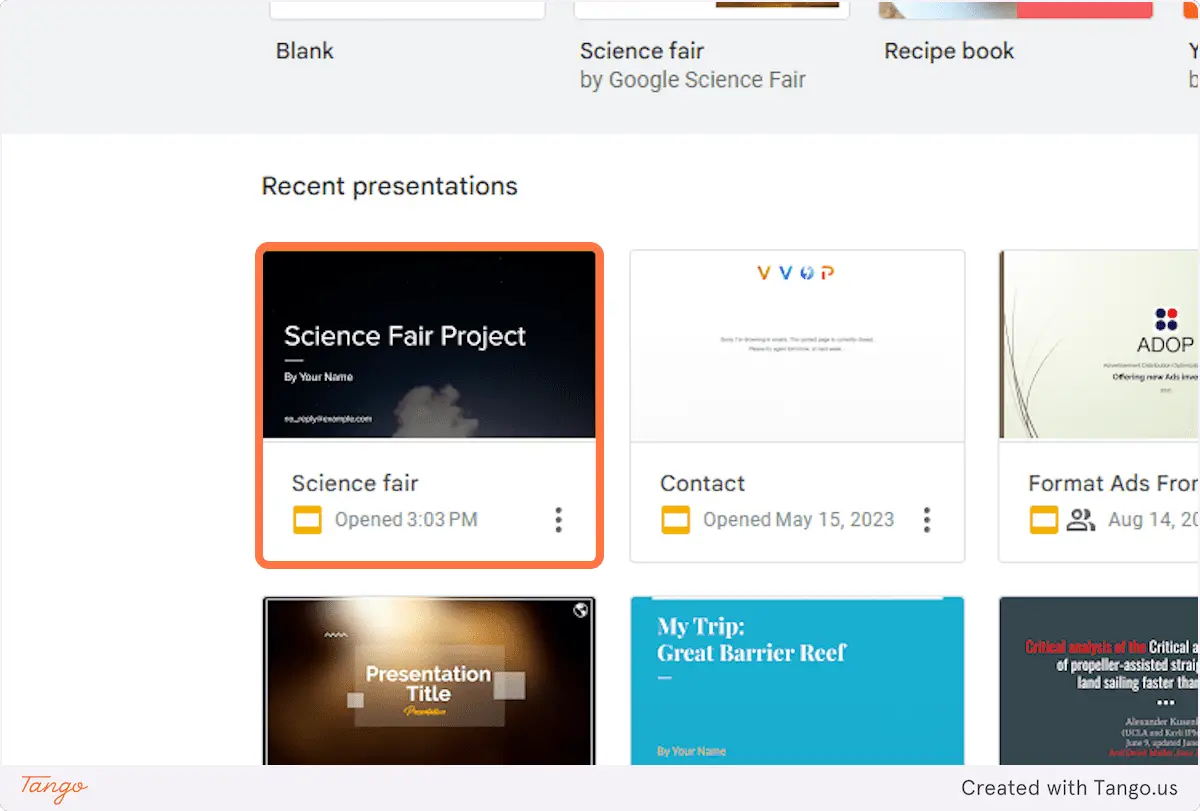
2. Click on the slide that contains the image.
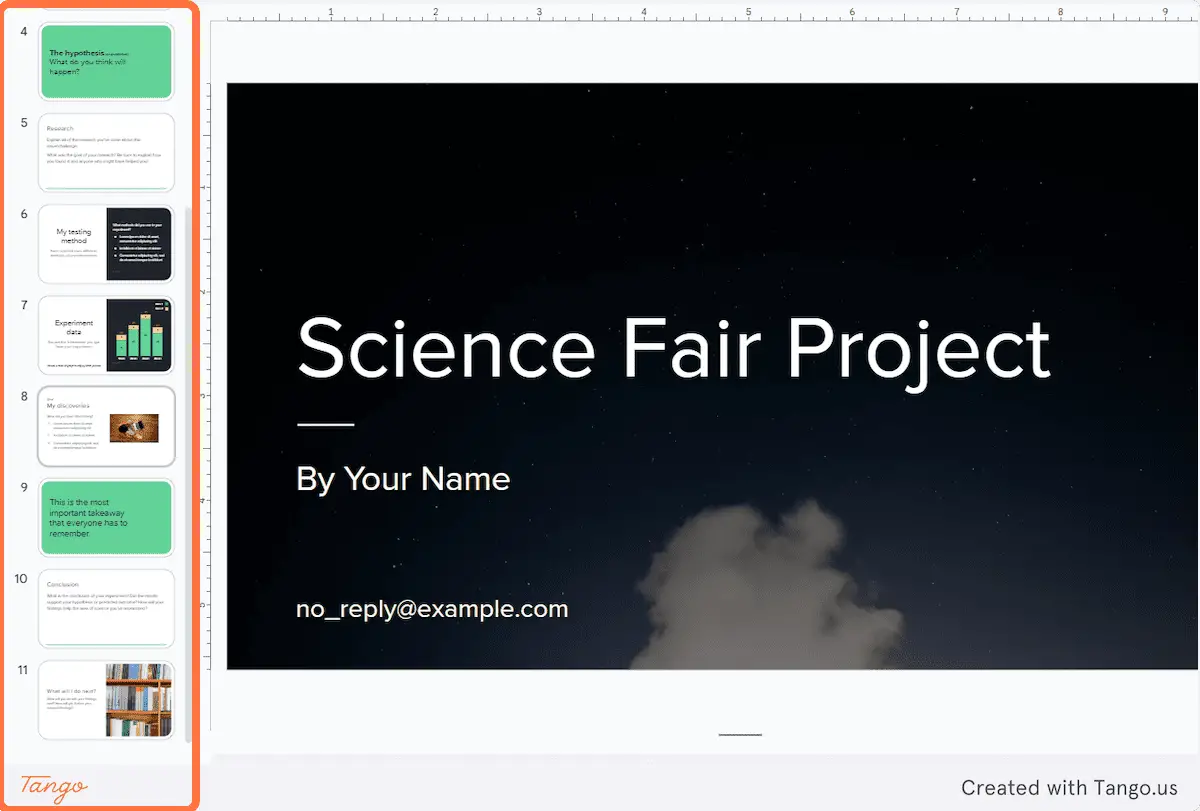
3. Click on the image you want to add a border.
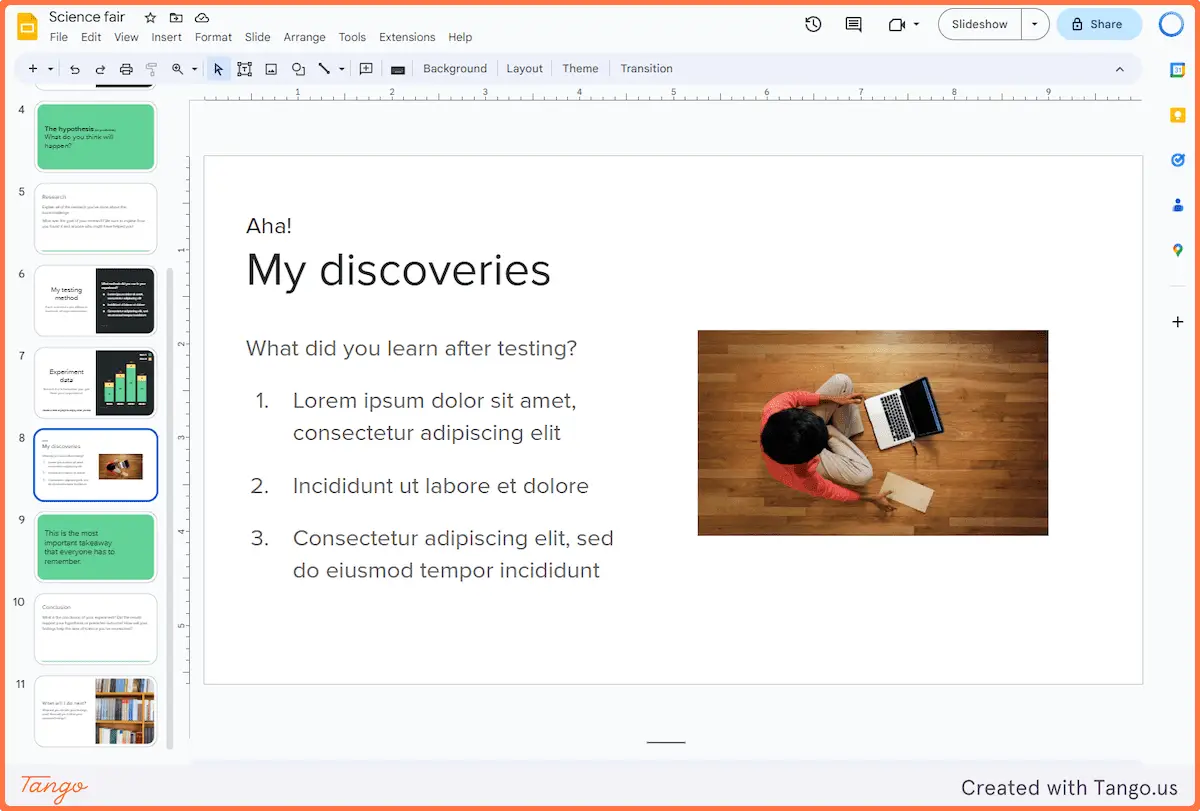
4. Click on the Border color menu.
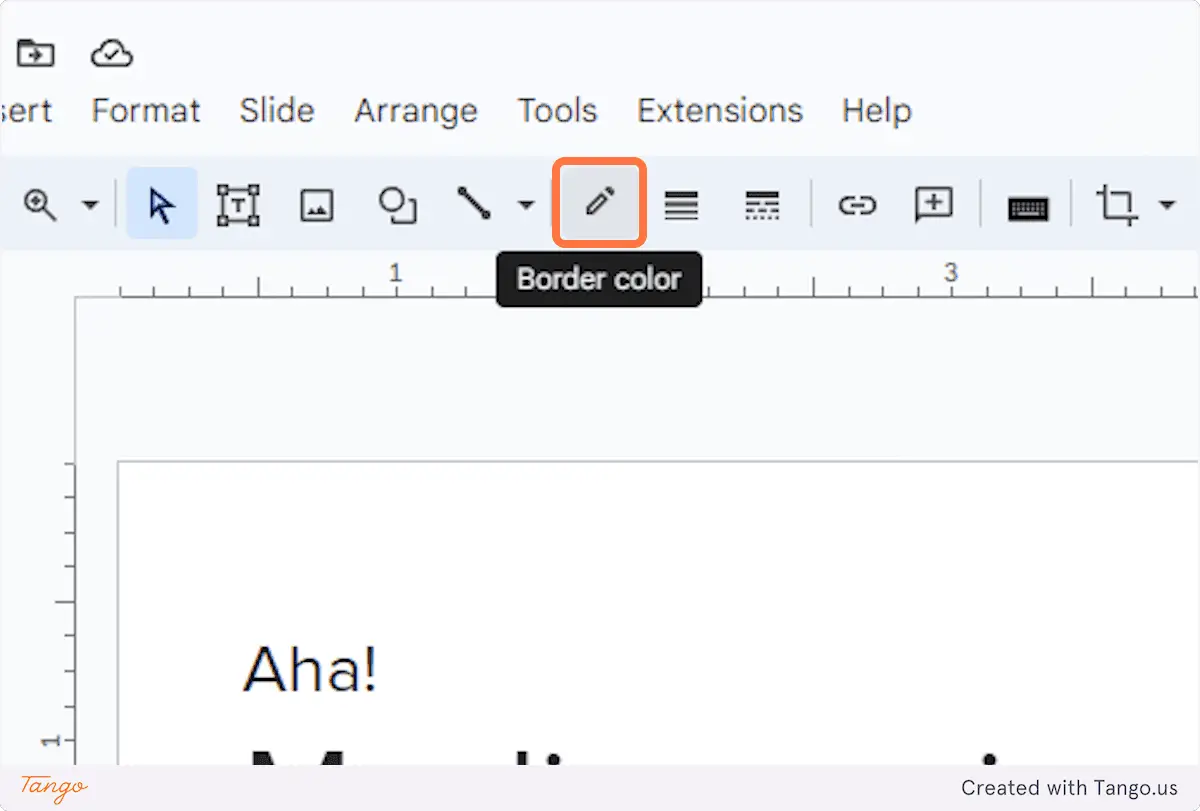
5. Select the border color you want. For example, I’m going to choose red.
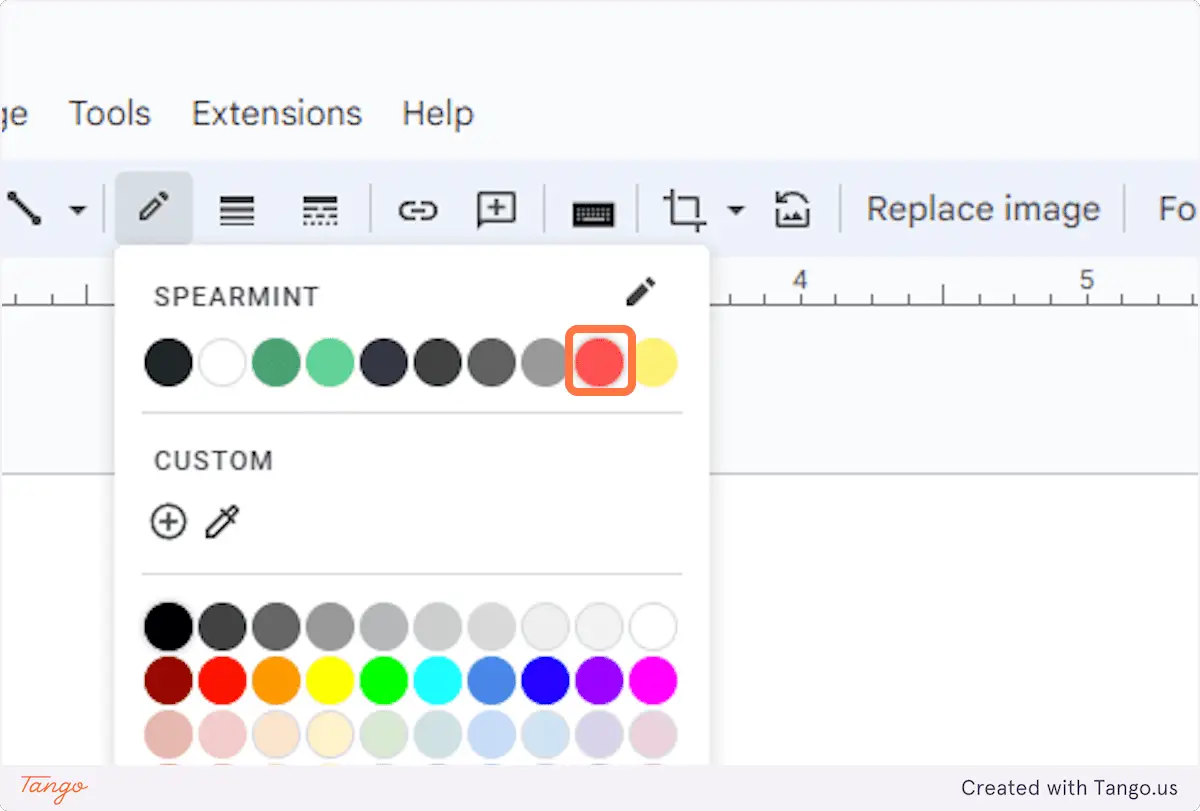
6. Next, click on the Border weight menu.
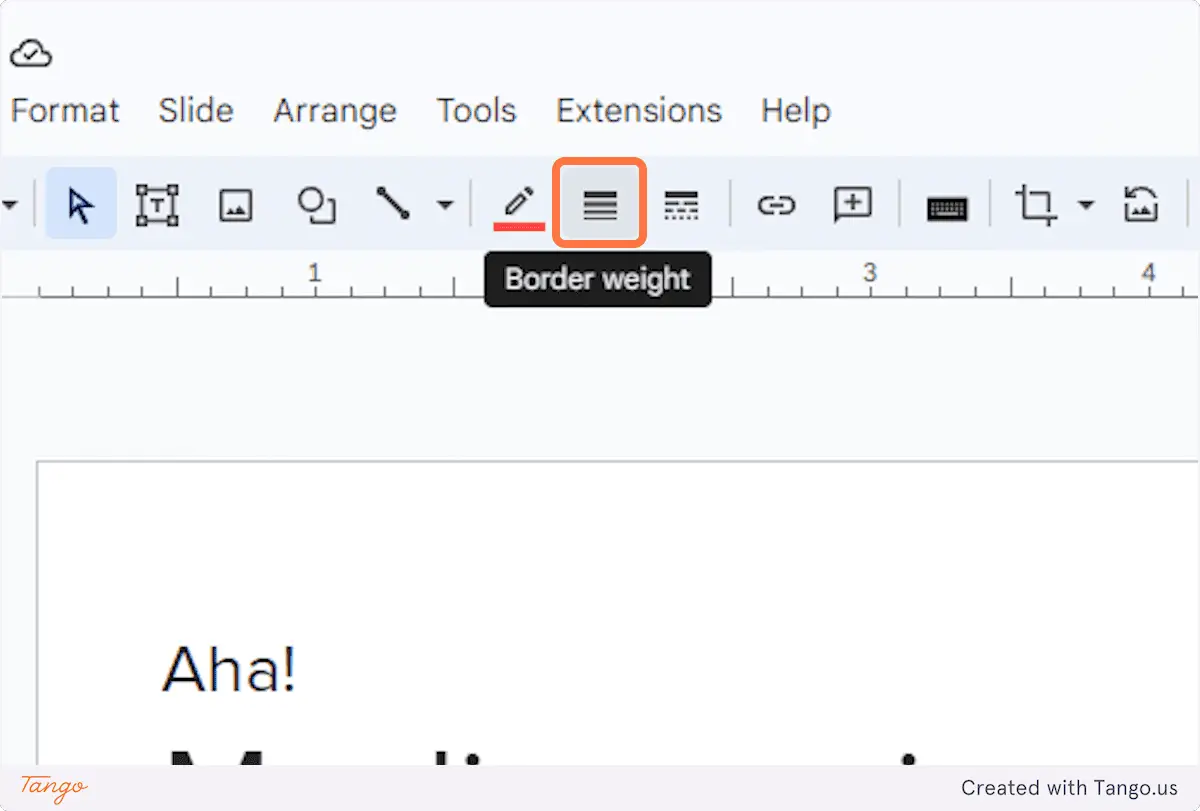
7. Select the thickness level for the border.
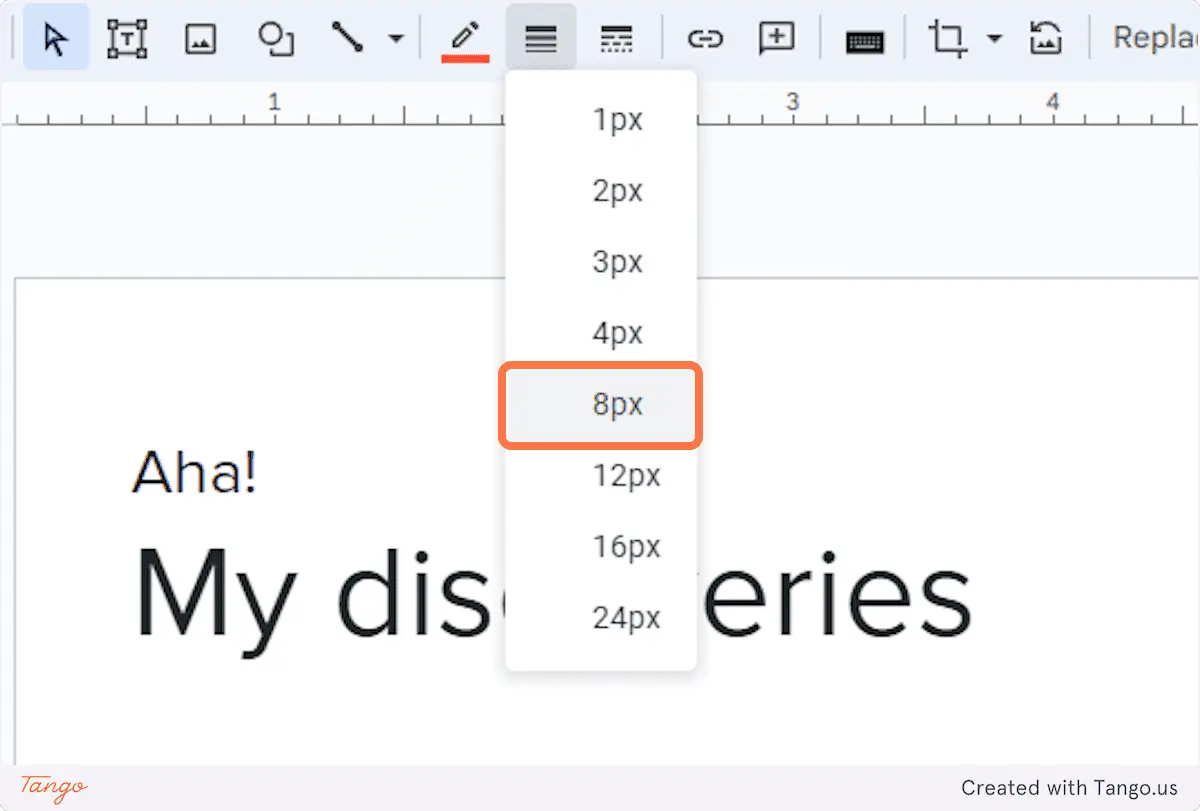
8. Additionally, you can modify the dash type by going to the Border dash menu.
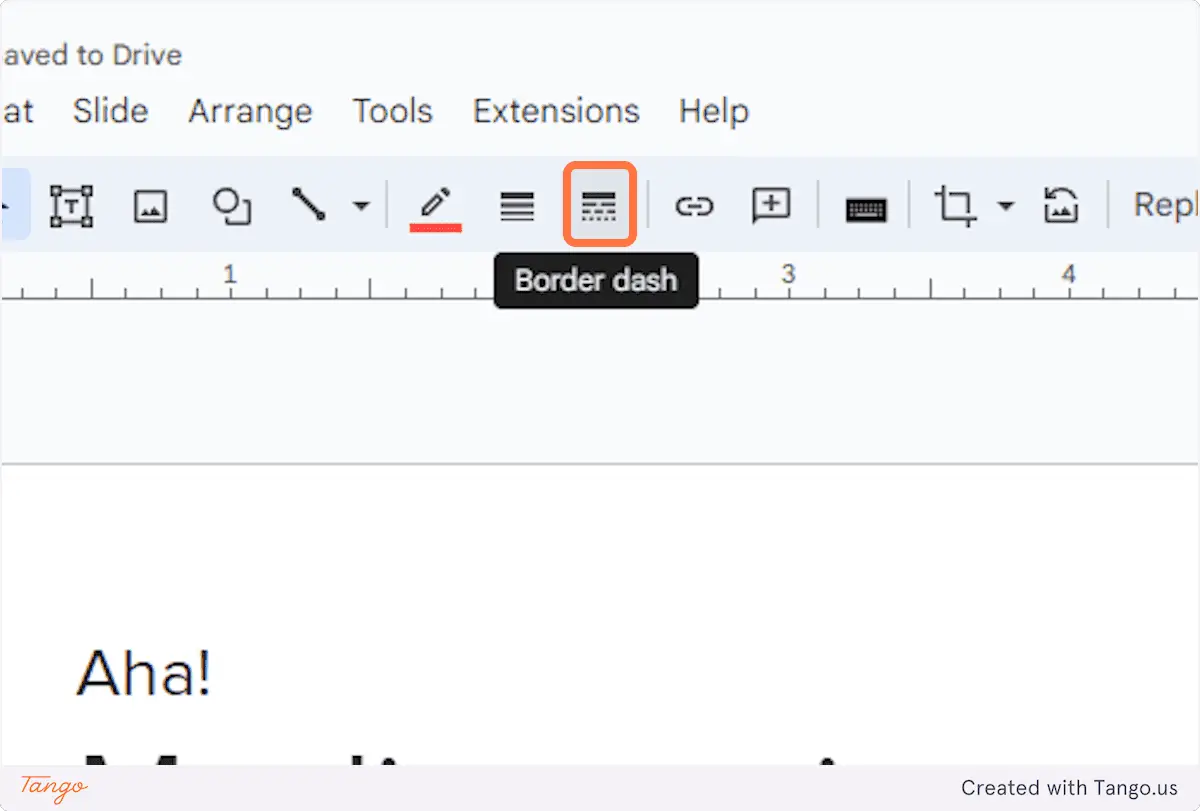
9. Select the dash type you want.
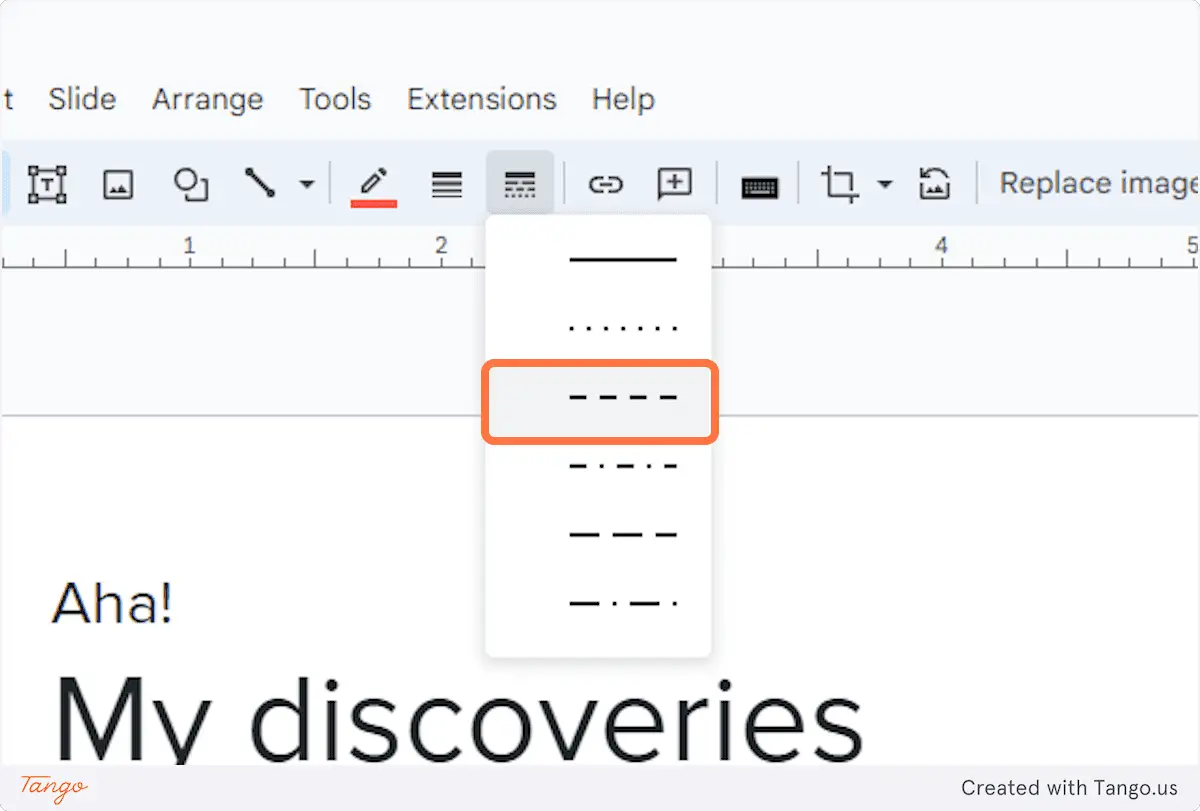
10. The border has been added to the picture.
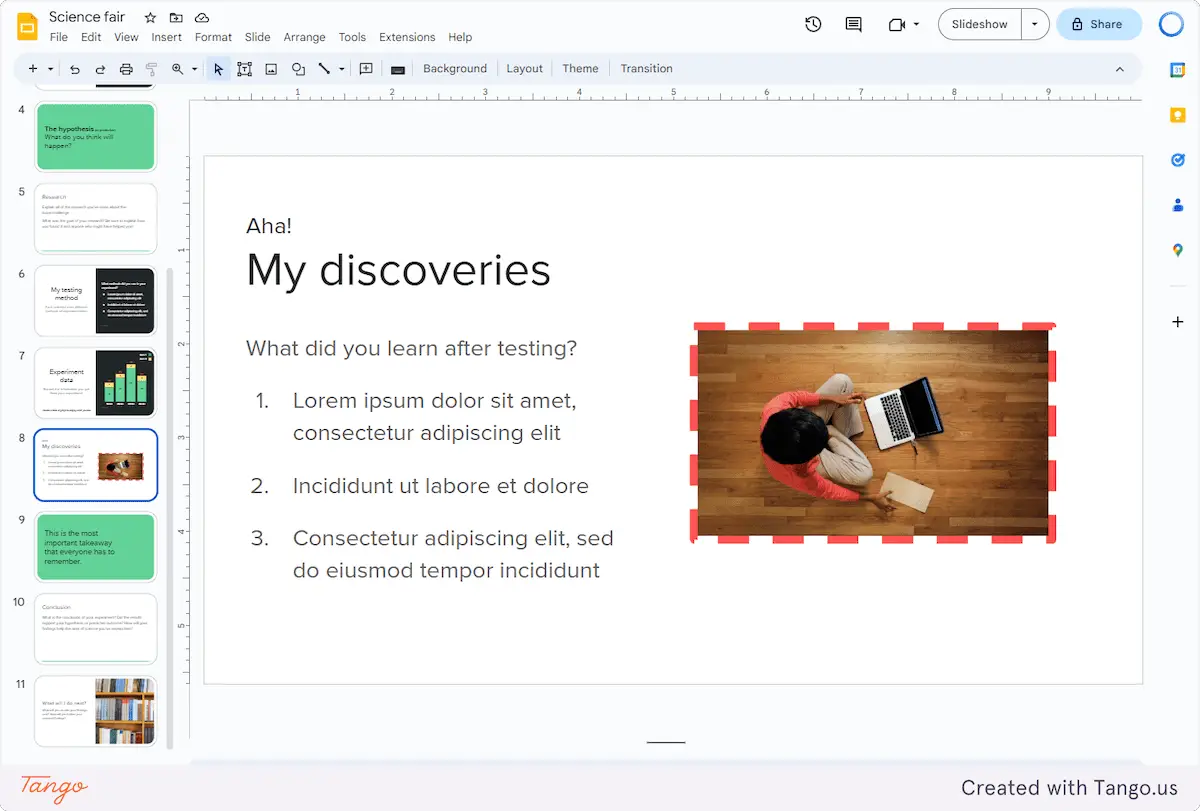
FAQ about picture border
How to make a rounded corner picture in Google Slides?
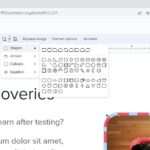
First, insert the picture you want to use. Then, click on the picture to select it. Next, click on the “Crop image” icon in the toolbar. In the crop menu, click on the “Mask image” option and select “Rounded Rectangle.”
How do you add a decorative border to Google Slides?
Unfortunately, it’s not possible to add a decorative border (like a flower pattern) to a picture in Google Slides. The best we can get is a simple color border which you can find on the “Border color” menu.
How do you make a thick border on Google Slides?
If you’re looking to make a thick border on Google Slides, it’s a quick and easy process. First, click on the shape or picture that you want to add the border to. Then, select the “Border weight” option from the toolbar at the top of the screen. Here, you can choose the desired thickness of your border.