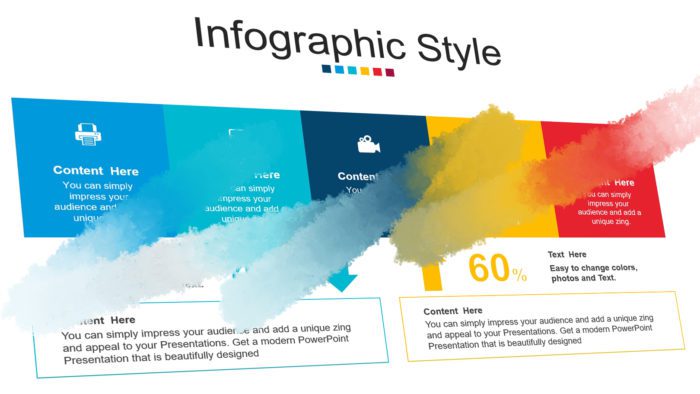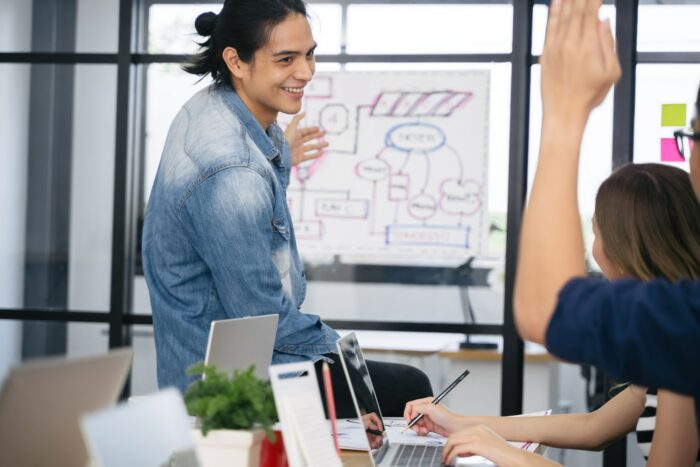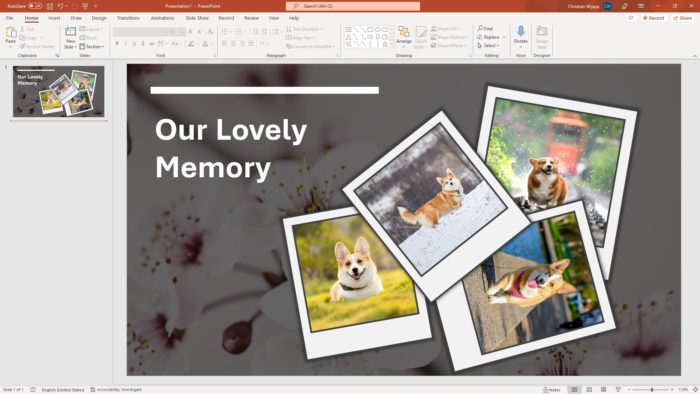During the creation of a presentation document, a presenter often has to remove slides that are no longer required. Perhaps they were useful before but not anymore. However, there is also a case where seemingly a less important slide could be very helpful in a future presentation.
The slide may contain information that is not relevant today but will be in the coming date. Instead of removing the slide, you could temporarily hide the slide from the audience and preserve the information that it holds.
In this article, you will learn how to hide a slide (or multiple slides) in PowerPoint so it won’t be visible when you are running a presentation.
1. Launch a PowerPoint document.
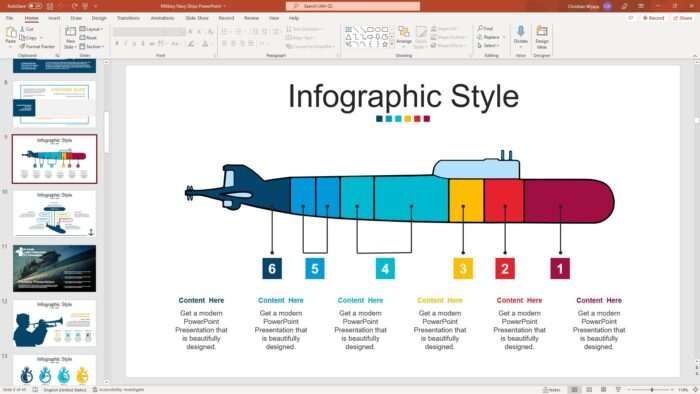
2. Right-click on a slide you want to hide, and select Hide Slide.
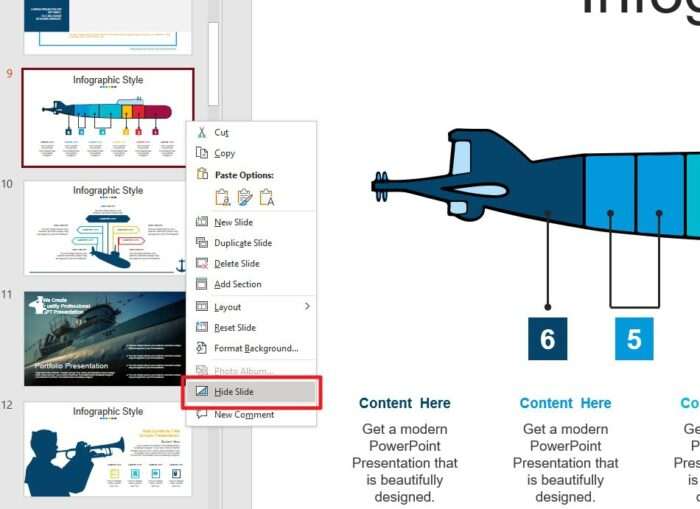
3. Hidden slides will appear faded, meaning they will not be included in a presentation.
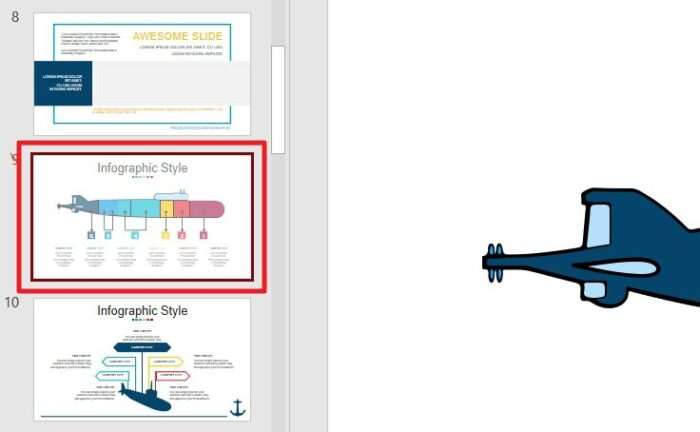
4. If you want to resurface the slide, right-click and select Hide Slide again.
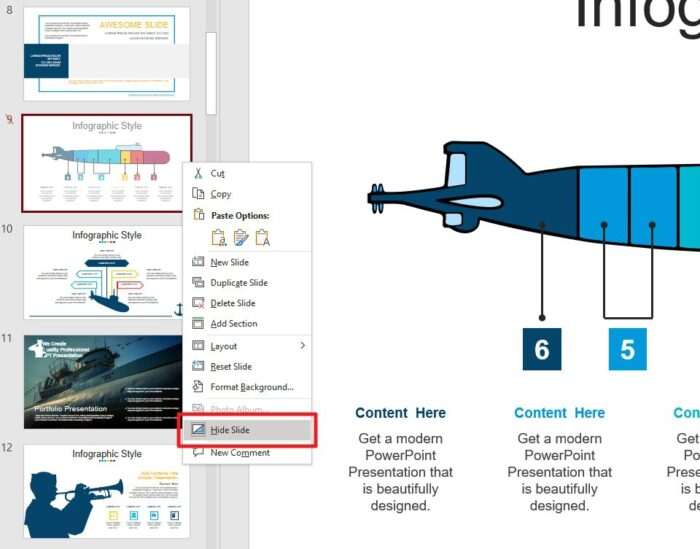
5. By the way, the hidden slide can still be shown if you select it from Presenter View.
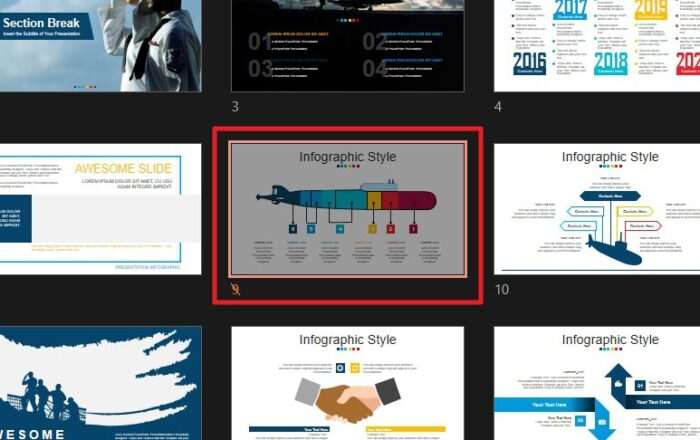
Essentially, a hidden slide is only practically hidden from audiences while you, as the author of the document could still use and modify it when needed.
Not just PowerPoint, Google Slides also employs a similar feature to hide certain slides. You can learn more about how to use it here.