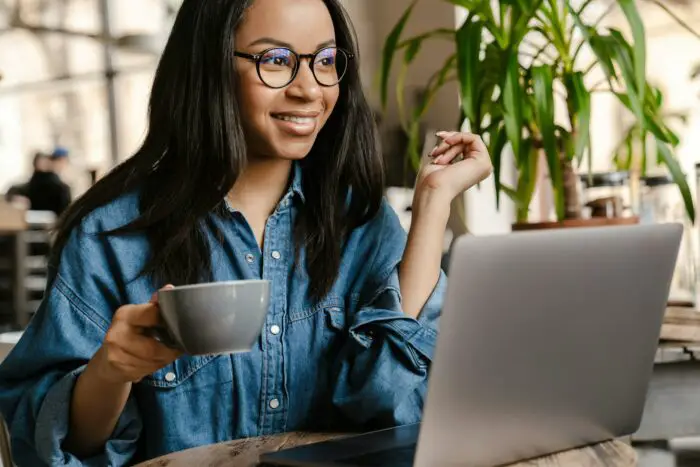Printing presentation slides may sound trivial. But the work required to convert a regular horizontal slide into a vertical sheet of paper cannot be discounted. I have discussed this before on How to Print Multiple PowerPoint Slides on One Page.
While it is possible to print multiple slides per page in PowerPoint, can we replicate the same principle on Google Slides? I tried and it did work. You can put six, eight, ten, or more slides into a sheet of paper. Of course, this will depend on each slide dimension and the paper type.
Whatever the number is, it is always a good practice to cramp as much content as possible per page. This would inevitably save a lot of ink and paper, which by extension, saves your money.
So, here’s how to print multiple slides per page on Google Slides.
1. First, be sure that the Google Docs Offline extension is installed on Google Chrome. This extension enables many functionalities within Google’s document-processing services.
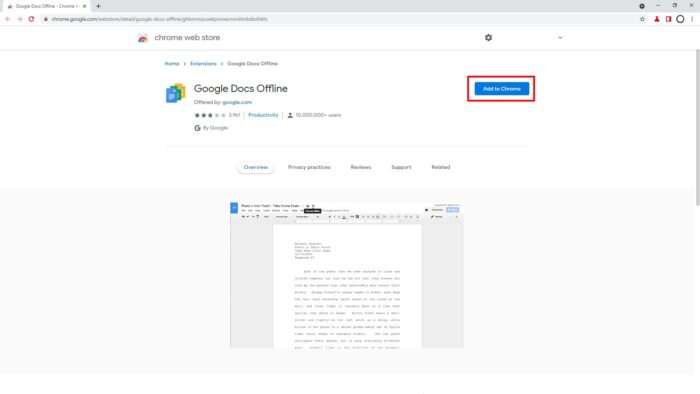
2. Then open the Google Slides document you want to print.
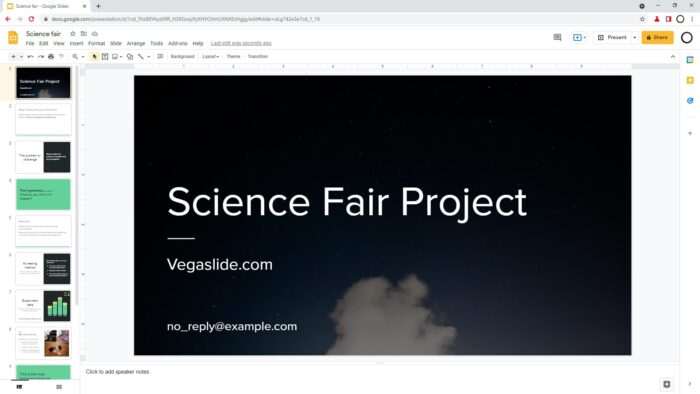
3. Click on any slide thumbnail and press Ctrl+A to select all, then press Ctrl+C to copy them.
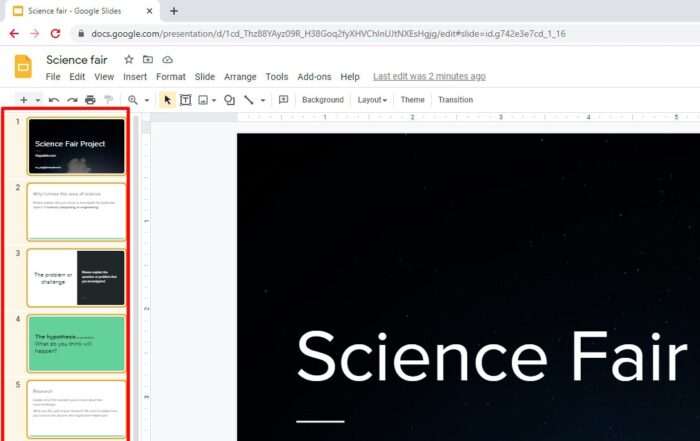
4. Now, go to Google Docs and start a Blank new document.
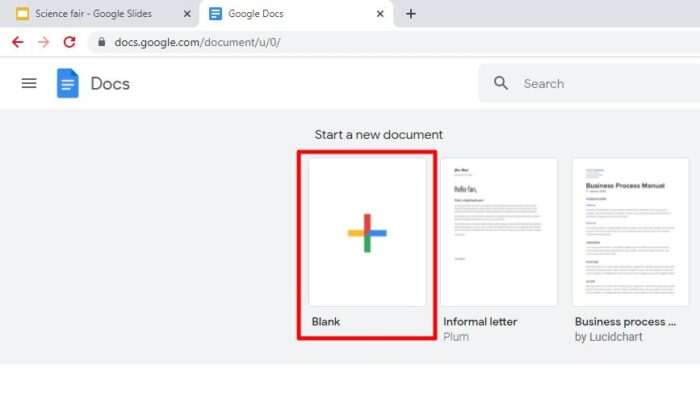
5. Once a new document created, click Format > Columns. Here, you may choose two or three columns. But in this tutorial, I’m going to use just two columns.
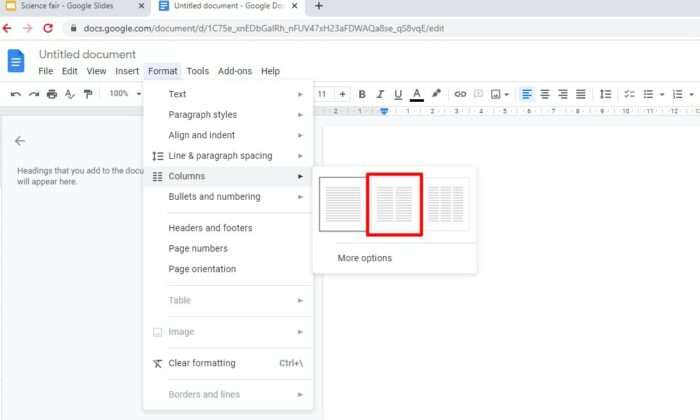
6. Right-click on the page and select Paste or Ctrl+V to import all the slides you previously copied.
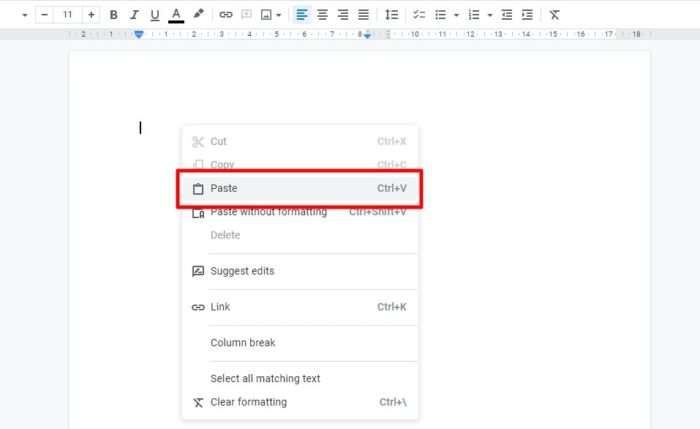
7. Here, you may choose to link or unlink the content. Basically, linked content can be updated if the original slide has changed. After you decided, click Paste.
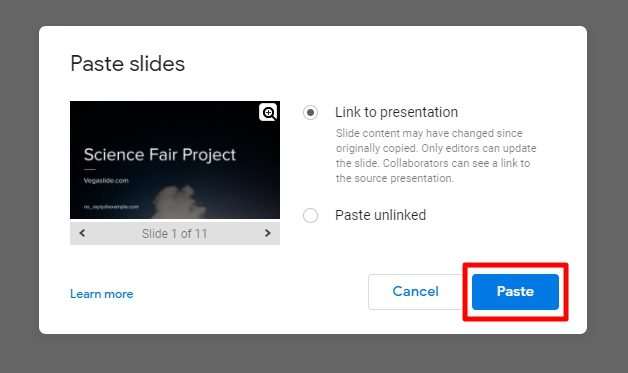
8. The slides will be imported. You may need to adjust the page margins to make the overall images bigger.
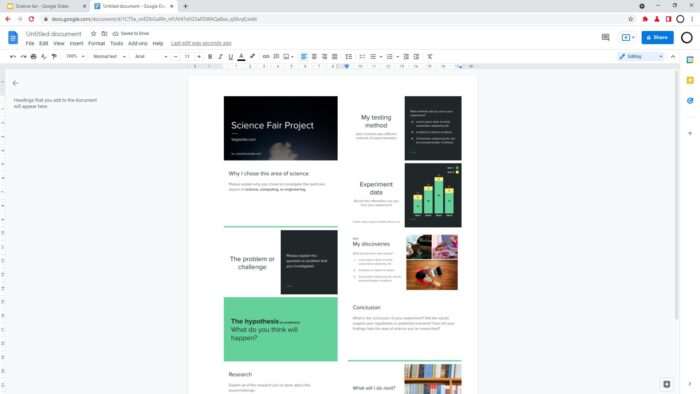
9. To add some sort of separation between slides, we are going to add a border. To do that, select all the slides first by pressing the Ctrl+A keys.

10. Click Highlight color and select the border color you like.
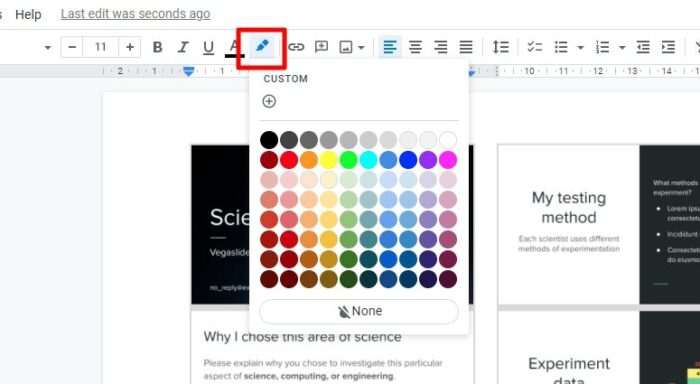
11. The slides have border now. You can add further adjusments to the document to make it fit to your need.
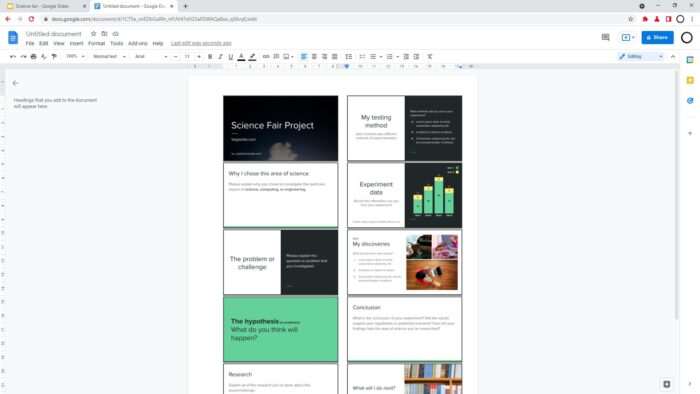
12. Finally, the document can be printed.
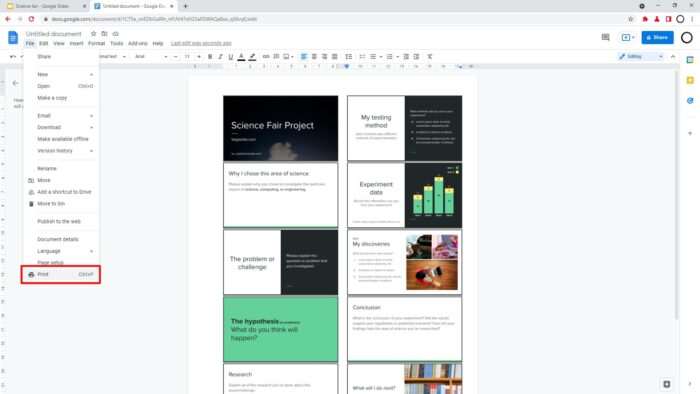
If you are going to print lots of slides, it’s recommended to test the layout in one print to see if it look as good on paper. Using a bigger paper, combined with bigger slide dimension would help small content retains visibility after they are printed.