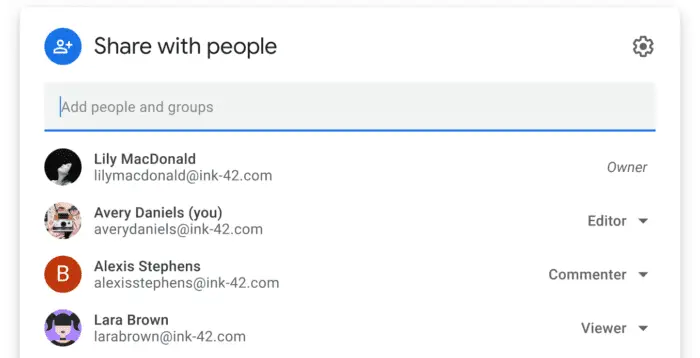As an online-based presentation service, Google Slides has collaboration deep in its core. People around the world can easily share a document and let other users contribute directly in real-time. Or letting anyone with the link see the document while hindering the ability to modify the slide.
And with the updated sharing system, Google Slides ensures easy collaboration and security by limiting access outsiders can use based on the permission level.
And here are two methods to share a Google Slides document with your friends and coworkers.
#1 How to share Google Slides by email
This method of sharing is probably the safest one since only a specific person can view, comment, or edit the document. It’s also easier to track changes and remove access when necessary. Though any email service is fine, Gmail is preferred.
1. Run the Google Slides document.
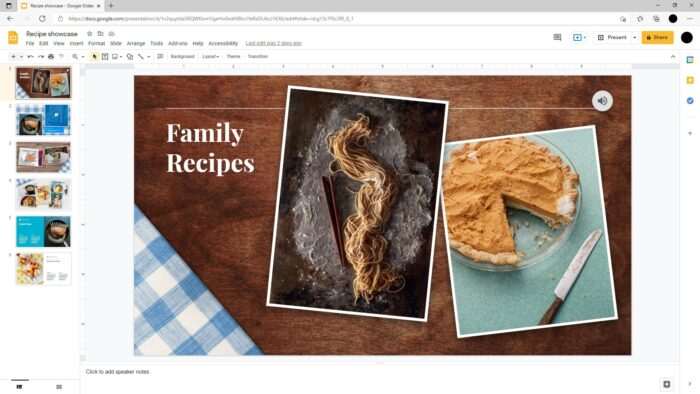
2. Click the Share button.
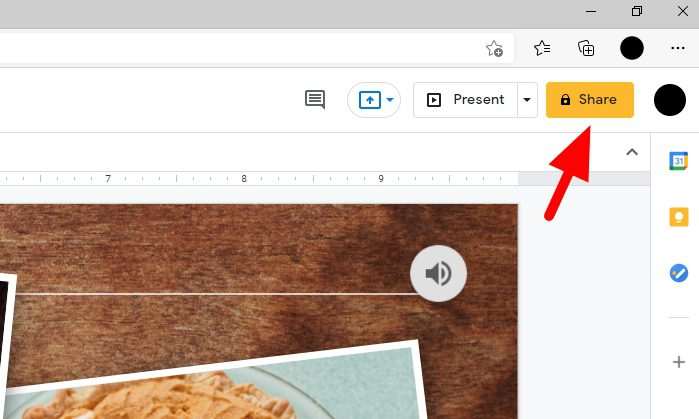
3. Type the email address you want to share with.
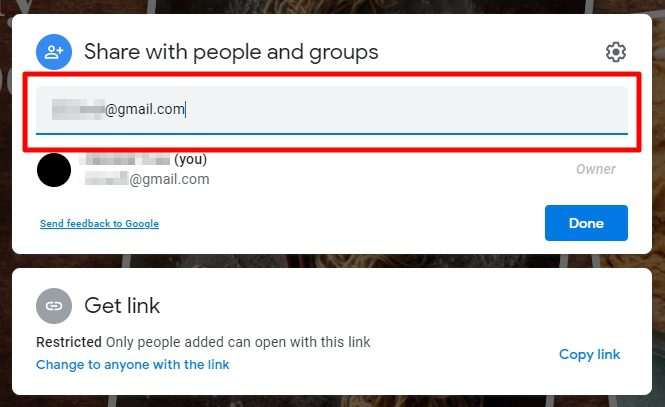
4. Select the access level and custom message (if needed), then hit Send.
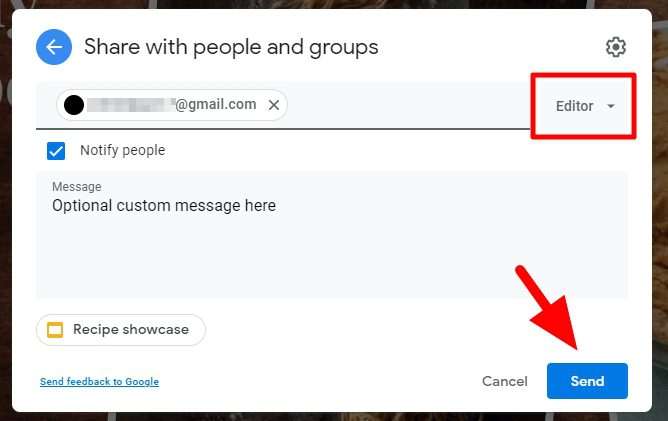
5. The person has been added and they should receive a notification about the document.
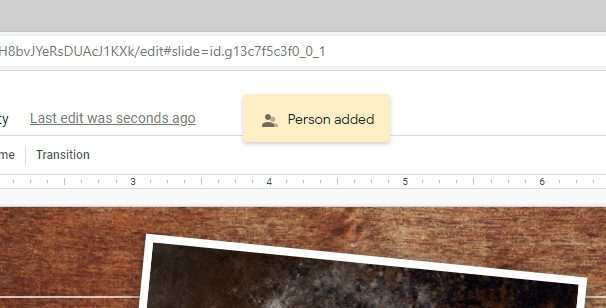
After the collaboration has ended or you accidentally send the invitation to the wrong person, you could remove the access right away. Just click on the ‘Share’ button again and change the privilege or remove the access.
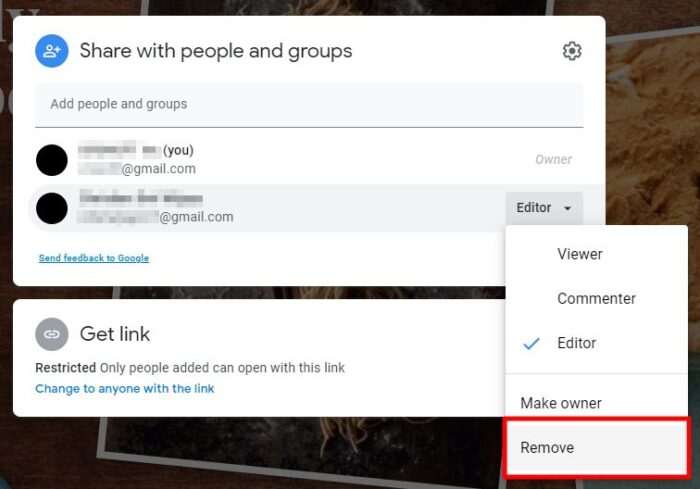
#2 Share Google Slides document with link
This way is more recommended when sharing a document with a larger number of people, especially if they are not in the service yet. Although we can’t customize the user individually, thankfully the link settings will dictate them all.
1. Open the document and click the Share button.
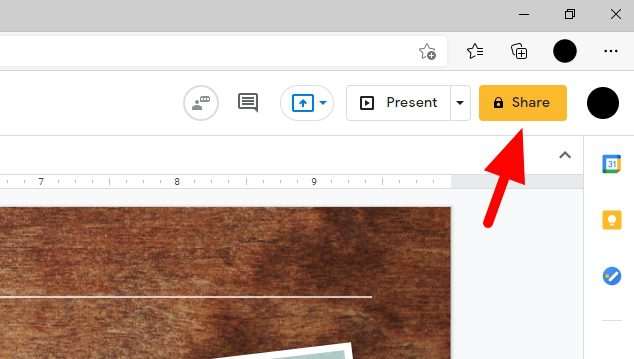
2. Select Change to anyone with the link.
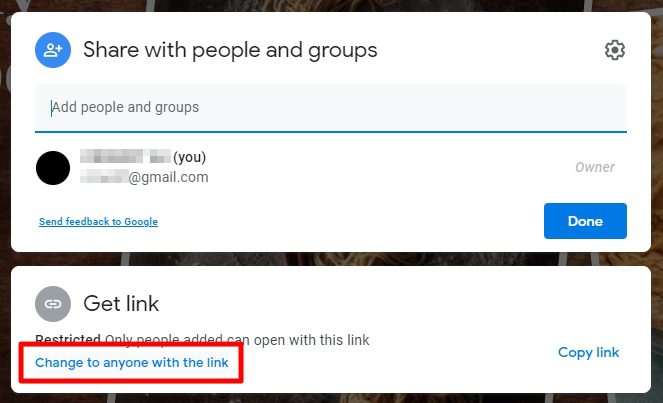
3. Select the access level and hit Copy link.
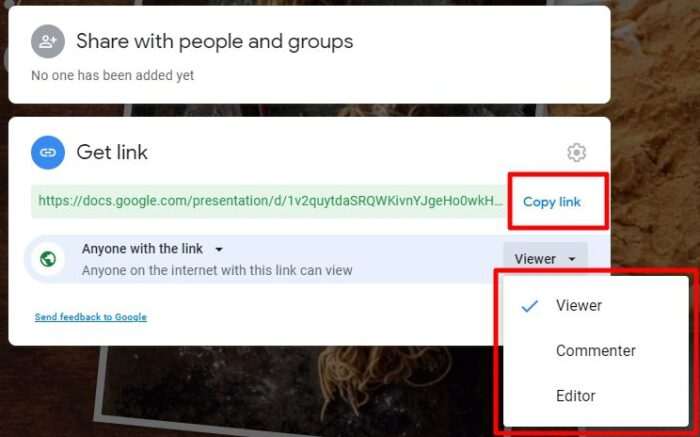
Now, you can share the link with anyone. If you select ‘Editor’ as the access level, people with the link could easily make changes over the document even without a Google account. That’s something you want to keep clearly in mind.
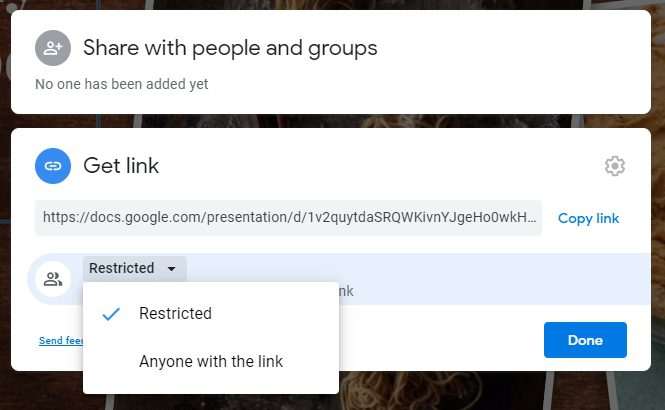
To stop people from accessing the document, change the link status ‘Restricted’. Even though they already have the link, they will need extra permission to see the document which has to be manually approved by you, the owner.