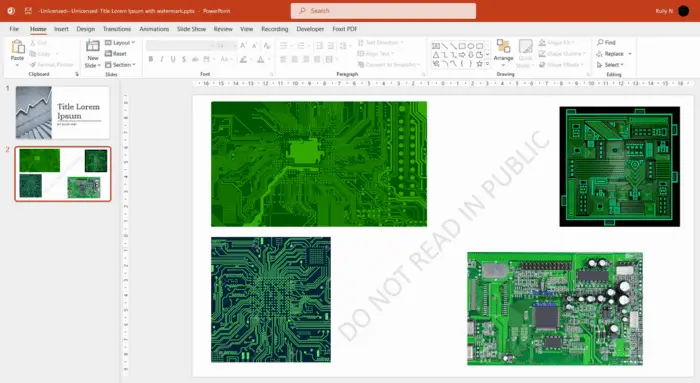Watermarks are images or text that appear behind the content of a slide, usually to indicate the ownership or source of the presentation. Sometimes, you may want to remove a watermark from a PowerPoint slide, either because you have permission to use the presentation without it, or because you want to customize it with your own logo or branding.
We will show you how to remove a watermark in PowerPoint in a few simple steps.
1. Open the PowerPoint file that contains the watermark and go to the View tab. Click on Slide Master in the Master Views group.
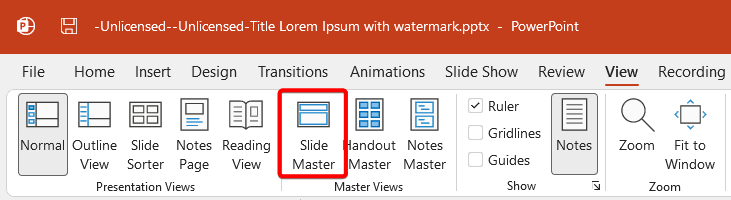
2. In the Slide Master view, you will see a thumbnail pane on the left side of the screen. Find the slide layout that has the watermark you want to remove and select it. You can also select multiple slide layouts by holding down the Ctrl key while clicking on them.
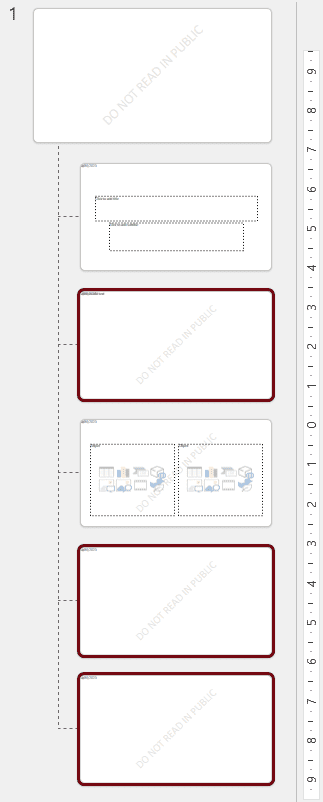
3. On the selected slide layout(s), click on the watermark image or text and press Delete on your keyboard.
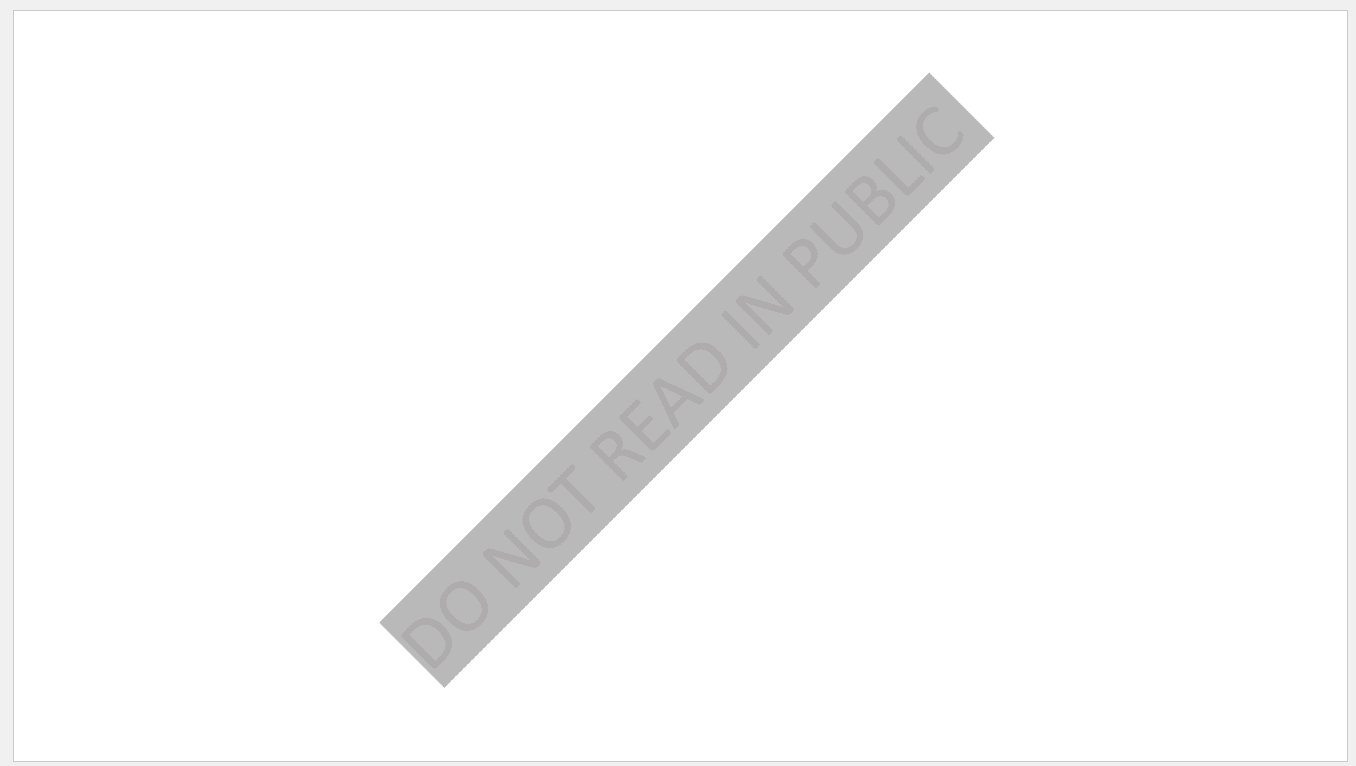
4. To apply the changes to your presentation, go back to the View tab and click on Normal in the Presentation Views group. You should see that the watermark is gone from your slides.
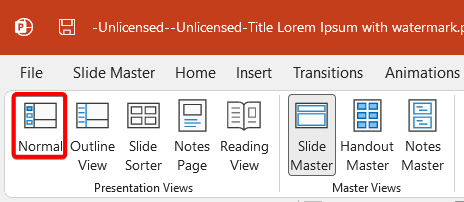
Save your PowerPoint file and enjoy your watermark-free presentation!