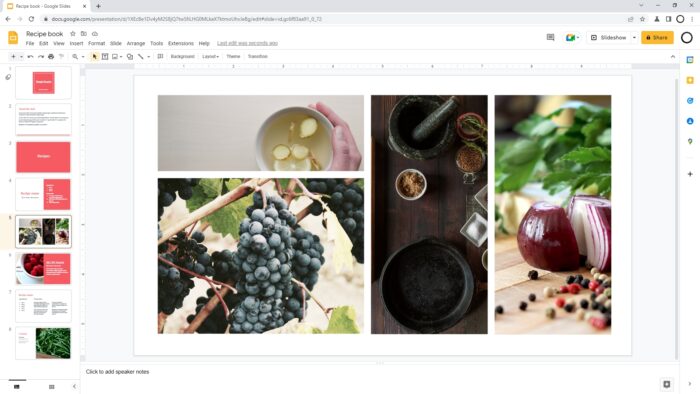Yeah, having good slides and stage performance is cool, but have you ever been ‘Slide moves by itself’ cool?
If you think that’s impossible without using the help of a remote controller, you’re wrong. Slide timer is here to help you step up the presentation game!
It can be quite tricky, but bear with us! Vegas Slide will explain it in the simplest way possible. Be sure to stick until the end, yeah?
1. Open your presentation
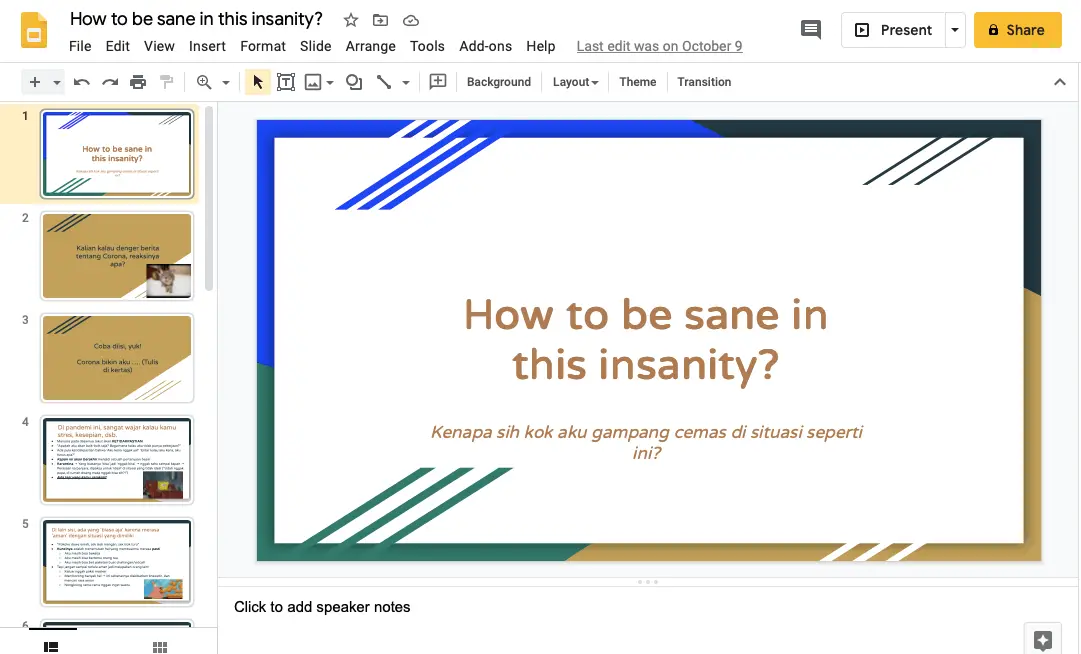
2. Click File, select Publish to the web
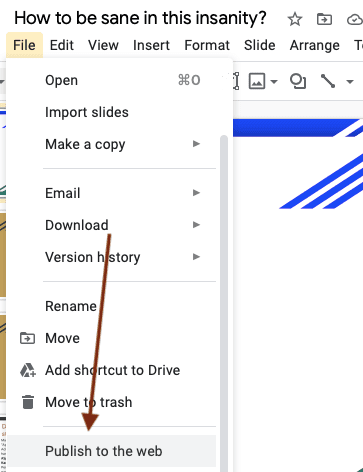
3. When the option pops up, you can choose how long the slide stays before it advances.
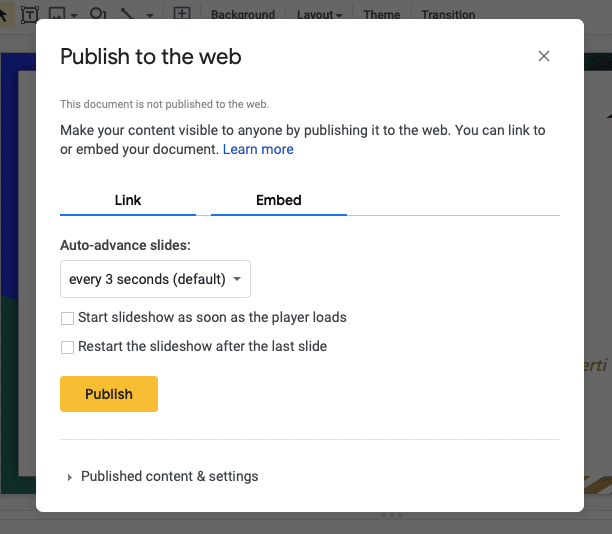
4. You can also select the slideshow to open start automatically and replaying on loop
5. If you’re done, click Publish
6. You will receive a new link. Use this link instead of your current presentation.
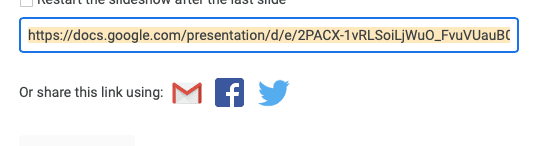
7. Ta-da! Ready to go!
The option may look complicated, but once you practice you will automatically do it in no time. Automatic slides will help you to focus on the audience rather than the slide itself.
Don’t forget to apply a Vegas Slide template for Google Slides to decorate your slides! You can choose from various templates available.
Good luck for the presentation!