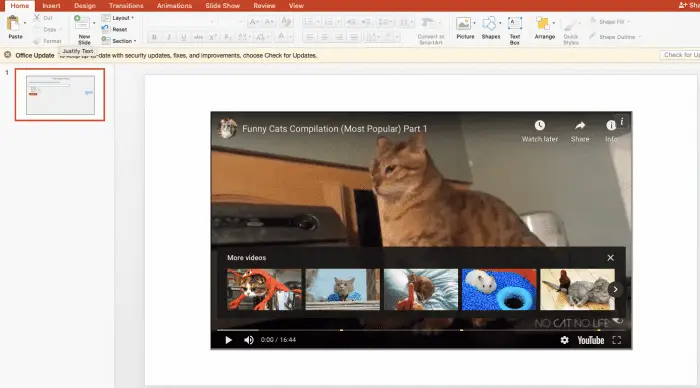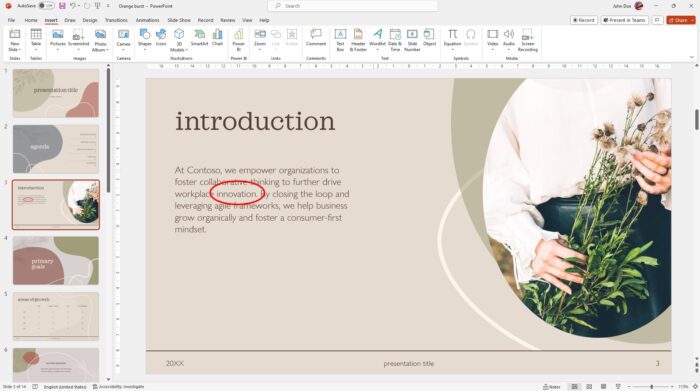Actions speak louder than words. This also applies when you are about to deliver a speech or presentation to the audience.
Most audiences would be more likely to engage if there is a ‘pause’ to enjoy and indulge the material for a moment. This could be when you ask the audience to watch a short movie or video so they can ‘take a break’ while also enjoying the entertainment (even if it is meant to be a showcase or example).
And there is no other source of good videos other than YouTube! The biggest and the most popular, here we will show you how to add YouTube videos on Powerpoint to avoid boredom during presentation on Mac OS:
1. Find a YouTube video you want to add to your presentation
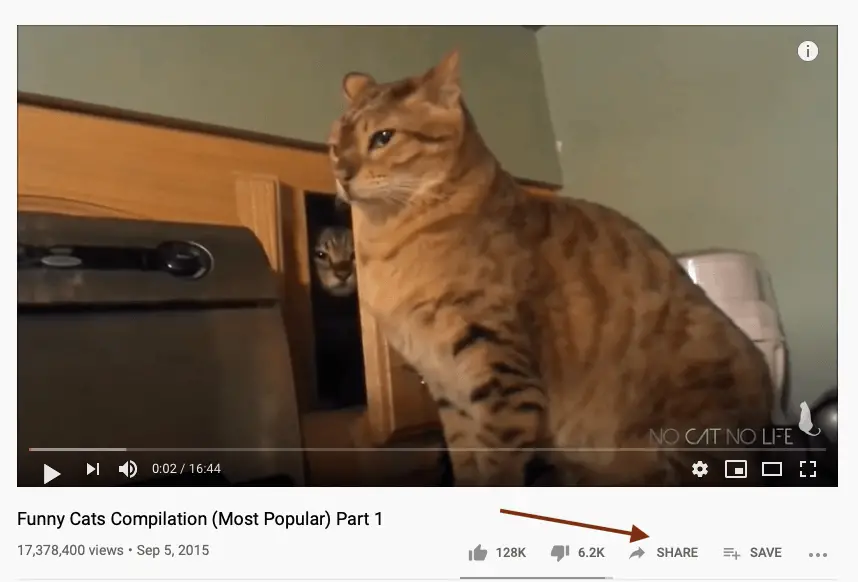
2. Look for Share, click it and then click Copy Link next to the link address
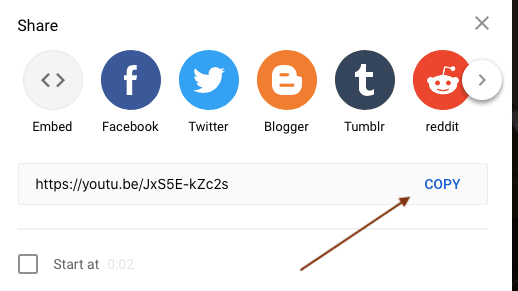
3. Open your presentation. Here we’re showing a blank slide for the example.
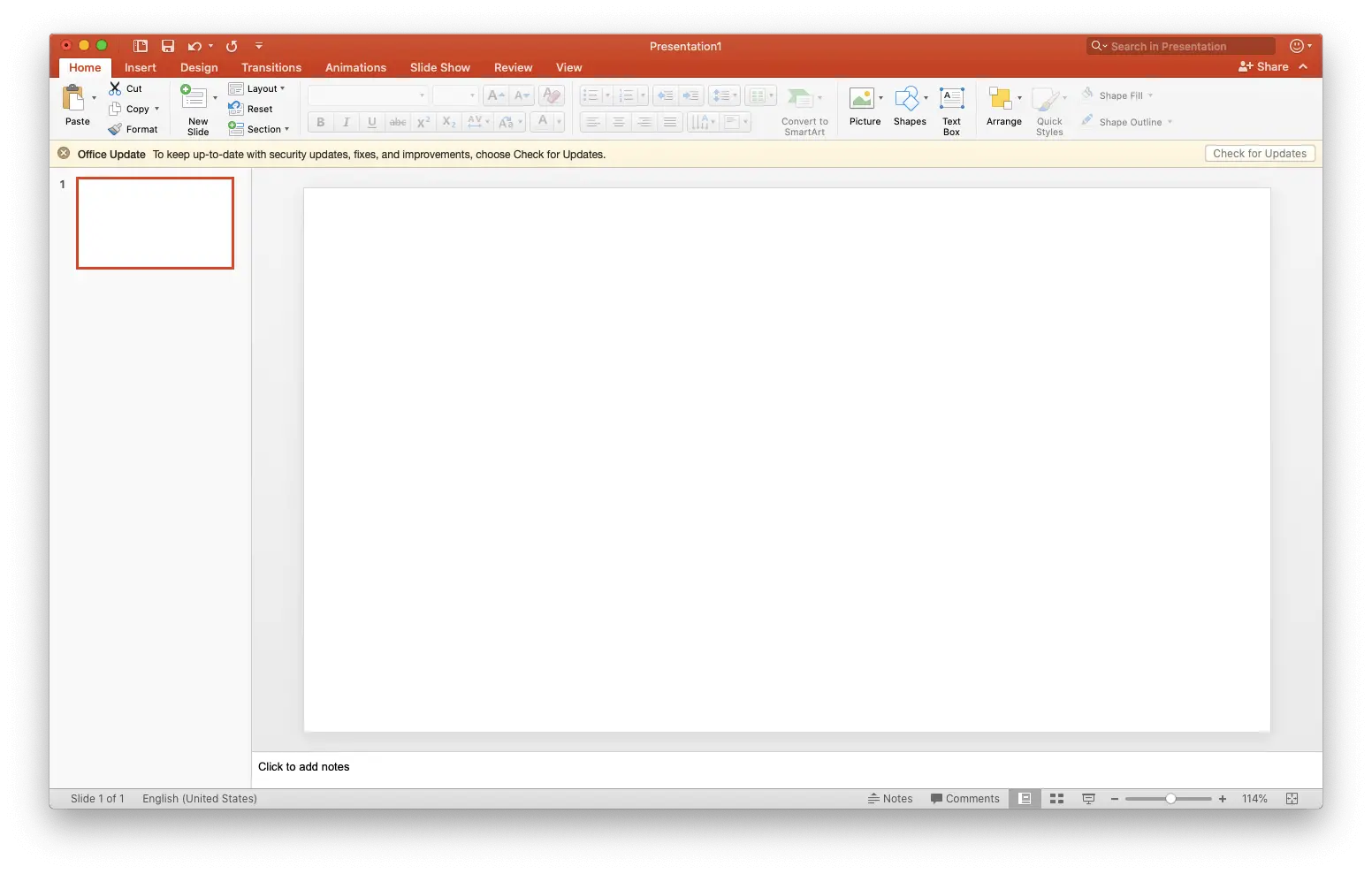
4. Click Insert > Add Ins… > Store . Then type web video player on the search bar and hit enter
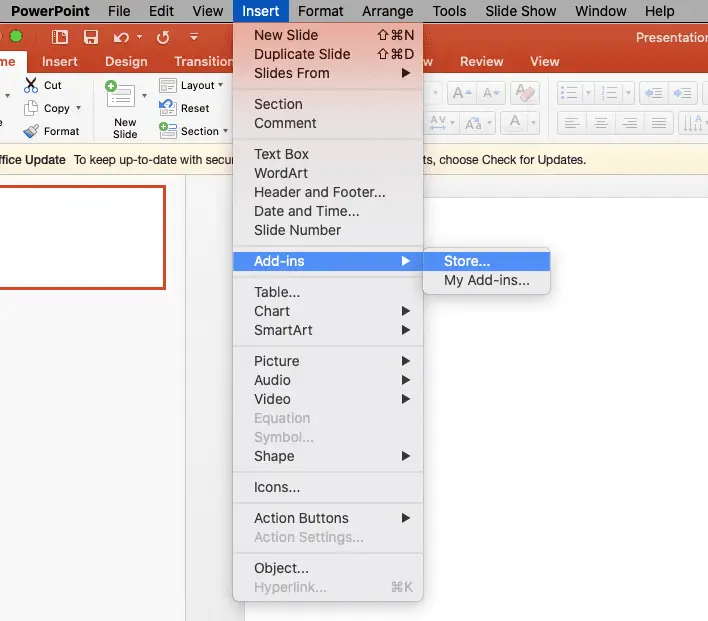
5. Choose Web Video Player, click Add and Continue
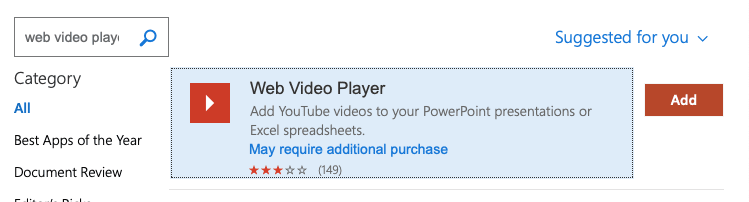
6. You will see a big window on the slide. Paste the link on the white bar, click Set Video
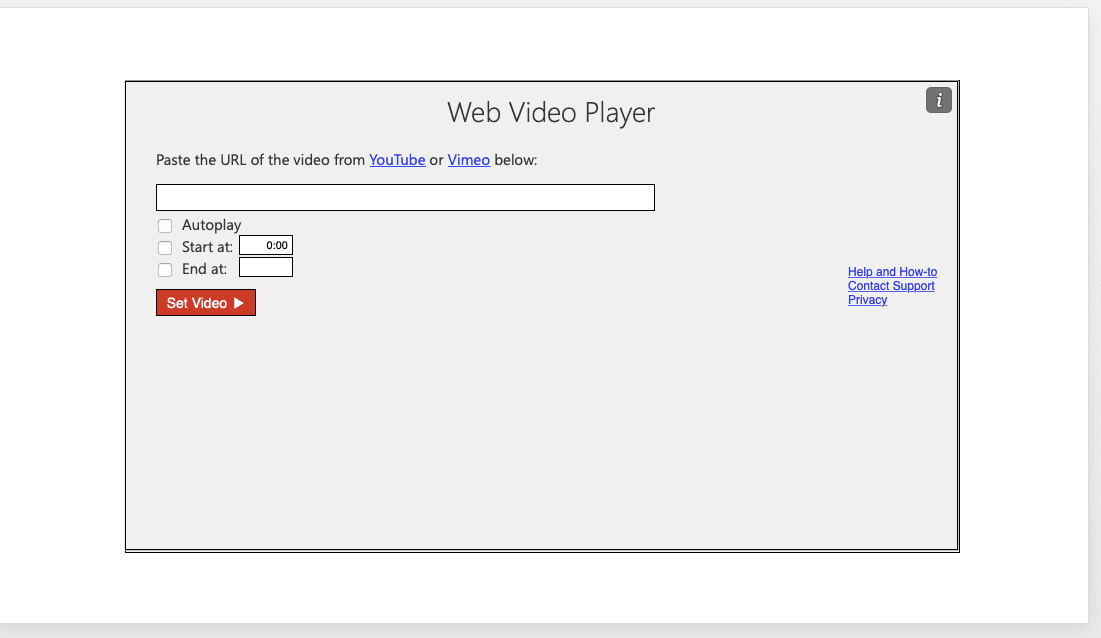
7. Ta-da! The video is ready to play simply by clicking the Play Button
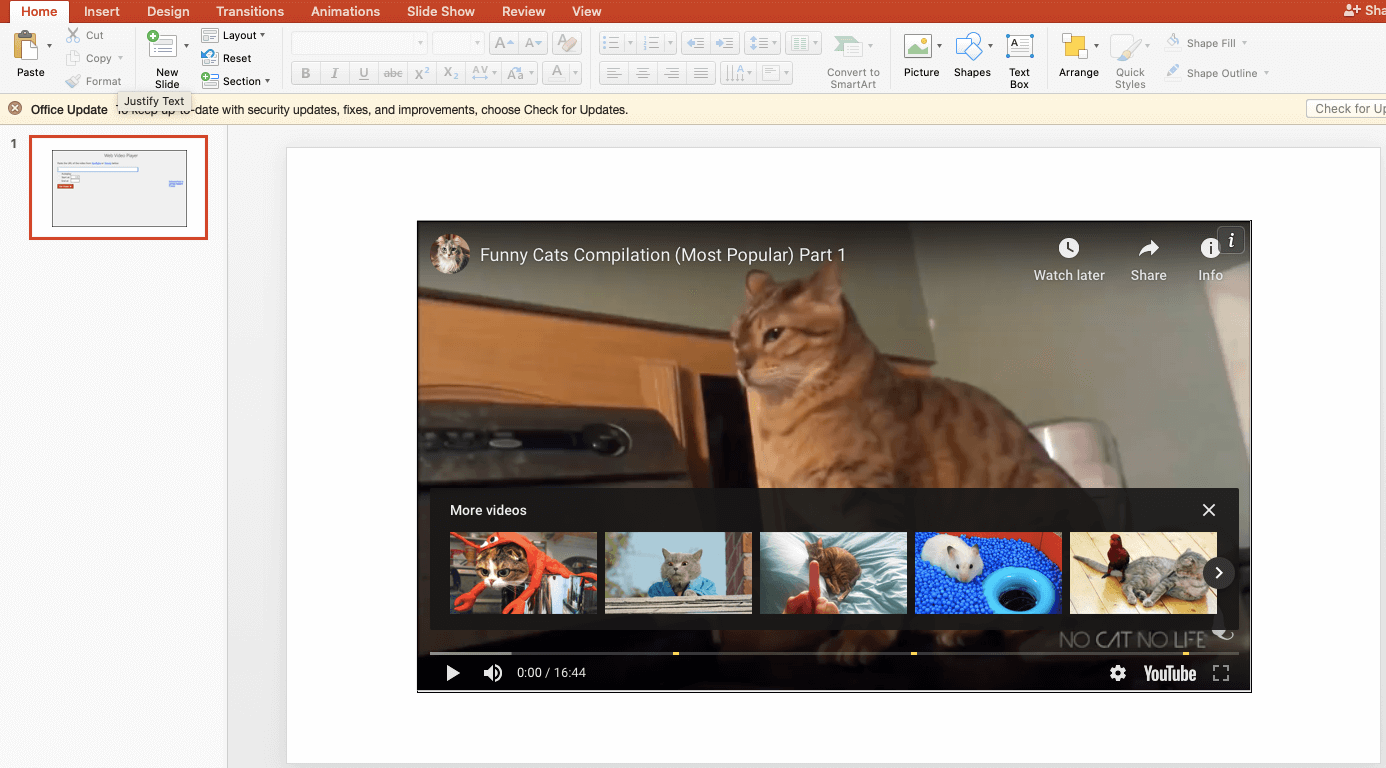
Remember to make sure the internet is on during the presentation so the video can play seamlessly. Good luck!