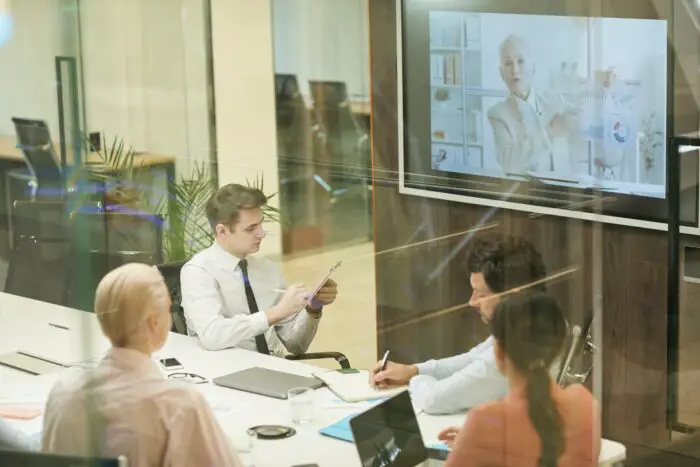Exporting Tableau dashboards and visualizations into PowerPoint can be useful for presentations or sharing with stakeholders who may not have access to Tableau. There are a few easy methods to export Tableau content into PowerPoint slides while retaining interactivity or as static images.
Method 1: Export Tableau Views as Static Images
The quickest way is to export views and dashboards from Tableau Desktop as static PNG images that can then be inserted into PowerPoint slides:
- Open the desired workbook in Tableau Desktop and navigate to the dashboard or worksheet you want to export.
- Select
Worksheet > Export > Image. This will open the Export Image dialog box. - Select the elements to export – you can choose an entire dashboard or worksheet, or specific sheets. Legends, titles, captions can also be toggled on or off.
- Click
Saveand specify the file name and location to save the PNG image. - Open PowerPoint and insert the saved images by going to the Insert tab and selecting
Pictures.
Pros:
- Simple and quick to generate static images of Tableau content
- Retains the exact view of the Tableau dashboard with applied filters, color formatting etc.
Cons:
- No interactivity
- Can be tedious if exporting multiple dashboards
- Images may not resize well or appear cropped
Method 2: Export Entire Workbook as PowerPoint File
For multiple dashboards, Tableau provides an option to export an entire workbook directly as a PowerPoint presentation:
- Open the Tableau workbook you want to export.
- Select
File > Export as PowerPoint. - Choose the dashboards and sheets to export.
- Click
Export. Tableau will generate a PowerPoint presentation with each dashboard and worksheet exported as separate slides.
Pros:
- Exports entire workbook into ready presentation format
- Retains data formatting and dashboard elements
- Saves time compared to exporting individual images
Cons:
- No interactivity
- Large presentations can slow down PowerPoint
- Formatting may still need to be adjusted
Method 3: Embed Live Dashboard Using Web Viewer Add-In
To retain interactivity, Tableau dashboards can be embedded into PowerPoint using the Web Viewer Add-in:
- Install the add-in from the PowerPoint Store (free).
- Open PowerPoint, insert a blank slide, and select the Add-ins tab.
- Click on Web Viewer, this will insert an embedded browser window.
- Enter the URL of the published Tableau dashboard you want to embed.
- Authenticate if prompted to view the dashboard.
Pros:
- Fully interactive Tableau dashboard
- Connect live to data sources
- Support dashboard actions like filters, parameters etc.
Cons:
- Requires Tableau dashboard to be published online
- Can only embed one dashboard per slide
- Needs authentication for secure dashboards
Tips for Exporting Tableau to PowerPoint
- Use PowerPoint slide templates in Tableau using a fixed size matching PowerPoint slide dimensions (e.g. 10×7.5 inches).
- Export dashboards individually instead of full workbooks when possible to avoid large file sizes.
- Try different export methods and compare image quality – PDF vector export may provide better results than PNG images.
- Adjust page layout, title visibility in Tableau before exporting to minimize editing required in PowerPoint.
- Set up menus and filters to customize views for specific audiences prior to exporting.
By following these methods, you can easily export Tableau dashboards, views and entire workbooks into PowerPoint for presentations and sharing with non-Tableau users. The Web Viewer add-in also enables embedding fully interactive Tableau content for live data analysis.