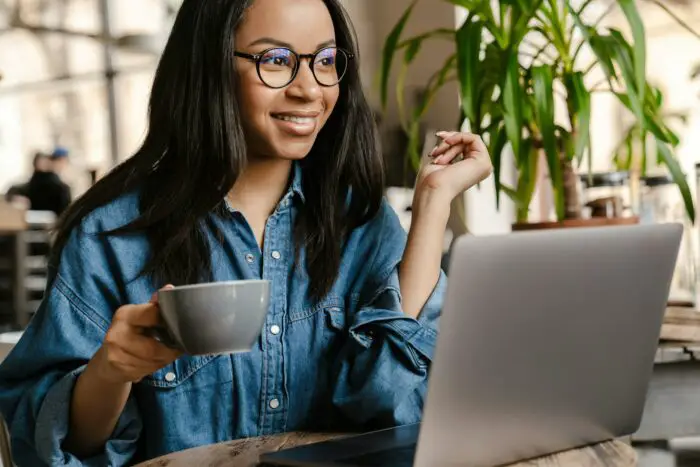PowerPoint is an incredibly useful tool for creating visually compelling presentations. However, putting together professional slides can be time-consuming. Fortunately, there are some handy keyboard shortcuts that can help you work more efficiently in PowerPoint.
In this article, we will cover 6 must-know shortcuts that will save you hours of time when crafting presentations. Whether you’re a PowerPoint novice or a seasoned veteran, these tips will help you create slides faster.
1. Save Presentations Frequently (Ctrl + S)
The most important PowerPoint shortcut is Ctrl + S on a Windows PC or ⌘ + S on a Mac to save your presentation. This allows you to save your work with one simple keystroke combination.
Get into the habit of pressing Ctrl/⌘ + S often as you build your slides. Saving frequently prevents you from losing progress if PowerPoint crashes or your computer shuts down unexpectedly.
2. Insert New Slides Quickly (Ctrl + M)
The shortcut Ctrl + M (Windows) or ⌘ + M (Mac) allows you to insert a new slide with one click rather than having to go through the Ribbon menu. This saves you several seconds each time you need to add a slide.
Pro Tip: You can also press Enter while a slide is selected in the left Thumbnails pane to add a new slide after the current one.
3. Duplicate Existing Slides (Ctrl + D)
Rather than building every slide from scratch, save time by duplicating existing slides with similar formatting or layouts.
To duplicate the current slide you’re viewing, press Ctrl + D on Windows or ⌘ + D on Mac. This instantly copies the slide with all its content and formatting intact.
You can then modify the duplicate slide while maintaining consistency across your presentation.
4. Align Objects Precisely (Ctrl + Shift + A)
Aligning text boxes, images, and other objects on a slide can be frustrating. But the Align tools shortcut makes it easy.
Press Ctrl + Shift + A on a Windows PC or ⌘ + Shift + A on a Mac to open the Align menu. Then use the alignment options to line up objects perfectly on your slides.
5. Initiate Slideshows Seamlessly (F5)
When you’re ready to present your slides, pressing the F5 key starts the slideshow immediately. This saves you from having to use your mouse to click the Slideshow button on the status bar.
For even faster access, add the Slideshow button to your Quick Access toolbar for one-click access.
6. Toggle Between Applications (Alt + Tab)
As you build presentations, you’ll likely need to copy content from other Office apps like Word or Excel. The Alt + Tab shortcut allows you to seamlessly switch between open applications.
To use it, hold down Alt + Tab, then release once you’ve selected the application you want to view. This beats clicking through taskbar icons to find other programs.
Level Up Your PowerPoint Skills
Mastering these fundamental PowerPoint shortcuts will trim hours from your presentation creation process. But don’t stop here!
Learn even more tips, tricks, and shortcuts to craft visually stunning slides in half the time. Download our free eBook “25 PowerPoint Hacks That Will Cut Your Design Time in Half” using the link below.