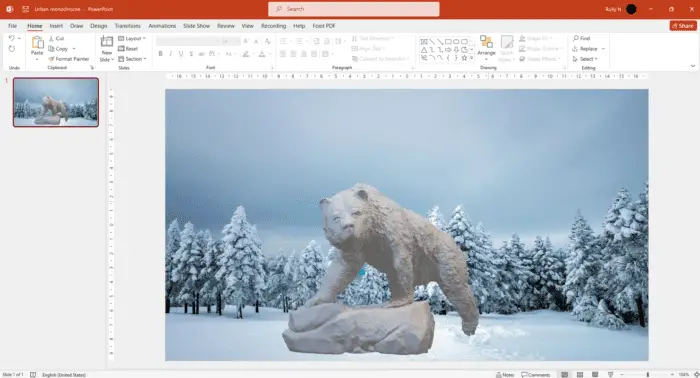- Corrupted or damaged PowerPoint file causing printing errors. Try repairing the file or printing a new/test file. [2][3][6]
- Large file size and many images leading to printing issues. Try compressing images and reducing file size. [6]
- Problem with printer driver or settings rather than PowerPoint itself. Test printing from other applications. [3][10]
Troubleshooting Steps
- Verify printer is online and try printing a test page. [1][11]
- Check if issue only occurs with large presentations or specific files. Print smaller presentations or new files as test. [8]
- Reinstall or update printer drivers. [1][4][18]
- Reset printer driver memory allocation to match printer’s actual installed memory. [12]
- Repair Office/PowerPoint installation using Control Panel or online repair tool. [2][3]
- Install latest Office updates and patches. [5]
- Check PowerPoint print settings including slide size, orientation etc. Adjust if necessary. [4]
- Print to PDF instead as workaround. [7][13]
- For Mac, check font issues using Font Book. Create new presentation to test. [18]
Other Things to Check
- Elements positioned outside slide boundary causing truncated printing. [14]
- Color issues – check printer color settings match document colors. [15]
Hope this gives you a good starting point to resolve your PowerPoint printing issues! Let me know if you have any other questions.