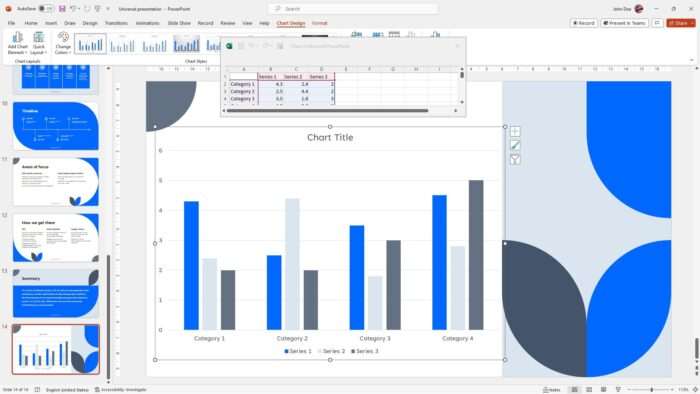Introduction
Microsoft PowerPoint allows presenters to add speaker notes to their slides that are intended for the presenter’s reference but are hidden from the audience. When preparing for a presentation, it can be useful to print out just these speaker notes to use as a guide while presenting.
PowerPoint 2010 makes it easy to print only the speaker notes without the slide images. This article will walk through the steps for printing notes pages with or without slide thumbnails in PowerPoint 2010.
Printing Notes Pages with Slide Thumbnails
Here are the steps to print notes pages with slide thumbnail images in PowerPoint 2010:
1. Open the Presentation File
Open the PowerPoint presentation file for which you want to print notes pages. Go to the File tab and select Open to locate and open your presentation.
2. Access the Print Menu
Go to the File tab and select Print on the left sidebar. This will open the print settings pane.
3. Select the Print Layout
Under Settings, click the arrow next to Full Page Slides. A drop-down menu will appear.
Under Print Layout, select Notes Pages. This will allow you to print one slide per page with notes underneath.
Print notes pages layout
4. Preview Notes Pages
In the print preview pane, you can see how the notes pages will look when printed. You can scroll through the pages here before printing.
5. Print Notes Pages
When ready, enter the number of copies you need in the Copies field towards the top.
Click Print to print out the presentation notes pages.
Printing Notes Pages Without Slide Thumbnails
If you want to print just the speaker notes text without the slide thumbnail images, follow these steps:
1. Open Notes Master View
Go to the View tab and click Notes Master. This will open the notes master layout view.
2. Delete Slide Image Placeholders
In Notes Master view, click to select the slide image placeholder. Then press Delete on your keyboard to remove it.
Do the same for any other slide image placeholders on the notes master.
3. Close Notes Master View
With the slide image placeholders removed, close Notes Master view.
4. Print Notes Pages
Go back to the File tab and select Print > Notes Pages under print layouts.
The notes text will print without slide thumbnails now.
Customizing Notes Pages Layout
You can customize the look and layout of notes pages in PowerPoint 2010:
Resize Slide Image Area
In Notes Master view, click the slide image placeholder. Drag the sizing handles to make it bigger or smaller on the printed notes pages.
Reposition Elements
Click and drag the slide image box, notes text box, date area, etc. to rearrange the notes page layout.
Add Headers and Footers
Go to the Insert tab and click Header & Footer. Check boxes to add page numbers, date, etc.
Best Practices When Printing Notes
Here are some additional best practices around printing speaker notes:
- Print in color for better readability. Go to print settings and change from pure black and white to color.
- Use presenter view on a second monitor instead of printing notes to save paper.
- Print a four slide handout on one page to conserve paper.
- Include slide numbers on each printed notes page.
- Print double sided to reduce paper usage.
Troubleshooting Notes Printing Issues
Here are some troubleshooting tips for fixing issues when printing notes pages:
- If notes pages print blank, change the default printer to XPS writer and try again. Revert back to your normal printer after testing.
- Try saving the presentation in .PPTX format and print again if notes still don’t print correctly.
- If notes text prints behind the slide thumbnail, adjust positioning in Notes Master view.
- If layout looks corrupted in Notes Master view, delete and recreate all placeholder elements.
Conclusion
Printing only speaker notes can be a valuable tool when preparing for delivering a PowerPoint presentation. By selecting the Notes Pages print layout, presenters can print notes without slides from within PowerPoint 2010. Notes pages can also be fully customized. Following best practices around notes printing and troubleshooting any issues will lead to great looking presentation notes.