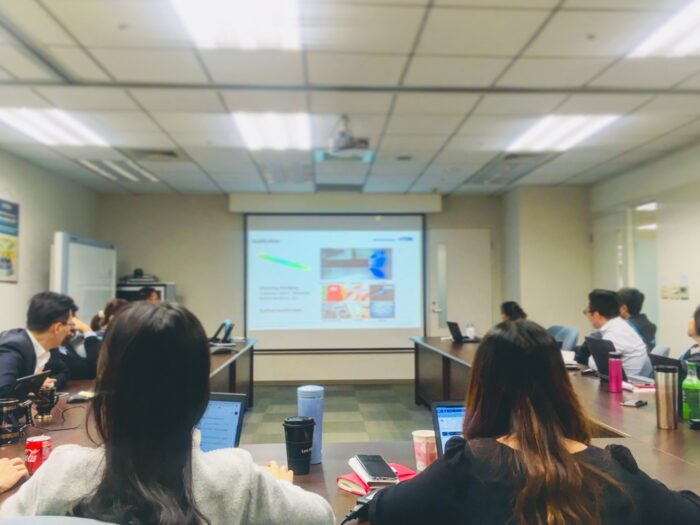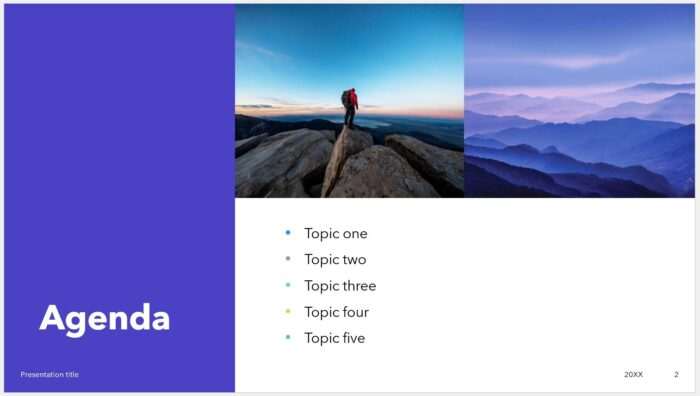Adding interactive elements like polls and Q&A to your PowerPoint presentations can make them much more engaging for your audience. Rather than passively listening to your slides, polls and questions allow your listeners to actively participate.
In this article, we’ll walk through step-by-step how to integrate polls and Q&A into your PowerPoint slides using Slido, a popular presentation engagement platform.
Benefits of Adding Polls and Q&A
Before we dig into the how-to, let’s look at some of the benefits of adding polls and Q&A:
- Increase engagement – Polls and Q&A give your audience a chance to participate, keeping them focused and attentive.
- Get feedback – Use polls and questions to gather instant feedback from your listeners.
- Spark discussion – Questions can stimulate conversation and discussion around your presentation topics.
- Test knowledge – Gauge your audience’s understanding with on-the-fly quizzes.
- Make data-driven decisions – Use poll and Q&A data to guide your presentation and make data-backed choices.
Step 1: Create a Slido Account
The first step is to head over to Slido.com and create a free account.
The signup process is quick and easy. You simply need to enter your name, email address, and create a password.
Slido Signup
Once you have an account created, you can start setting up polls and Q&As.
Step 2: Create Polls and Q&As
In your Slido dashboard, you can create and manage all your polls, quizzes, word clouds, and Q&As.
To create a new poll:
- Click on the blue “+ New” button
- Select “Multiple Choice“
- Enter your poll question
- Add the poll answer options
For example:
Poll Question: What is your favorite color?
Answers:
- Red
- Green
- Blue
- Yellow
Create Slido Poll
Follow the same process to create Q&A questions. Simply choose “Open Text” instead of “Multiple Choice” when creating the question.
You can create as many polls and questions as you’d like ahead of your presentation.
Step 3: Integrate Slido With PowerPoint
Slido offers a PowerPoint integration that makes it easy to embed your polls and questions directly into your slides.
To add a poll or Q&A to a PowerPoint slide:
- In PowerPoint, add a new text box to a slide
- Type
#sli.dointo the text box - In the Slido tab that appears, select the poll or Q&A you want to add
- Customize appearance options like text size, color, etc.
And you’re done! The poll or Q&A will now appear live on that slide when you present.
Here’s an example of what an embedded Slido poll looks like on a PowerPoint slide:
Embedded Slido Poll
When you advance to that slide while presenting, the poll will automatically launch, allowing your audience to vote or submit responses live using their mobile devices.
You’ll see the poll results update in real-time right within PowerPoint. After closing the poll, the final results will display on the slide.
Step 4: Present With Active Polls and Q&A
Now when you present your PowerPoint, your slides with integrated Slido polls and Q&A will be fully interactive.
As you move through each poll slide, the poll will launch and your audience can participate using any web-enabled device by going to slido.com and entering the event code shown onscreen.
You’ll see the poll results updating live, allowing you to discuss the data in real-time.
For Q&A slides, participants can submit questions which you can then choose to accept and answer (or reject if inappropriate).
Step 5: Review Feedback and Analytics
After you finish presenting, you can log in to your Slido dashboard to view detailed analytics for your polls and questions.
Here you can review poll result data, participant stats, and feedback on the Q&A. Use this information to improve future presentations.
Slido Analytics
Add More Engagement to Your Next Presentation
Adding polls, quizzes, and Q&A to your PowerPoint slides is easy with Slido and keeps your audience actively engaged.
With customizable polls and questions, real-time results display, and robust analytics, Slido is a game-changing tool for presentations.