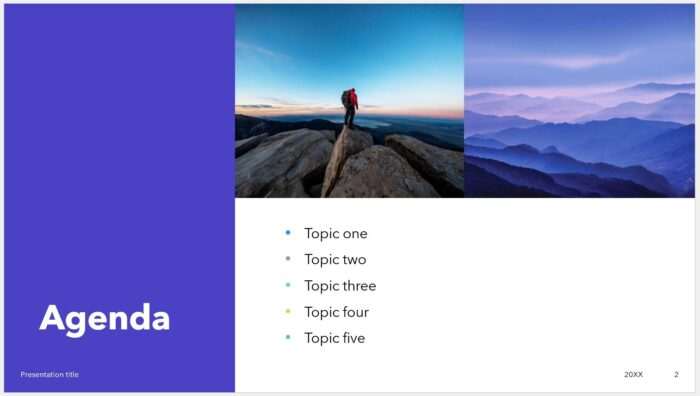As an experienced PowerPoint user, I understand the importance of creating visually appealing presentations. Bullet points are an essential element of any presentation, and changing their color can add a touch of creativity and make your presentation stand out.
In this post, I will guide you through the step-by-step process of changing bullet points color in PowerPoint. So, let’s get started!
Table of Contents
How to change bullet points list color
1. First, open your PowerPoint presentation slide. For example, I have a list of bullet points with default black color.
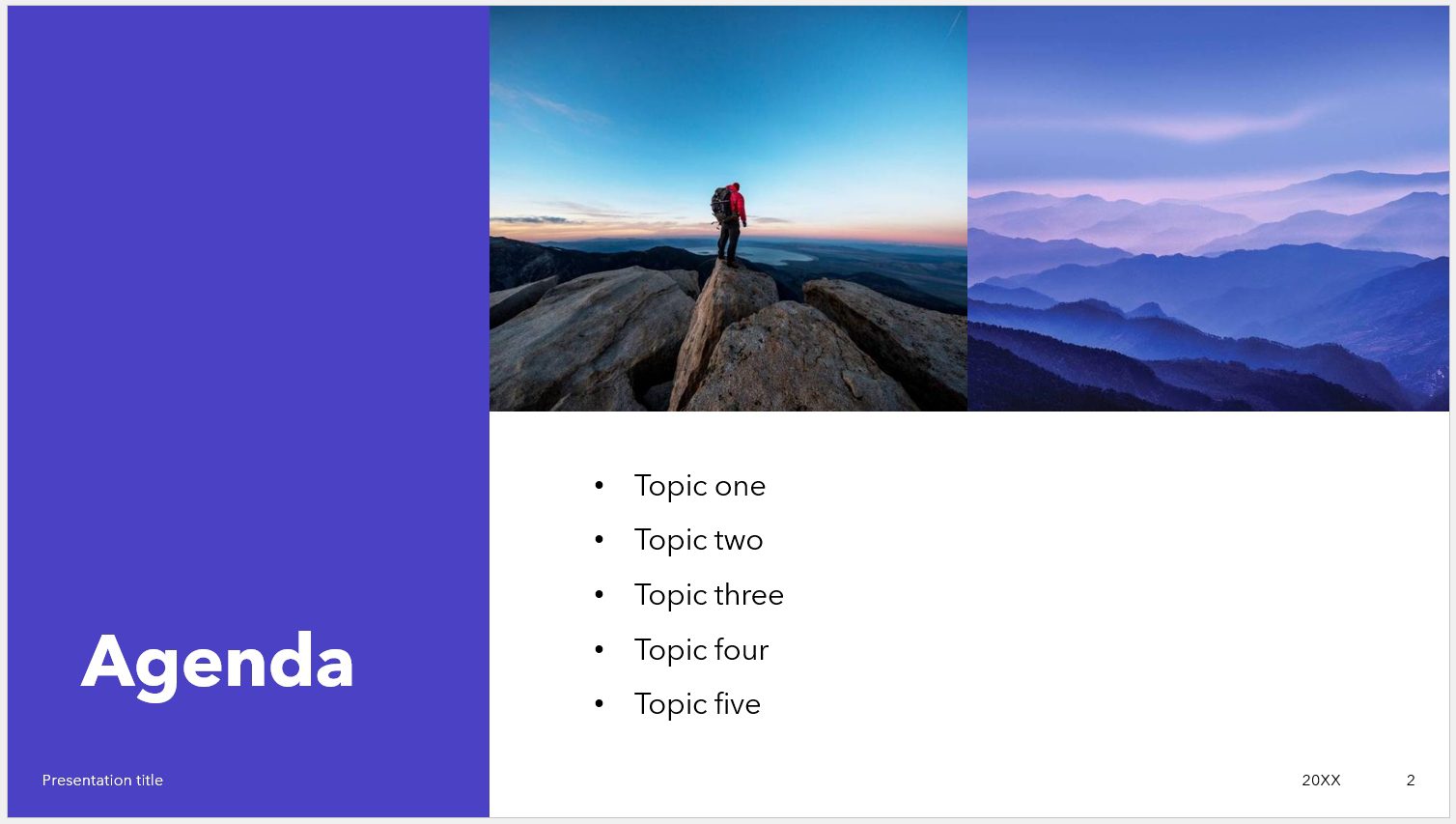
2. Next, select all the text from the list. It’s possible to just select some of it if you only want to alter some bullet points color.
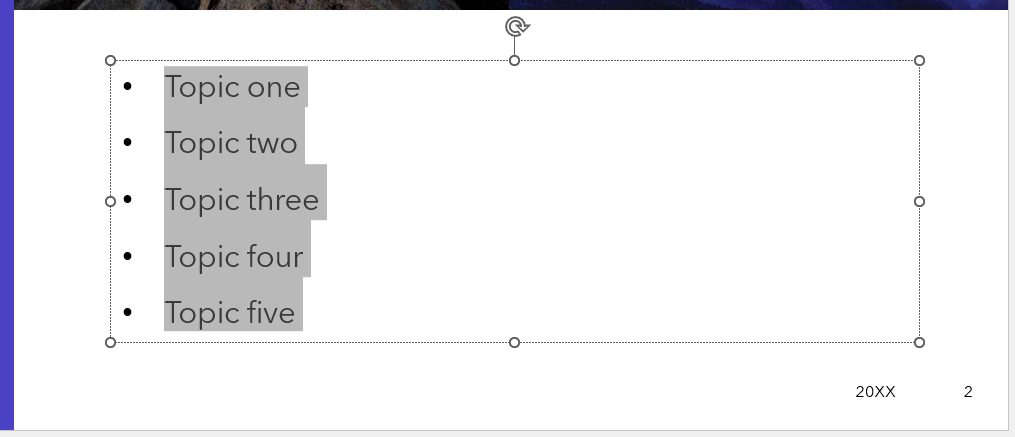
3. Now, go to the Home menu, click Bullets, and then select Bullets and Numbering.
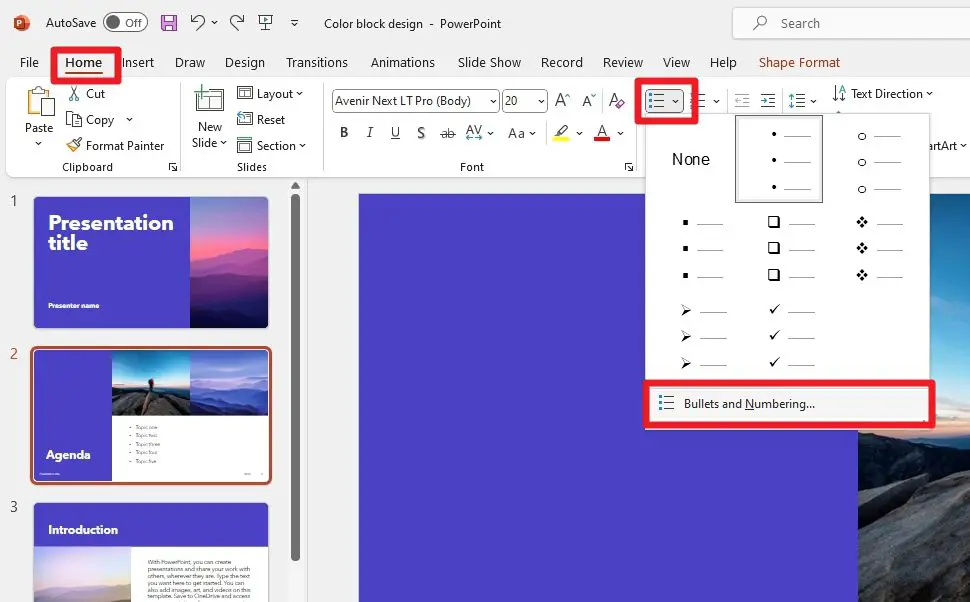
4. A customization window will appear. Click Color and then select a new color for the list.
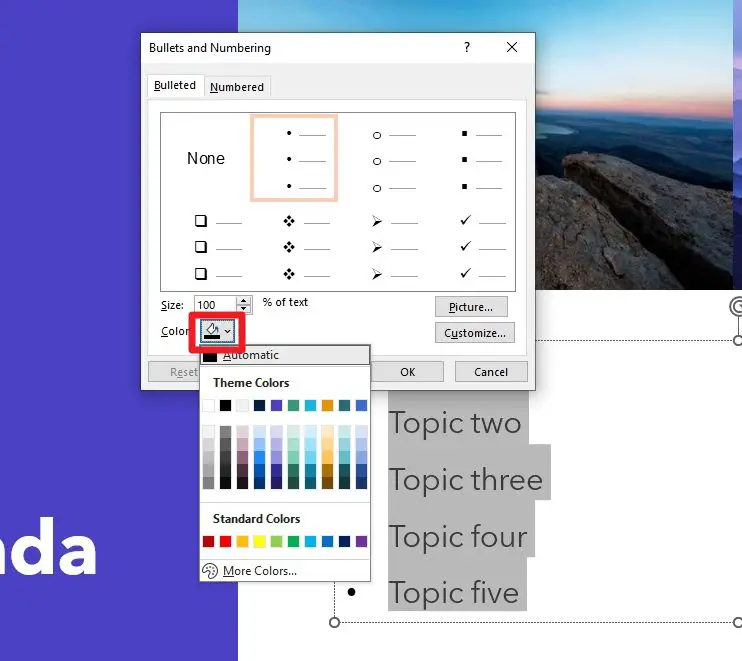
5. Lastly, click OK.
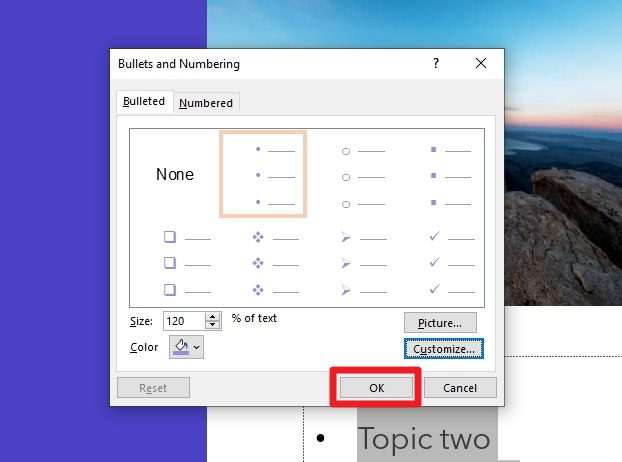
6. You have changed the bullet points color.
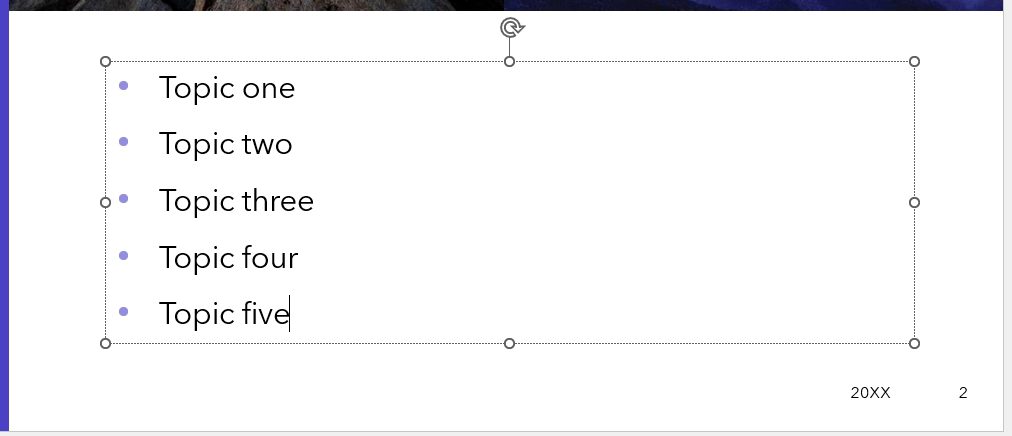
7. As I mentioned earlier, you can change the color of an individual bullet point if you want to. This is what it look like when a bullet point list has different color each.
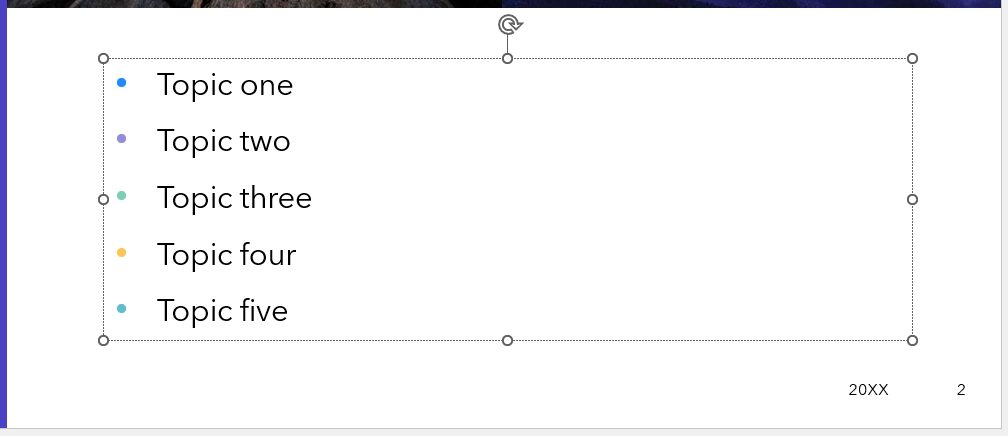
And that’s it. A simple way to change bullet points color in Microsoft PowerPoint. If you want to customize it even further, check out How to Customize Bullet in PowerPoint.
Frequently Asked Questions
How do I change the color of bullet points in PowerPoint online?
Unfortunately, changing the color of bullet points in PowerPoint online is not possible at the moment. A workaround is to click “Open in App” to open the file in PowerPoint application to change the color.
How do I customize bullet points in PowerPoint?
To customize bullet points in PowerPoint, select the bullet points you want to change and click on the “Home” tab. Then, click the arrow next to “Bullets” or “Numbering” and choose the bullet or numbering style you want. You can also change the font format, color, or size for bullets or numbers in a list.
How do you make colored bullet points?
To make colored bullet points, select the bullet points you want to change and click on the “Home” tab. Then, click the arrow next to “Bullets” or “Numbering” and choose the bullet or numbering style you want. After that, click on the “Color” button and choose the color you want.
How do you highlight bullet points in PowerPoint?
To highlight bullet points in PowerPoint, you can apply animations to them. Select the bullet points you want to highlight and click on the “Animations” tab. Then, choose a motion effect like “Appear” or “Dissolve In” and apply it to the bullet points. You can also use the “Emphasis” effect to highlight the bullet points with a different color.