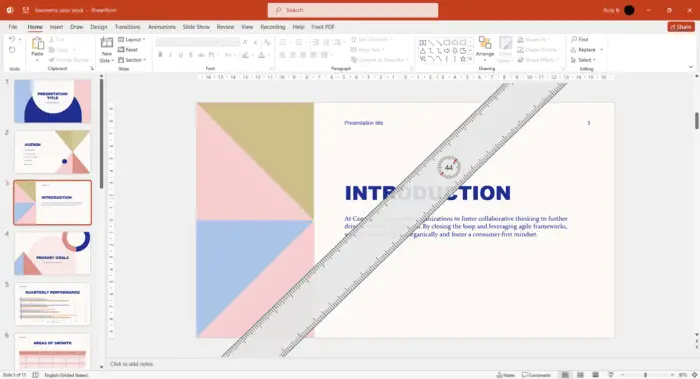- Open the existing presentation and go to File > Save As
- Change the file type to “PowerPoint Template (.potx)”
- Give it a name and save it
Apply New Template
- Open the presentation you want to apply the new template to
- Go to Design tab > Themes > Browse for Themes
- Navigate to and select the new template file
- Click Apply
The key things to note:
- You cannot remove a theme, only apply a new one
- Applying a new template will change the overall design and formatting
- You may need to manually adjust some formatting after applying the new template
- Make sure any custom fonts are available on other computers, or embed them in the presentation
Some common issues:
- Slide elements shifting position or size when sharing – likely due to missing fonts
- Old formatting remaining – did not properly apply the new template
- Multiple slide masters causing problems – delete unused masters
To ensure consistency, build the presentation using slide layouts from a single slide master. And consider saving important templates in a central slide library for your team.
Let me know if you have any other questions!