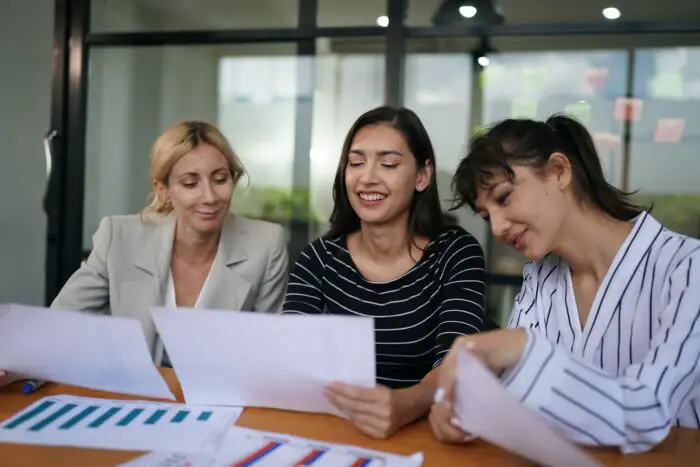Canva is a popular graphic design platform that makes it easy for anyone to create beautiful designs, including presentations and slides. With a huge library of templates, images, icons, and fonts, you can easily create professional-looking slides in minutes.
Once you finish designing your presentation in Canva, you may want to download it and edit it further in PowerPoint. Fortunately, downloading your Canva slides as a PowerPoint presentation is quick and straightforward.
In this step-by-step guide, we’ll show you how to save your Canva presentation as a PowerPoint file in a few simple steps.
Step 1: Open Your Canva Presentation
Go to Canva.com and log into your account. Open the presentation you want to download as a PowerPoint file.
You can open an existing presentation from your dashboard or start designing a new one from scratch.
Open Canva presentation
Make sure to open the Canva presentation you want to download as a PPT file
Step 2: Click the “Share” Button
At the top right corner of your screen, click the “Share” button next to the account profile icon. This will open up various export and download options for your presentation.
Click share button on Canva
Click on the “Share” button at the top right to access download options
Step 3: Select “Download” > “PowerPoint”
Under the “Share” menu, click on “Download”. Then select “PowerPoint” from the dropdown options.
Select PowerPoint download on Canva
Choose “Download” then select “PowerPoint” to save as a PPT file
Step 4: Name Your PowerPoint File
A popup will appear asking you to name your PowerPoint file. Enter a relevant name for your presentation and click the “Download” button.
Name PPT file on Canva
Give your PowerPoint a descriptive name before downloading
Step 5: Save the PowerPoint File
Your browser will automatically start downloading the PowerPoint file. Locate the file in your downloads folder and save it to your computer.
Now you have successfully downloaded your Canva presentation as a fully editable PowerPoint deck!
Save Canva PPT file
Save the downloaded PowerPoint file to your computer
Open and Edit the PowerPoint File
To open the PowerPoint file, simply navigate to the downloads folder on your computer, double click the PPT file to launch it in PowerPoint.
You can now edit the slides, add animations or transitions, modify text formatting, colors etc. according to your requirements.
The Canva to PowerPoint conversion maintains most of the original formatting and design. However, some elements may change during the transfer process. Complex animations and certain graphic effects may not translate properly to PowerPoint.
Tips for Downloading Canva Presentations
Here are some useful tips when downloading your Canva slides as PowerPoint:
- Check formatting after download – Review the slides carefully in PowerPoint to spot any formatting issues. Fix alignment, spacing or styling if required.
- Simplify designs if needed – Very complex Canva slides with too many effects may not convert well. Try to simplify busy slides before downloading to prevent formatting loss.
- Add animations in PowerPoint – It’s better to add animations and transitions after downloading instead of doing it in Canva first. This prevents animation loss.
- Download sections separately – For very long presentations, download separate sections or batches of slides as individual PPT files for convenience.
Why Download Canva Presentations?
Here are some of the benefits of downloading your Canva slides:
- Add PowerPoint animations, transitions and multimedia
- Present directly in PowerPoint with notes and presenter tools
- Make last minute changes to slides
- Share editable files with colleagues
- Insert slides from other PowerPoint decks
- Print handouts and notes directly within PowerPoint
So if you want to enhance your Canva presentation further, downloading it as a PPT file gives you more flexibility and control!
We hope this simple tutorial helped you learn how to quickly and easily download your Canva slides as a PowerPoint presentation. With these versatile graphic design platforms working hand-in-hand, creating professional presentations has never been simpler!