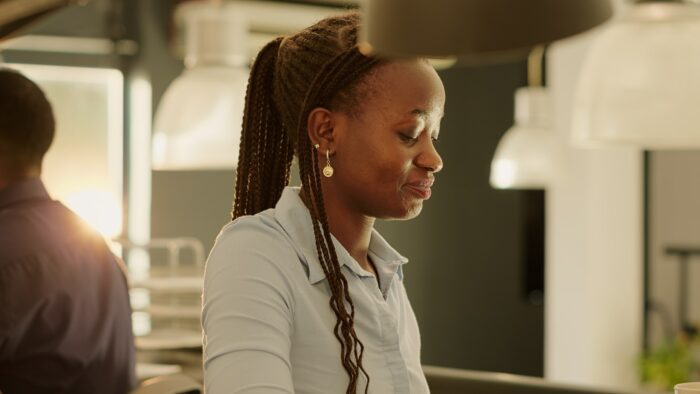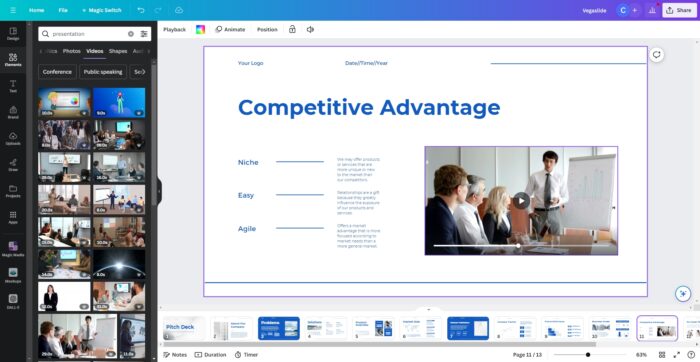Canva is a popular graphic design platform that makes it easy for anyone to create beautiful slides and presentations. However, you may sometimes find that your Canva slides are too short or you want them to display longer on the screen.
In this step-by-step guide, I’ll show you three simple methods to extend the length of your Canva presentation slides.
Method 1: Adjust the Slide Duration
The easiest way to make your Canva slides longer is to increase the duration that each slide displays. Here’s how:
- Open your Canva presentation and select the slide you want to adjust.
- Click on the clock icon in the toolbar to open the “Edit Timing” window.
- Use the slider or enter a number in the text box to increase the duration up to 30 seconds maximum for each slide.
- Click “Apply to all” if you want every slide to have the same extended duration.
- Click “Done” when finished.
By default, Canva sets each slide duration to 5 seconds. Extending this to 10, 20 or 30 seconds keeps each slide visible much longer without having to add more content.
Method 2: Add More Slides
Another way to make your overall presentation longer is by adding additional slides:
- Click the “+” icon at the bottom of the Canva editor to insert a new blank slide.
- Design the new slide with images, text, graphics and other elements.
- Repeat to add as many more slides as needed to extend the length of the presentation.
- Adjust the duration for each slide as described in Method 1.
Adding more slides gives you more real estate to display information, visuals and talking points. With the duration adjusted, your audience has more time to digest each slide.
Method 3: Insert Videos
The most impactful way to make your Canva presentation longer is to insert full-length videos right into the slides:
- Click the “Uploads” tab on the left sidebar and upload the video file you want to add.
- Click the “+” icon to add a new blank slide.
- From the left sidebar, click the “Videos” tab and insert your uploaded video onto the slide canvas.
- Trim the start and end points of the video as needed by clicking on the clock icon.
- The slide duration will automatically match the video length.
Adding videos into your presentation is a great way to capture attention and convey more information. Videos can be several minutes long, greatly extending the runtime of your slides.
Customize Other Presentation Elements
Aside from lengthening individual slides, also consider incorporating these additional elements to create a longer, more in-depth Canva presentation:
- Animated slide transitions
- Custom branded themes
- Photo albums
- Presenter speaker notes
- Quizzes and surveys
- Live Q&A sessions
Taking the time to add interactive elements will increase the length of your presentation while keeping your audience engaged from start to finish.
Get Creative and Have Fun!
With these simple tips, you can easily extend short Canva slides in just a few clicks. Take your presentations to the next level by mixing and matching different methods to find the right balance of content, visuals and runtime length.
Be creative and have fun designing a visually stunning Canva presentation that also perfectly fits the time you need to convey your story!