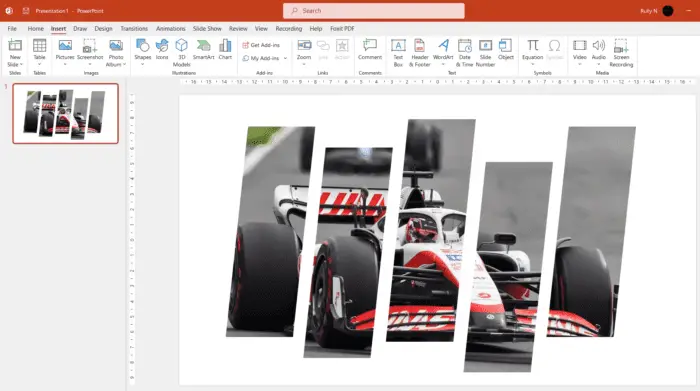Merging PowerPoint presentations is an extremely useful skill for students, professionals, and anyone who needs to combine information from multiple slides or presentations. Thanks to online tools, you can easily merge PowerPoint files right from your web browser.
Why Merge Presentations?
There are several key reasons you may want to merge PowerPoint files:
- Consolidate information – Combine slides from multiple presentations into one deck covering the same topic or project. This allows you to pull together all relevant information.
- Create templates – Design an overall template presentation then merge other files into it to quickly apply the template styling.
- Collaborate with others – Team members can work on separate presentations then merge them together into one cohesive final version.
- Reuse slides – Repurpose existing slides from other presentations by merging them into new decks.
Online PowerPoint Merger Tools
There are a variety of free online tools available to merge PowerPoint presentations:
Soda PDF
Pros
- Supports batch uploading/converting multiple files
- Can merge both PPT and PPTX formats
- Resulting file formats include PPTX, PDF, JPEG, and more
Cons
- Must first convert to PDF before merging
- Limited to 10 simultaneous file uploads
iLovePDF
Pros
- Intuitive drag and drop interface
- Ability to merge both PPT and PPTX formats
- Supports batch processing to merge multiple files at once
Cons
- Doesn’t allow reordering of slides
- Fewer output file format options
WPS Office
Pros
- Merge presentations directly without conversion
- Maintains original slide formats and themes
- Tools for basic editing before/after merging
Cons
- Allows uploading only 1 file at a time
- Doesn’t support reordering slide order
Step-by-Step Guide
The exact steps to merge presentations may vary slightly between online tools but generally follow this process:
Step 1: Select Tool and Upload Files
Go to your selected online PowerPoint merger tool and upload the presentations you want to combine. Most support drag-and-drop uploading.
For batch merging several files, Soda PDF or iLovePDF are the best choices.
Step 2: Reorder Files
Some, but not all, merger tools allow you to reorder the sequence of uploaded presentations before merging. Decide if order matters for your final merged presentation.
Step 3: Merge Files
Click the merge button and allow a few seconds for the tool to process your merged presentation.
Step 4: Download Merged File
Once processed, download the new merged PowerPoint file to your computer. The file format will match your original uploaded presentations.
Step 5: Share or Edit File
Your merged presentation is ready! You can now share it with others or use PowerPoint’s editing tools to modify slides, theme, and animations as needed.
Best Practices for Merging
Follow these tips for a smooth and successful PowerPoint merge process:
- Delete duplicate or unused slides from the source presentations before merging to reduce file size and clutter.
- Use a consistent slide size and orientation in the presentations you’ll merge. Differences can lead to formatting issues.
- Match the slide theme across all files for a cohesive look and feel after merging.
- Proofread carefully after merging to fix any transition or formatting problems between slides from different original presentations.
- Cite sources properly within the presentation so you can give credit for any slides reused from other decks.
Advanced Techniques
For complex projects, use PowerPoint’s built-in tools to manually merge slides between open presentations:
- Copy and paste slides from one presentation to another
- Use the Reuse Slides option to insert existing slides
- Add section title slides to divide merged content
- Apply new slide layouts consistently
- Reset slide numbers to flow properly
While manual merging takes more effort, it offers greater layout control than automated online tools.
Summary
Whether you need to combine team presentations, reuse existing slides, or simply organize information from multiple decks, merging PowerPoint files is fast and easy with the array of online tools now available. The ability to freely merge presentations empowers students and professionals alike to produce polished, professional slides more efficiently.