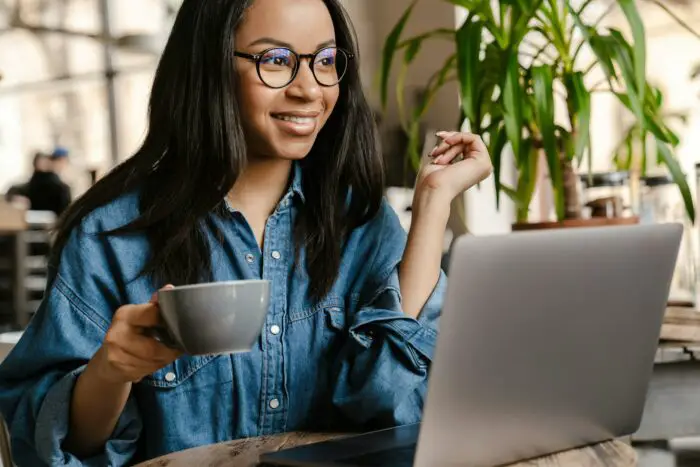- To pause the slideshow: Press the
Bkey to display a black screen or theWkey to display a white screen. PressBorWagain to resume the slideshow. - To jump to a specific slide: Type the slide number +
Enterwhile the slideshow is playing (e.g.5+Entergoes to slide 5).
Using the Mouse
- Right-click on the current slide and select
Pausefrom the context menu. Right-click again and selectResumeto continue the slideshow. - Click the
Pausebutton in the toolbar that appears when you move your mouse during the slideshow. Click theResumebutton to continue.
Using Slide Actions
- Insert an Action Button shape (in the Shapes menu) and set it to
PauseorResumethe slideshow when clicked. - Alternatively, set slide transitions to pause after
xseconds, requiring a mouse click to advance.
Tips
- To disable narration when paused, don’t use the
B/Wshortcuts. Use the mouse methods instead. - For full control, use VBA macros to pause/resume and show/hide elements as needed.
Let me know if you have any other questions!