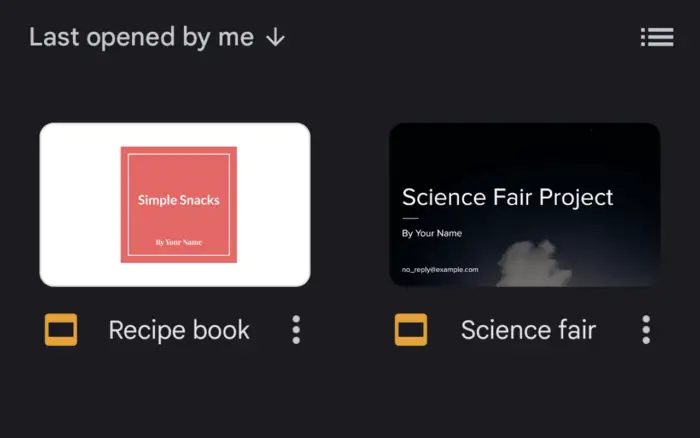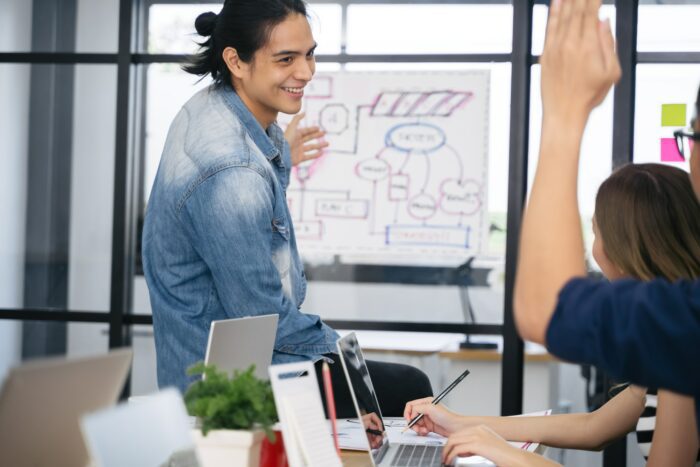As someone who frequently uses Google Slides for presentations, I have often found myself in need of accessing speaker notes while presenting. Unfortunately, this feature is not as straightforward as it seems. The mobile app version doesn’t seem to show the speaker notes right away, unlike the desktop (web) version.
In this blog post, I will guide you through the steps to see speaker notes on the Google Slides app. This guide can be applied to the Android and iOS apps as well as the iPad version.
Table of Contents
How to see the speaker note on Google Slides mobile app
1. Open the Google Slides app on your phone.
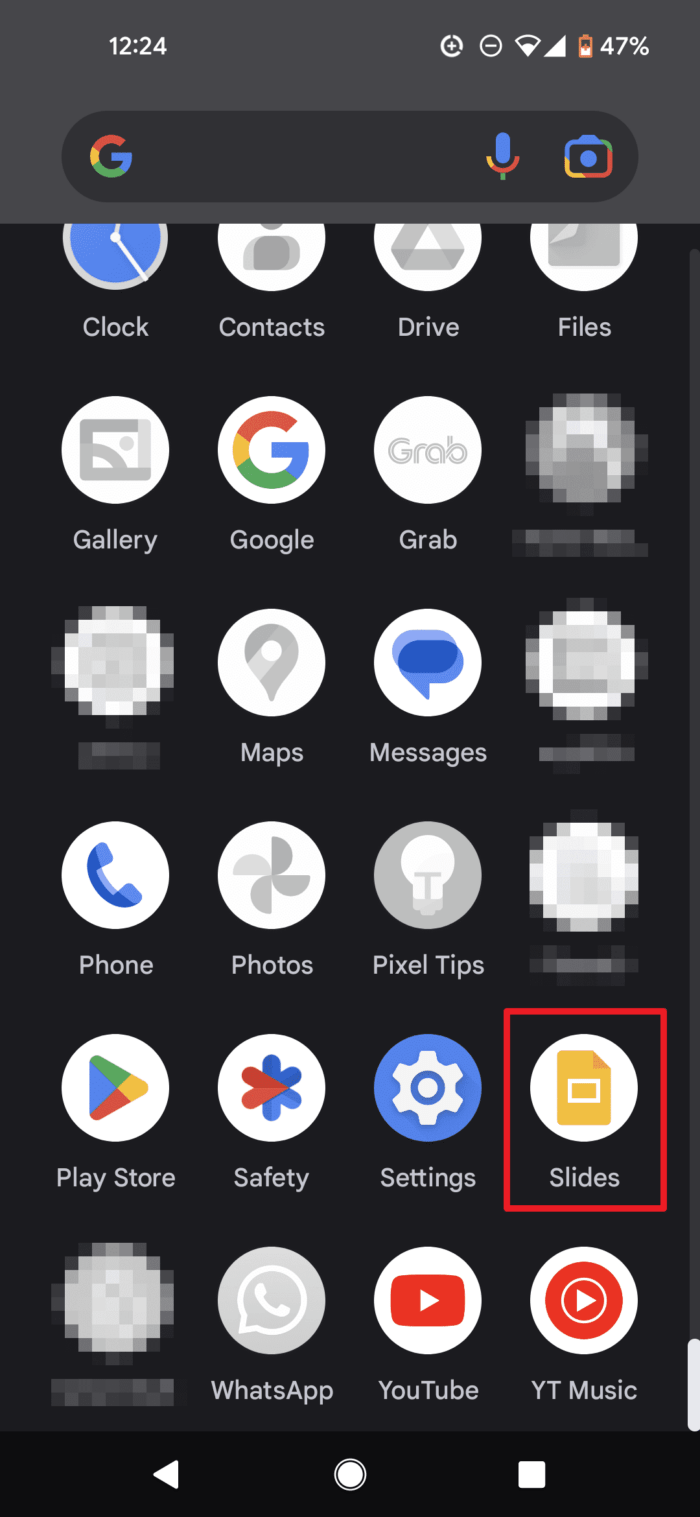
2. Open the presentation document.
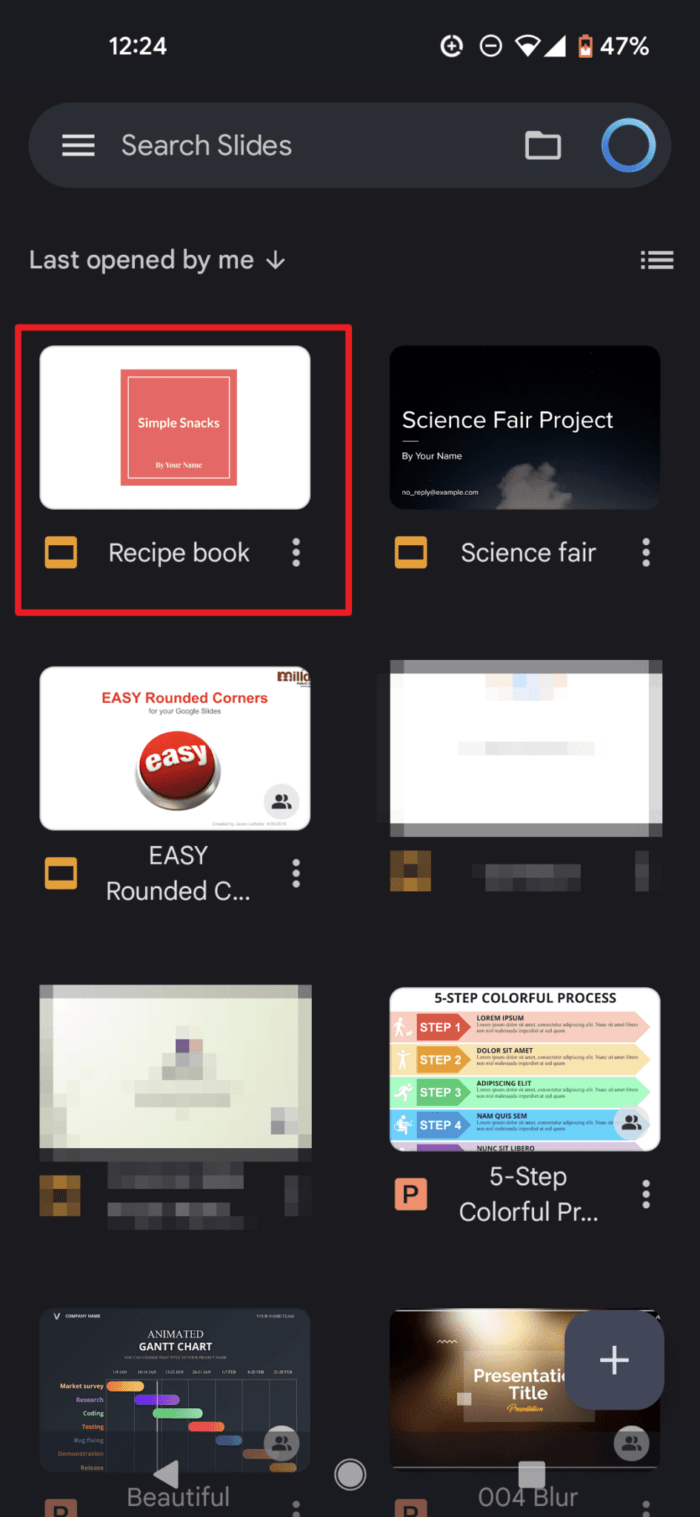
3. Tap on a slide and hit Edit slide.
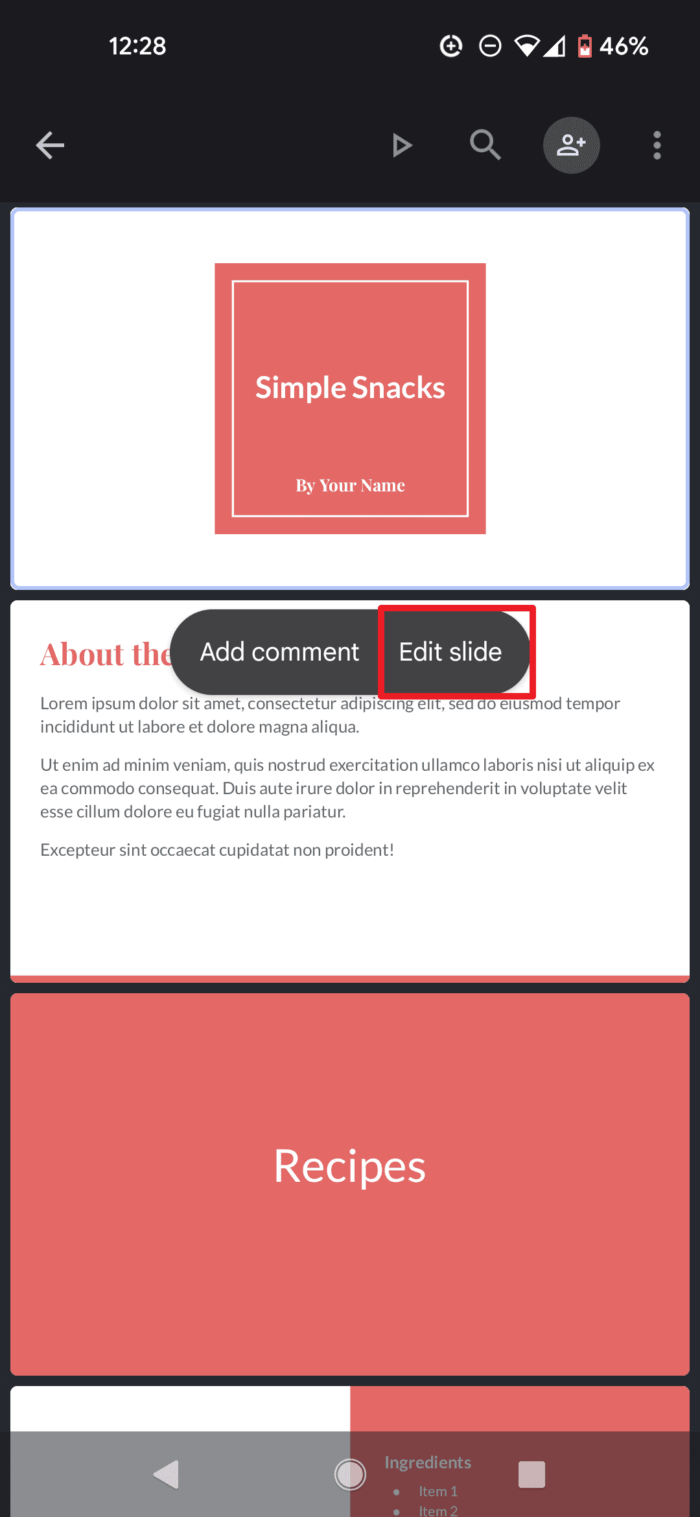
4. Go to the three-dot menu from the top right corner.
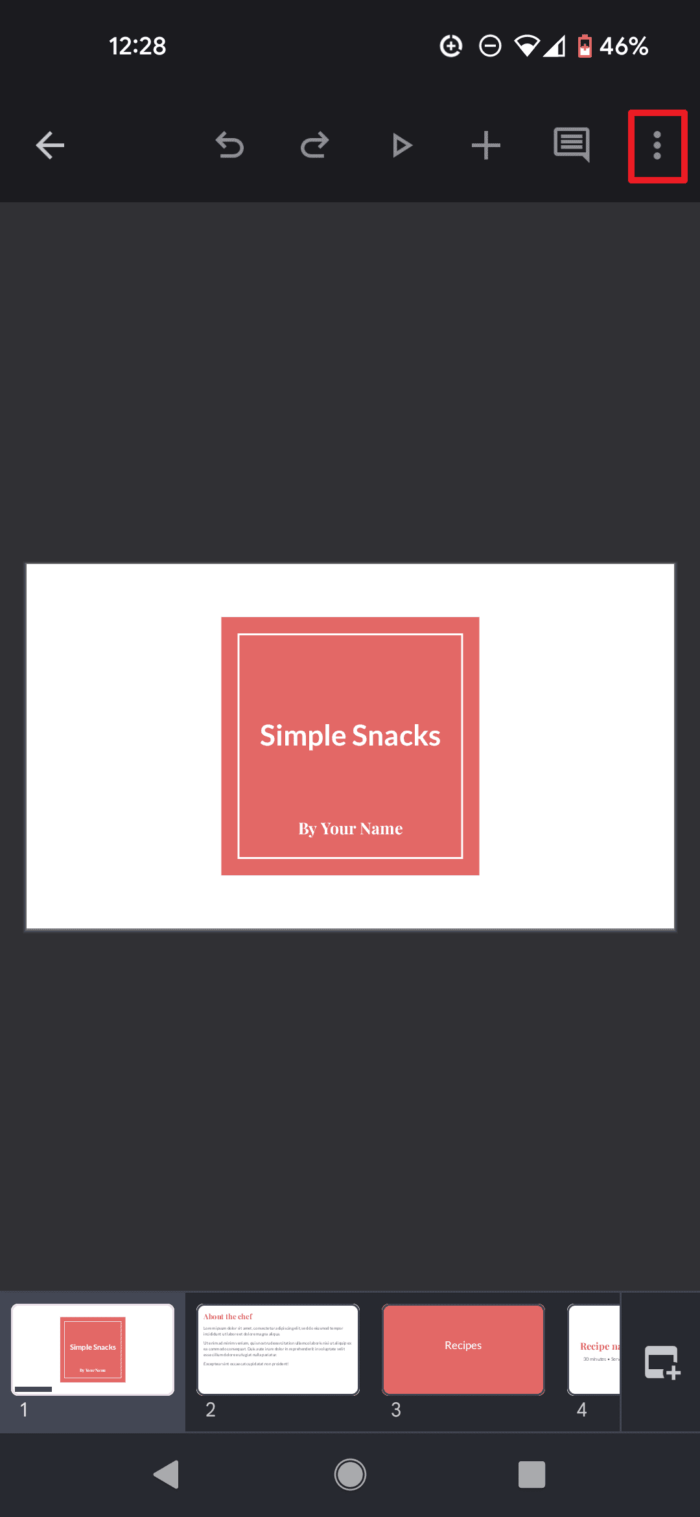
5. Tap on Show speaker notes.
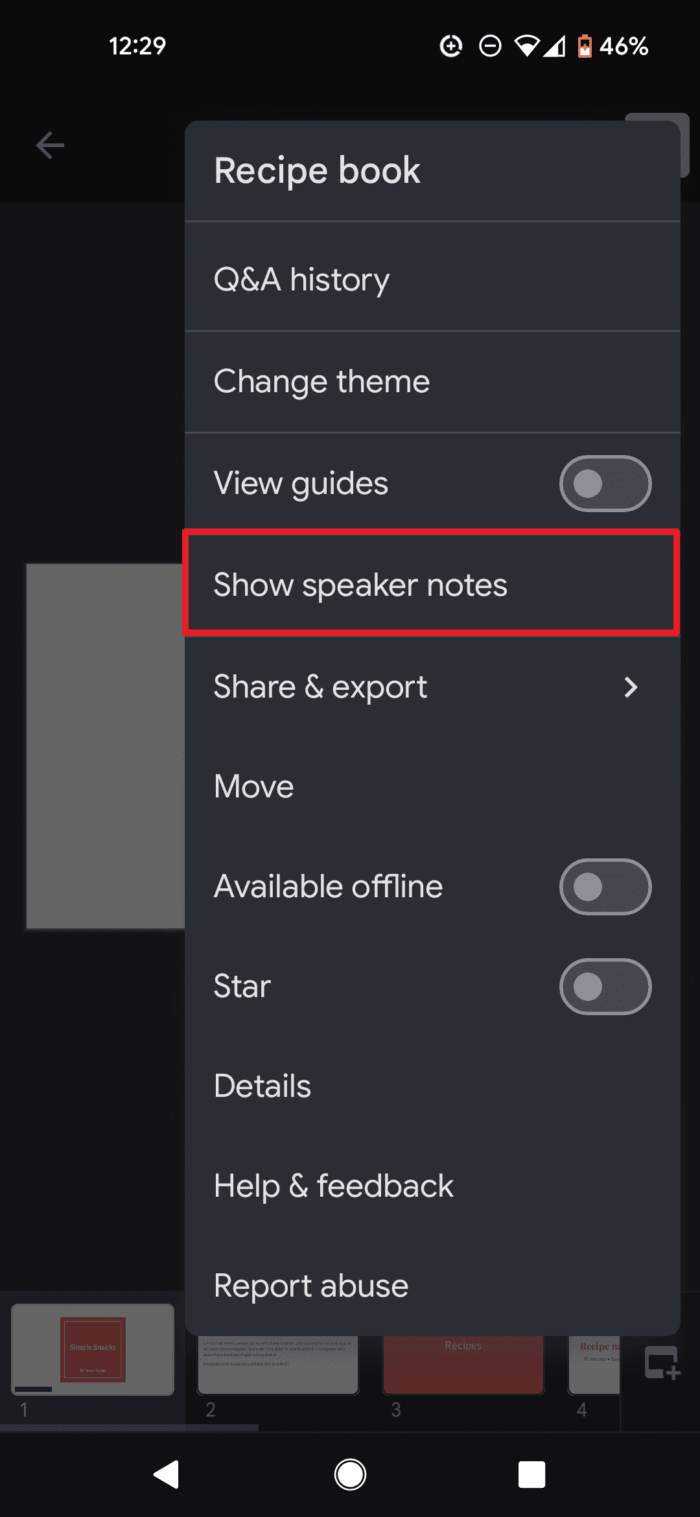
6. The note will appear
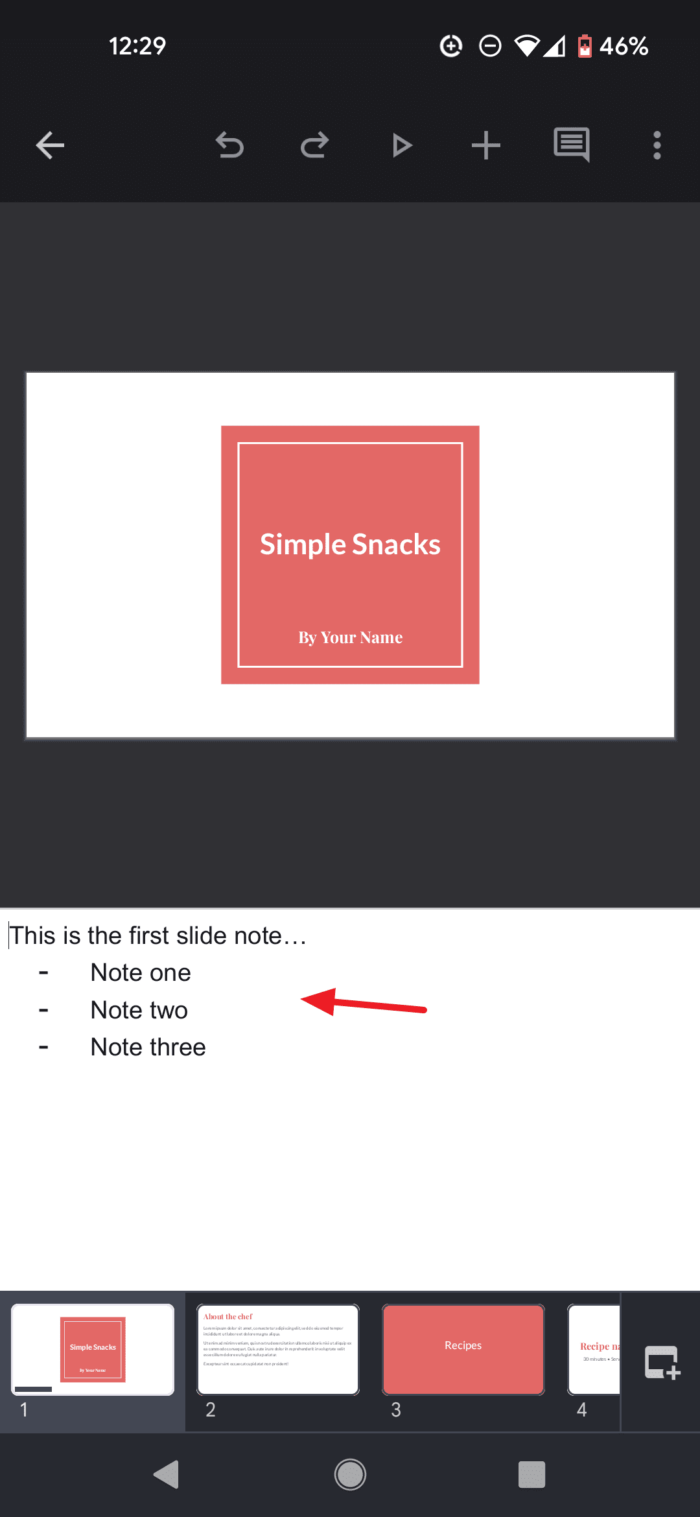
Now, you can deliver smooth presentations using the Google Slides mobile app’s speaker notes view. No more fumbling with hidden cue cards! With a few simple taps, your notes are right at your fingertips.
How to see Speaker Notes on Google Slides iPad
You can add speaker notes in Google Slides to remind yourself of key points during a presentation. Speaker notes are only visible to you as the presenter, not the audience. Here are the steps to view speaker notes on an iPad:
Add Speaker Notes in Google Slides:
- Open the Google Slides presentation on your iPad
- Select the slide you want to add notes to
- Tap the three dots in the top right corner
- Choose Show speaker notes
- Tap the text box at the bottom to add notes
- You can add notes for multiple slides this way
View Speaker Notes While Presenting:
- When presenting your slides, tap the three dots again
- Select Presenter view
- This will show your slides full screen, with a separate window for notes
- Swipe left/right on the notes window to change slides
- Only you will see the notes – the audience just sees the slides
Speaker notes are a great way to stay on track during a presentation. With the steps above, you can easily view notes on your iPad while presenting Google Slides.
FAQ
How to see speaker notes on the Google Slides app while presenting?
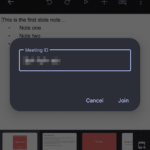
Yes, you can, but only when presenting it to an online meeting like Google Meet. To do that, open the presentation document on your phone, tap the play icon, and select Present to a meeting, enter the meeting ID, and hit Join. You will see the slide as well as the speaker notes.
How do you see presenter notes in Google Slides iOS?
To view and edit presenter notes in Google Slides on an iPad or iPhone, tap on the slide for which you wish to view the speaker notes. Touch the notes icon next to the slide number to view and edit notes.
Can viewers see speaker notes in Google Slides?
No, viewers cannot see speaker notes in Google Slides. Speaker notes are private and only visible to the presenter