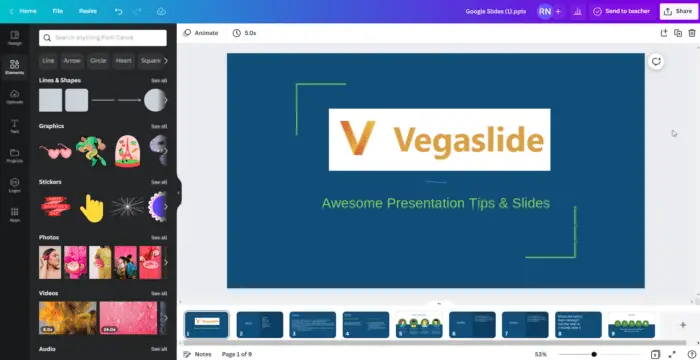Canva is an amazing tool that you can use to put together various graphics. Presentations are also part of what Canva offers.
This tutorial is about taking your presentation inside Canva and putting them into something like Google Slides. So your students or colleague can do some interactivity with these, design and create inside Google Slides. Let’s do it.
1. Open your Canva presentation. When it’s ready, click the Share button and then select More.
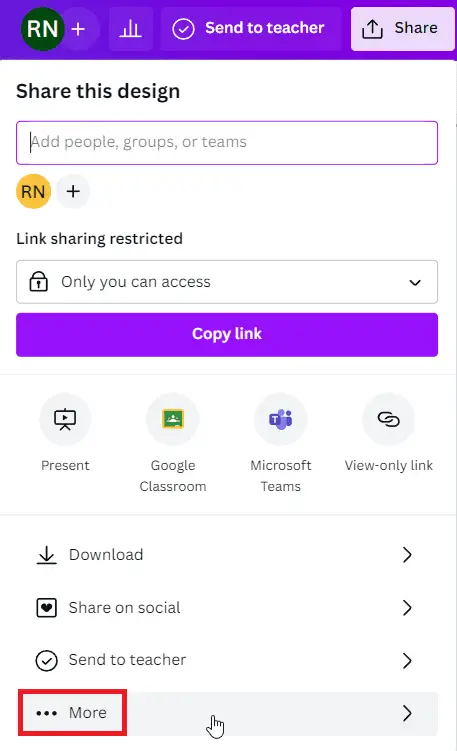
2. Search for Google Drive.
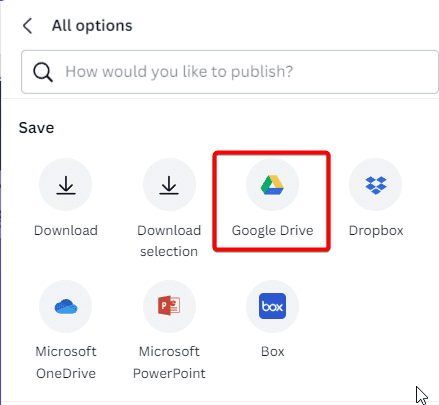
3. From here you’ll need to connect your Google account. Choose an account to continue to Canva.
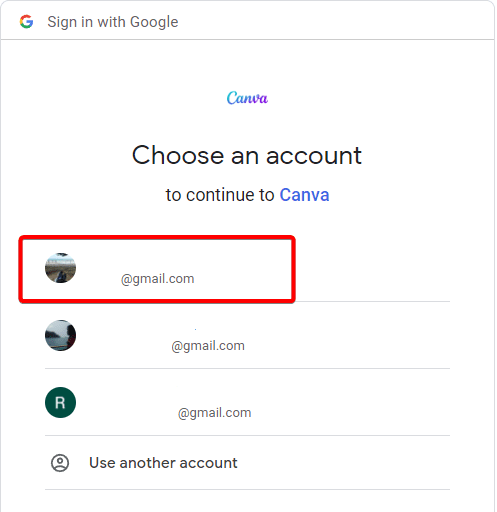
4. After you connect your account, you should see your Google Drive folder structure. Choose a folder.
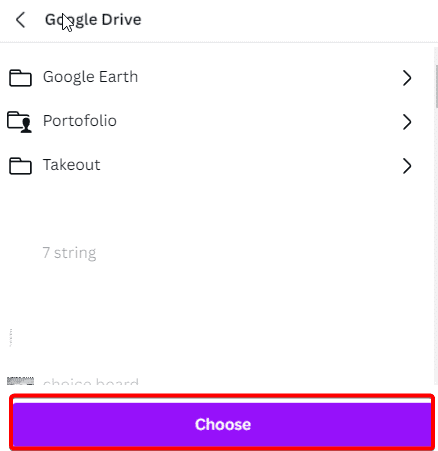
5. Under file type, choose PPTX and click Save.
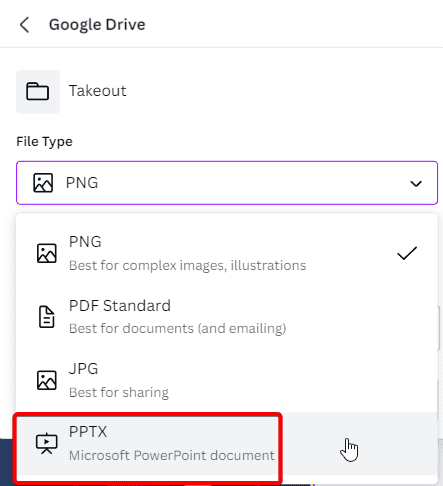
6. In just a few seconds, Canva will send your presentation to Google Drive. Click View this in Google Drive.
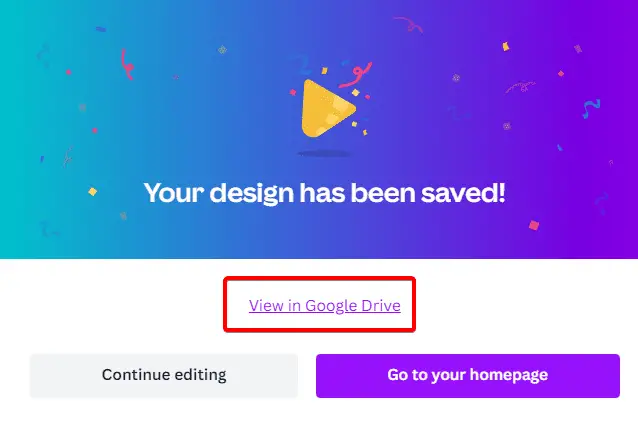
7. Google Slides will automatically open, and you can go in and edit any of these slides.
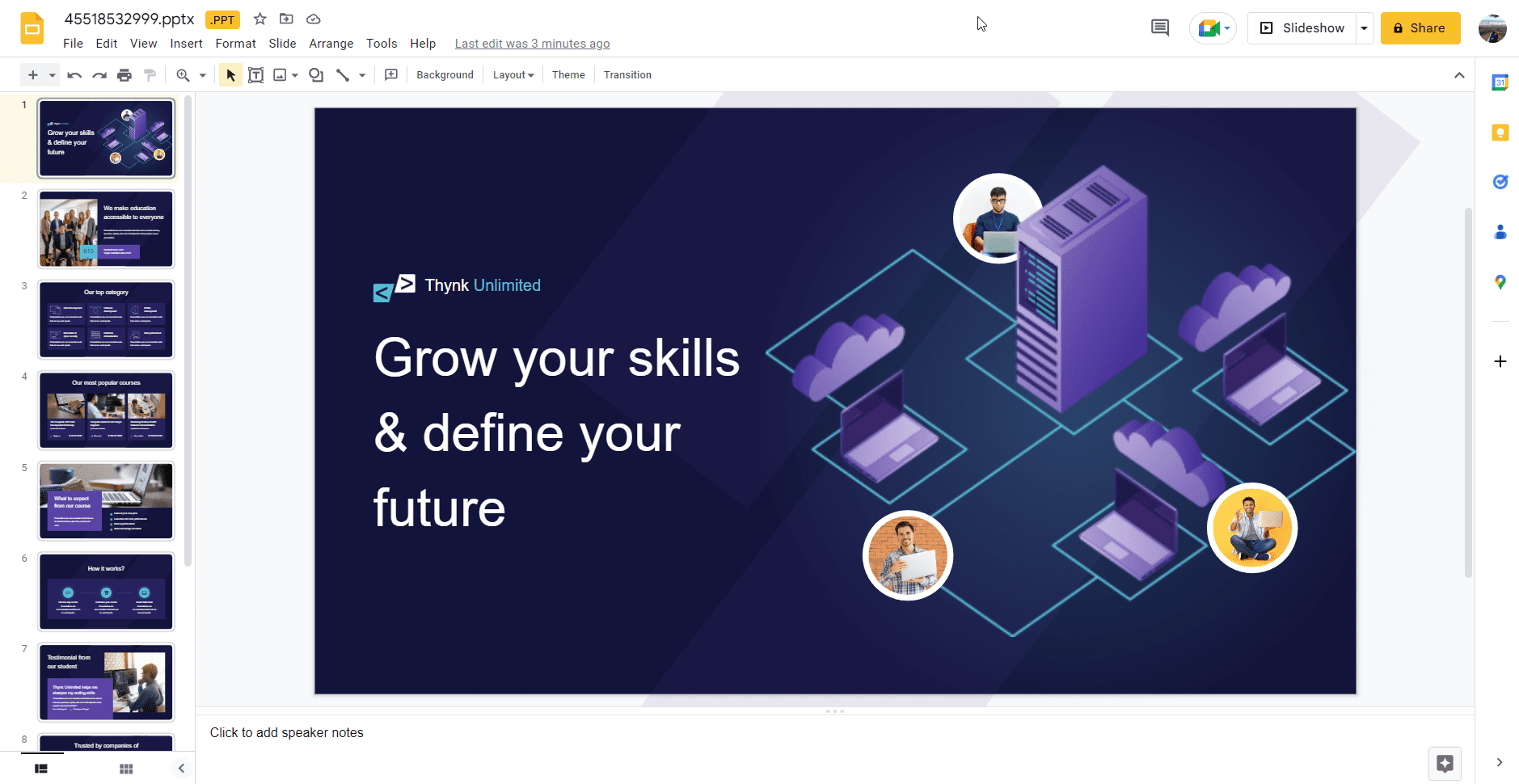
8. This presentation is saved as a PowerPoint. To save this as a Google Slides presentation, select File, and Save as Google Slides.
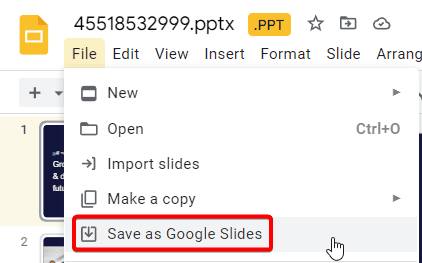
The important thing to know is that you may not have all the same fonts in Google Slides that you do in Canva. You’ll notice that the presentations might look a little bit different. In that case, you may have to substitute some of the fonts in Google Slides with similar-looking fonts inside Canva.
How to get Google Slides file into Canva
If you can import Canva design to Google Slides, the next question must be “Can I do it the other way around?”. The answer is yes. Here’s how to do it.
1. Open your Google Slides presentation, go to File, Download, and select Microsoft PowerPoint.
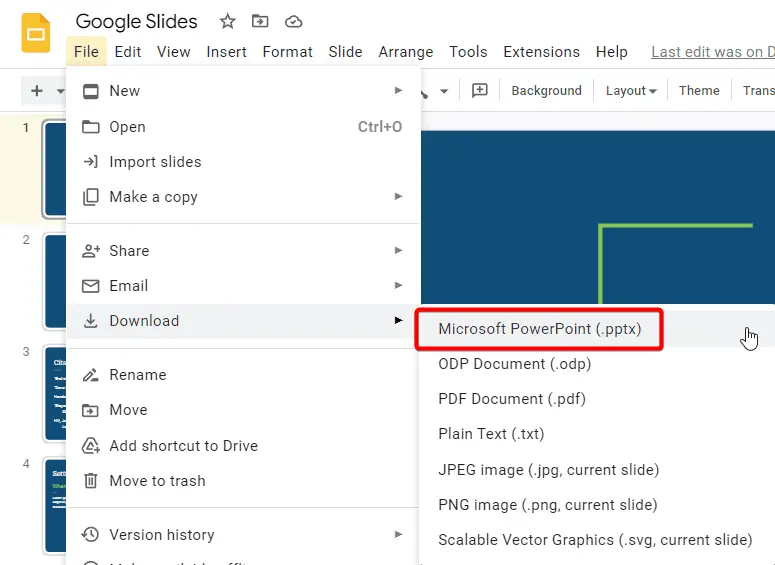
2. Now go to Canva, click Create a design, and Import file.
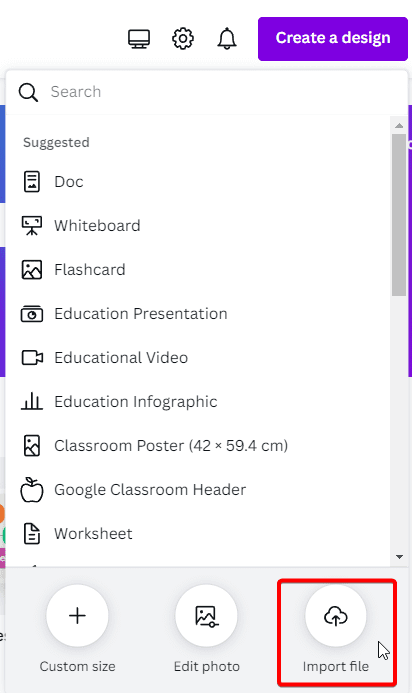
3. Go to the PPTX file from your downloads folder and click Open.
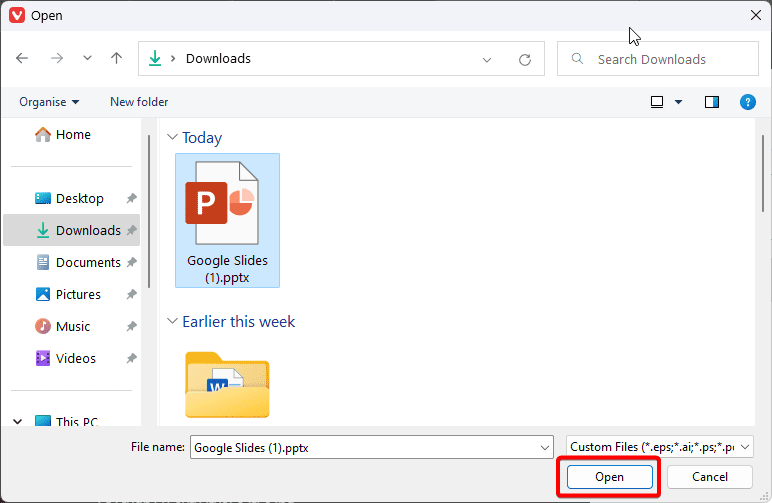
4. Go to Projects, and Designs. Click your Google Slides file.
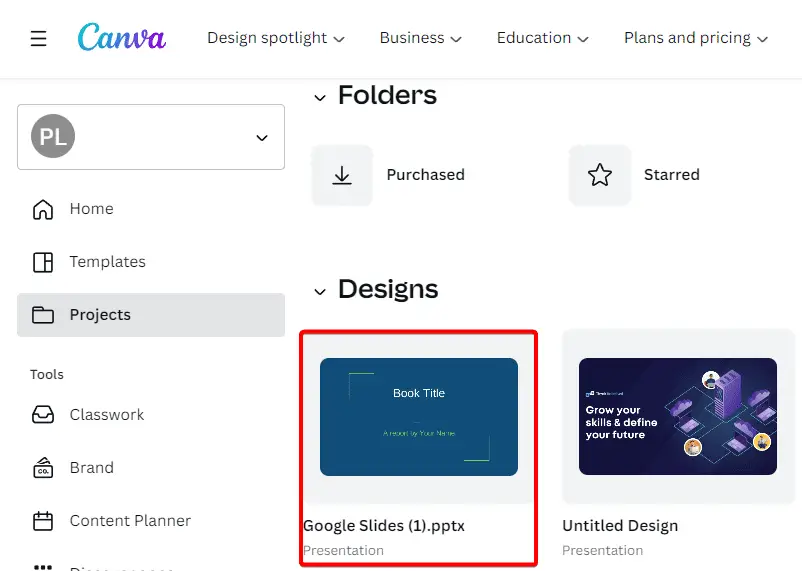
5. Now your presentation from Google Slides is editable in Canva.
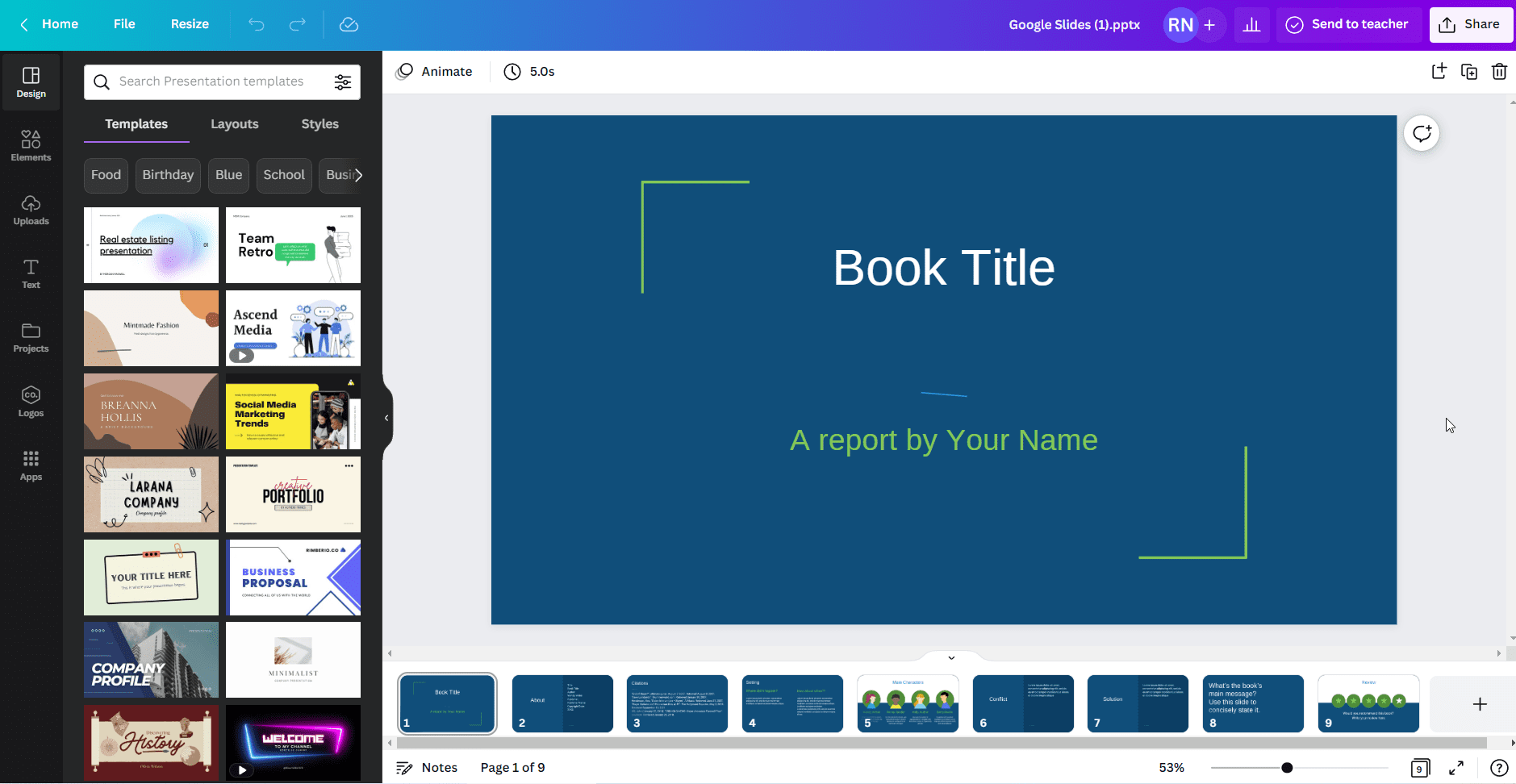
Just like from Canva to Google Slides, your presentations from Google Slides to Canva might look a little bit different. You’ll find some formatting is missing.