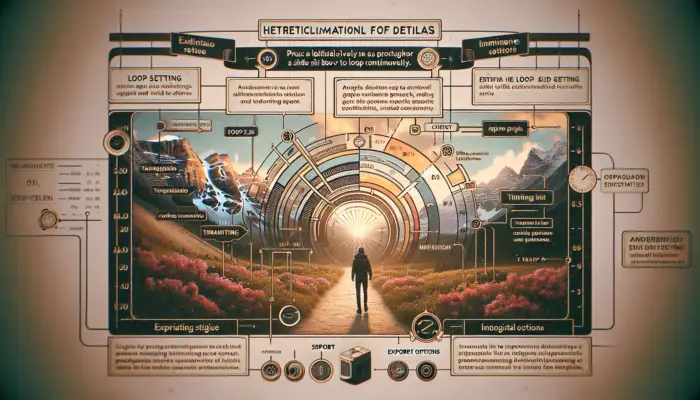Creating an animated snowball effect in PowerPoint, where a small snowball rolls down a hill and grows bigger as it goes, is a great way to illustrate the concept of exponential growth. This effect can be used in presentations on topics like compound interest, viral marketing, or any situation involving exponential expansion.
Step 1: Create the Base Slide
First, insert a new blank slide in PowerPoint. Next, use PowerPoint’s drawing tools to create a simple hill or ramp graphic that the snowball can roll down. Make sure to leave enough clear space at the bottom for the snowball to expand.
Tips:
- Use a light color like white or light blue for the background to resemble snow
- Make the ramp diagonal to clearly show the snowball rolling downhill
Step 2: Add the Initial Snowball
Now let’s add the starting snowball. Insert a small white circle from the shapes menu to represent the snowball. You’ll want to start with a very small snowball, as it will expand exponentially later. Position the snowball at the top of the ramp.
Tips:
- Use a smaller circle shape rather than a larger ball so there is plenty of room to scale up
- Position the circle slightly overlapping the ramp to show it is sitting on top
Step 3: Animate the Snowball Down the Ramp
Here’s where the animation comes in to make the snowball move. Select the snowball shape and add a Motion Path animation. Customize the motion path to move the snowball down along the ramp graphic.
Adjust the speed and duration of the animation so the snowball rolls at a natural pace. Make sure to set the animation to Auto-Reverse so that the snowball rolls back up to the top when it reaches the bottom.
Step 4: Add Size Animation
Now for the fun part – making the snowball exponentially expand as it rolls! With the circle shape still selected, open the Size & Properties pane. Under Size, change the Height and Width dimensions to increase substantially over the course of the animation.
For example, you may want the snowball to be 10x larger by the time it reaches the bottom. Play around with the size increments to achieve the desired snowball growth.
Tips:
- Use percentage increases rather than fixed dimensions for scalable growth
- Time the size keyframes to match pace of the motion path animation
Step 5: Add Special Effects (Optional)
To take the snowball effect to the next level, you can add some additional animations and effects:
- Morph Transition: Apply a morph effect to gradually change the circle shape into a more realistic snowball image as the size increases
- Spin Animation: Make the snowball spin with a Rotate animation to show motion
- Particles: Insert sparkle particle effects that trail behind the rolling snowball
Get creative with additional animations like spin, color changes, or anything else that enhances the overall effect!
Step 6: Present and Display
That covers the main steps to create an animated growing snowball in PowerPoint! The last step is simply to present the slide and watch the exponential snowball effect in action.
You now have an engaging animated illustration that can support presentations on exponential growth, compounding effects, and more. The smooth animation will keep your audiences interested as you explain the underlying concepts.
Possible Applications:
- Mathematics – Exponential functions, quadratic growth
- Business/Finance – Compound interest, market saturation
- Science – Avalanche dynamics, crystallization processes
So try out this technique for making cool animations the next time you need to illustrate exponential expansion!