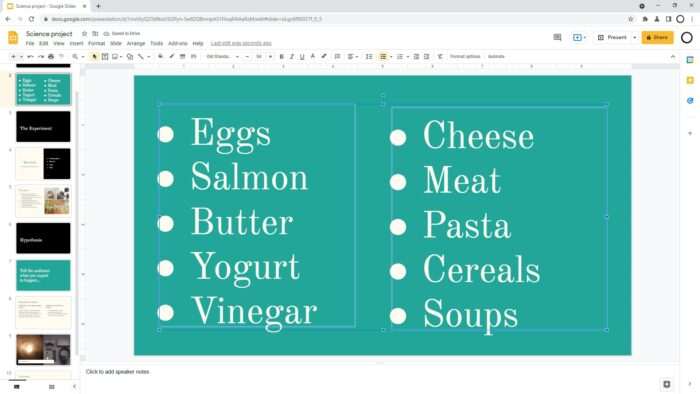Creating an effective PowerPoint presentation requires careful planning and design. It’s easy to overload your slides with too much text and complex graphics, resulting in a presentation that is confusing and boring for your audience. The key is to simplify – streamline your content and design to communicate your key ideas clearly. Here are some tips:
Focus on the Key Messages
- Identify the 3-5 main points you want your audience to take away. These will form the backbone of your presentation.
- Construct your narrative and content to support and illustrate those key messages. Remove anything that doesn’t directly relate.
- Use the 10/20/30 rule: no more than 10 slides, 20 minutes long, and 30pt font size minimum. This forces you to simplify.
Design for Clarity
- Adhere to the KISS (Keep it Simple, Stupid) principle. Less is more when it comes to PowerPoint design.
- Limit each slide to one key idea or message, expressed through a short sentence headline or “slide title”. Use concise bullet points for supporting details.
- Use large, easy to read fonts. Sans serif fonts like Arial work well. Use a minimum of 24pt for body text, and 32-40pt for headlines.
- Employ generous white space around text and graphics. Avoid cramming the slide.
- Be consistent with fonts, colors, layouts, and graphic styles across all slides. This creates unity.
Streamline Visuals
- Replace text with simple charts, graphs, and images wherever possible. These communicate key data more efficiently.
- Display only the essential data in charts and graphs to illustrate key points. Don’t overwhelm with extras.
- Use high quality photos and graphics that reinforce your message. Make sure they are clearly visible for the room size.
- Apply cropping, effects, frames or styles consistently to give graphics more aesthetic appeal.
- Use subtle animations and transitions sparingly to emphasize or reveal key points, not just for flair.
Organize with Sections
- Group slides into logical sections and subsections. Give each a descriptive heading.
- Include a simple agenda slide early on so audience knows what to expect.
- Use a table of contents slide listing section headings to aid navigation of longer presentations.
- Number slides discretely to help orient audience without cluttering display.
Practice Effectively
- Time yourself practicing. Refine and adjust content to fit within allotted timeframe.
- Practice transitions between slides and key talking points to keep flow smooth.
- Ask a trusted colleague to review and give feedback from the audience’s perspective.
- If possible, practice presenting with actual projection setup to test visibility of slides.
The key to an effective PowerPoint presentation is ruthless simplification and clarity of communication. By focusing only on your key messages, streamlining both content and visuals, and practicing effectively, you will hold your audience’s attention and leave a lasting impact.