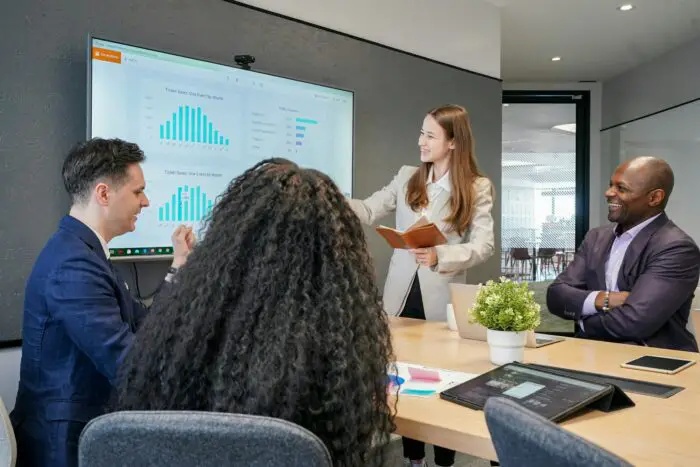- Open the Word document
- Click the “Insert” tab
- Click the “Object” button
- Select “Create from File” and choose the Excel file
- Make sure “Link to file” is checked so it updates if the Excel file changes
- Click OK
You can then position and resize the Excel object as needed in your Word document.
- Convert the Excel data to Word tables:
- Open the Excel file
- Select and copy the data
- Paste into a new Word document
- Use Word’s Table Tools to format as needed
You can then insert this Word content into your main report document.
- Export the Excel data as PDF and insert the pages:
- Open the Excel file
- Click “File” > “Export” > “Create PDF/XPS document”
- In Word, go to “Insert” > “Object” > “Adobe Acrobat Document”
- Select the Excel PDF file
The PDF pages will flow into your Word document.
I’d recommend trying both linking the Excel file and converting to Word tables to see which method works best for your purposes. Let me know if you have any other questions!