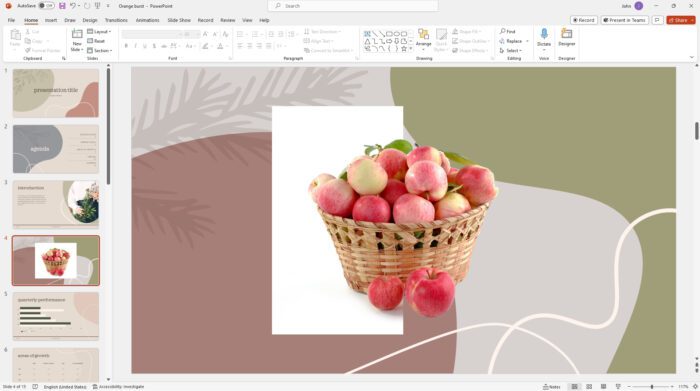Microsoft has introduced an exciting new feature that allows you to easily convert Word documents into PowerPoint presentations. With just a few clicks, you can transform your text-based documents into visually engaging slide decks. This can save you tons of time and effort when creating presentations.
In this step-by-step guide, I’ll show you exactly how to use this new export to PowerPoint feature in Word.
Step 1: Prepare Your Word Document
The first step is to open and edit the Word document you want to convert in Word for the web. Microsoft recommends using a text-only document without much formatting for best results.
Here are some tips for optimizing your document:
- Break up sections with headings: Separate your content into logical sections using Heading 1 and Heading 2 styles in Word. These will become separate slides.
- Simplify formatting: Avoid complex formatting like tables, text boxes, and images. Stick to plain text, lists, and basic paragraph formatting.
- Clean up text: Edit your document to make the text concise. The headings will become slide titles, so keep them short.
Once your document is simplified and structured with headings, you’re ready to export it.
Step 2: Export the Word Doc to PowerPoint
Exporting is straightforward:
- In Word, go to File > Export > Export to PowerPoint presentation.
- In the export window, select a design theme for your presentation.
- Click Export.
Word will now transform your document into a PowerPoint presentation based on your chosen theme.
Step 3: Review and Edit the Presentation
After the export completes, select Open presentation to view the new PowerPoint deck.
Review each slide and make any necessary edits:
- Tweak slide titles and text as needed
- Reorder or delete slides
- Add new slides with more details
Customize the overall theme and design using PowerPoint’s formatting tools to match your brand.
Step 4: Add Visuals and Multimedia
Now you can enrich your presentation by adding:
- Images and icons: Illustrate concepts and make your slides more visually appealing.
- Charts or graphs: Display data trends and relationships.
- Video or audio: Engage your audience with multimedia.
PowerPoint makes it easy to incorporate these elements using the Insert tab.
Step 5: Practice Your Presentation Delivery
Before presenting your new slide deck, take some time to practice your delivery.
- Rehearse slide timings: Use Presenter View to manually set timings for each slide.
- Smooth transitions: Review and tweak slide transition effects.
- Set up equipment: Connect projectors, microphones, or other gear you need.
Practicing will help the presentation flow smoothly when it’s showtime!
Conclusion
With this new export to PowerPoint feature, transforming your Word documents into presentations is easier than ever.
Follow these tips:
- Simplify your Word doc’s text and structure
- Choose an appropriate theme
- Enhance the deck by adding visuals
- Practice to perfect your delivery
In just a few clicks, you can convert your raw text into an impressive PowerPoint presentation!
Let me know in the comments if you have any other questions about using this feature. I’m happy to help!