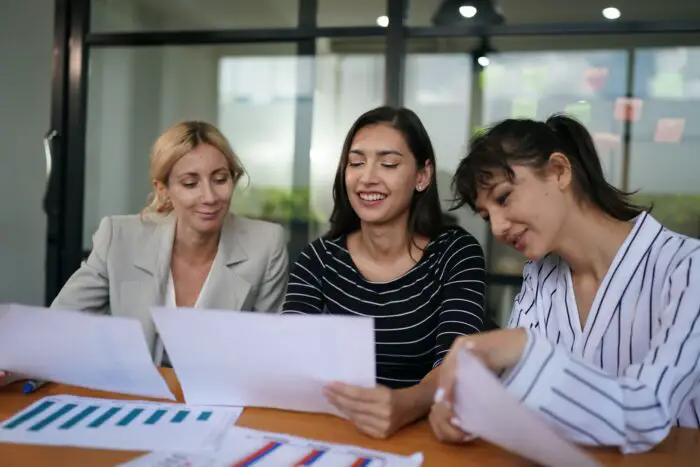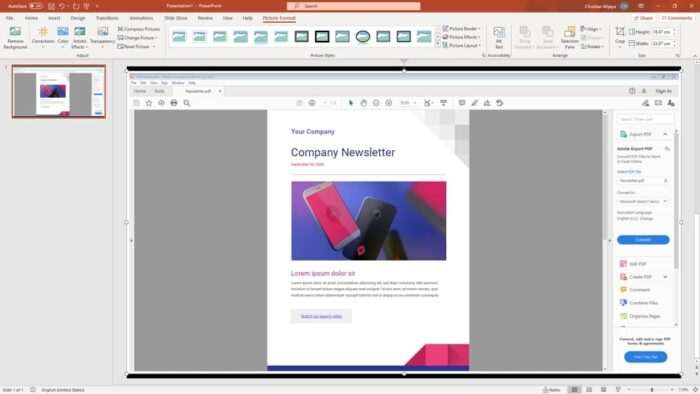Adding media clips to your PowerPoint presentations can make them more engaging and memorable for your audience. Whether you’re a student, teacher, or business professional, finding the right places to source media clips is key.
In this article, we’ll cover 10 great places to find cool video clips, icons, images, and more to enhance your PowerPoint slides. These resources offer media that is free to use or very affordable.
Step 1: Check Out Pixabay, Pexels and Unsplash for Images and Videos
Pixabay, Pexels, and Unsplash are all great sources for high-quality, royalty-free images and videos that you can use for free in your PowerPoint presentations, even for commercial purposes.
These sites have millions of photos, graphics, and videos on every topic imaginable. You can find abstract backgrounds, nature scenes, technology concepts, lifestyle images, and more. Just search for what you need and download great media clips directly into your presentations.
Step 2: Visit Icon8 and Flaticon for PowerPoint Icons
Icons are a great way to visually communicate concepts and ideas in your PowerPoint slides. Two fantastic sites for PowerPoint icons are [Icon8][4] and [Flaticon][5].
These sites offer thousands of customizable icons in diverse styles that you can resize and recolor to match your presentation design. Icons work well for topics like technology, business, healthcare, education, and more. Download them as PNG, SVG, or other files.
Flaticon has over 5 million free icons in its database. For premium SVG files, pricing starts at just $9 for a single icon.
Step 3: Check Envato Elements for Video Clips and Templates
Envato Elements has a massive library of video clips, templates, graphics, images, music, and more. For $16.50/month, you get unlimited downloads.
It’s perfect for sourcing all types of media clips for PowerPoints. Download animated video backgrounds, title templates, device mockups, icons, shapes, and graphics to enhance your presentation.
They add a professional design touch that’s easy to implement by simply dragging elements onto your slides.
Step 4: Search Life of Vids for Commercial Videos
Life of Vids offers completely free stock video clips for commercial and personal use. It’s affiliated with Life of Pix for free images.
This site has a wide range of videos focused on lifestyle categories. For example, you can find fitness videos for health presentations or nature clips for environmental topics.
The free downloads make this site great for students and nonprofits on a budget.
Step 5: Use PresenterMedia for Animated PowerPoint Templates
Take your PowerPoint design up a notch with animated templates from PresenterMedia. This site offers high-quality, customizable templates to save time.
Browse fun templates with built-in animations, transitions, fly-ins, builds, and motion effects. Many templates work in PowerPoint, Google Slides, and more.
Pricing starts at $59.95/year. However, students can get discounted rates for full access to their massive template library.
Step 6: Check Mixkit for Free Stock Videos and Music
Mixkit offers completely free HD stock videos and music that students and professionals can use in PowerPoint and other projects.
Their video library includes abstract animations, cityscapes, nature clips, technology concepts, and more to suit any presentation theme. The royalty-free music works nicely for slideshow videos.
No attribution is needed, making this a fantastic free resource for media clips. They also have After Effects templates for advanced video projects.
Step 7: Search Vimeo Stock for High-Quality Footage
[Vimeo Stock][10] has gorgeous, high-quality stock videos starting at $199. Their curated library focuses on capturing authentic moments and emotional connections.
For important presentations, this premium footage can make a true visual impact. Videos are shot in stunning 4K quality and offered with licenses.
While pricier than other options, the quality, exclusivity, and artistry of these videos make them worth the cost for professional use.
Step 8: Use Slidesgo and SlidesCarnival for Free Presentation Assets
For free PowerPoint templates, graphics, and icons, check out sites like [Slidesgo][11] and SlidesCarnival.
Slidesgo offers customizable templates, infographics, shapes, photos, and icons. SlidesCarnival has modern templates, maps, timelines, diagrams, and clip art.
As free resources, the assets may not be as high-quality or unique as premium options. However, they work well for basic design needs and inspiration.
Step 9: Check The Noun Project for Custom Icons
With over 2 million icons, The Noun Project lets you get custom icons designed just for your PowerPoint topic.
You can request an icon, and creative designers will submit examples. This ensures you get an icon that perfectly fits your needs in terms of style, color, and concept.
Pricing starts around $2.99 per icon depending on complexity. Students get up to 60 free downloads per month.
Step 10: Use Artlist for Music and Sound Effects
Finding the right background music instantly sets the tone for your presentation. Artlist makes downloading royalty-free music for videos, PowerPoints, podcasts, and more affordable at just $199/year.
Beyond background music, they offer unique sound effects to highlight transitions and key moments in your presentation. All tracks are licensed for commercial use.
Conclusion
Adding cool media clips makes ordinary PowerPoints truly engaging for modern audiences. By using these 10 resources, you can find awesome free and affordable videos, templates, graphics, icons, music, and more.
Focus on sourcing clips that make sense for your presentation content and audience. With compelling media and designs, your slides will capture attention and effectively communicate your ideas.