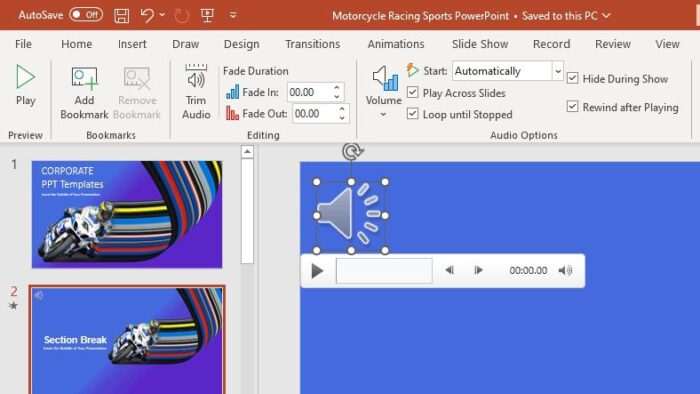Whether you are creating a presentation for work, school, or personal use, you want it to look polished and professional. Follow these 10 PowerPoint tips to take your slides to the next level.
1. Choose an Appealing Template
Start by selecting a professionally designed PowerPoint template to give your presentation a cohesive look. Consider industry norms and audience preferences when deciding on colors, fonts, effects, etc. Using a pre-made template saves time and looks more polished than building a presentation from scratch.
2. Limit Text
Resist the urge to fill your slides with paragraphs of text. Follow the 6×6 rule – no more than six words per line and six lines per slide. Use concise bullet points to convey key information. Supplement text with relevant graphics, charts, or photos to enhance visual appeal.
3. Select Readable Fonts
Stick to simple, easy to read fonts like Arial, Calibri, or Verdana. Sans serif fonts are ideal for presentations viewed on screens. Use no more than two complementary fonts in a presentation. Keep font sizes 24 points or larger so text is legible for audience members sitting farther away.
4. Use High-Quality Graphics
Images and graphics should be high resolution so they project clearly. Cite sources for any images you did not create yourself to avoid copyright issues. Ensure charts, graphs, and data visualizations accurately represent complex information. Use subtle backgrounds behind text to increase readability.
5. Limit Transitions and Effects
While animations can help convey information, overusing flashy transitions and effects is distracting. Use subtle, professional transitions consistently throughout your presentation. Test animations thoroughly before presenting to ensure smooth flow.
6. Check Consistency
Maintain consistency in fonts, colors, animations, and slide layouts from start to finish. Use the slide master feature to efficiently edit all slides at once. Double check that header, footer, and slide number formats match on all slides.
7. Practice Your Pacing
Rehearse your presentation several times, timing each run through. Leave buffer time for audience questions. If necessary, trim content to stay within your allotted timeframe. Practice transitioning smoothly from slide to slide. Memorize key points – do not read full paragraphs aloud.
8. Print Handouts
Consider providing audience members with printed handouts of your slides. Include lines next to slides for handwritten notes. Offer handouts in easy to read black and white or grayscale.
9. Check Links and Videos
If your presentation contains hyperlinks, test them thoroughly to ensure links work properly. For embedded videos, ensure files are compatible across devices and internet connections. Have a backup plan if videos fail to load.
10. Save and Back Up Files
Save your PowerPoint file in multiple formats before presenting. Verify files open properly on the presentation computer or equipment beforehand. Keep copies on a USB drive and cloud storage as backup to prevent data loss disasters.
Following these PowerPoint best practices will help you create professional, polished presentations your audiences will appreciate. Let these tips guide you as you prepare visually appealing slides that effectively convey your ideas and engage your viewers.