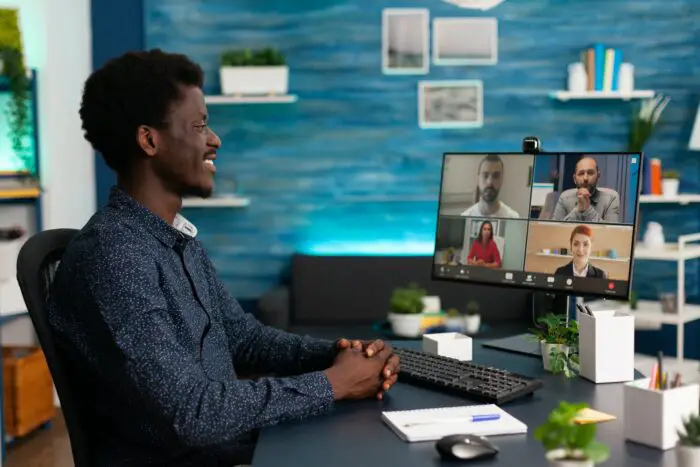Exporting PowerPoint presentations to Word documents on Mac can be useful for creating reports, documents, and other text-based files using the content from your slides. Here are 3 effective methods to convert PowerPoint files to Word on Mac:
1. Use PowerPoint’s Export Feature
The easiest way to export a PowerPoint presentation to Word is to use the built-in Export feature in PowerPoint for Mac. Here are the steps:
Open the PowerPoint Presentation
Launch PowerPoint on your Mac and open the presentation you want to export.
Go to File > Export
In the top menu bar, click on “File” then select “Export” from the dropdown menu.
Choose Export Format
In the export window, under “File Format” choose “Word Document” or “Word 97-2003 Document”.
Select Export Location
Choose where you want to save the exported Word file and give it a file name.
Click Export
PowerPoint will now convert the presentation into a Word document and save it in the location you selected.
The exported Word file will contain all the text content from your PowerPoint slides, which you can then edit as needed. The formatting may not be perfect but it provides a quick way to get the content into Word.
2. Use a Third-Party File Converter
If you don’t have PowerPoint installed or want to convert multiple PowerPoint files at once, you can use a third-party file conversion tool. Some good options include:
- Zamzar – Supports batch conversion and converts to DOCX Word format.
- CloudConvert – Intuitive drag and drop interface. Converts to multiple Word formats.
- PDF to Word Converter – Specifically designed to convert PDF files exported from PowerPoint.
Here are the basic steps for using a third-party converter:
- Upload your PowerPoint file(s) to the tool’s website
- Select the output format as Word DOCX or DOC
- Click the “Convert” button and wait for processing
- Download the converted Word file to your Mac
This method allows you to bulk convert multiple PowerPoint files to Word in one go. The formatting may need some cleaning up but the text content will be there.
3. Copy Slides and Paste into Word
If you only need the text/content from specific slides, an easy way is to copy those slides from PowerPoint and directly paste them into a Word document. Here’s how:
- Open the PowerPoint and Word side-by-side
- In PowerPoint, select the slide(s) you want to copy
- Right-click and choose “Copy”
- Switch to Word and paste the slide contents
- The PowerPoint slide content will be pasted as formatted text
- Customize and edit the content as needed in Word
While this manual copy-paste method works for moving a few slides, it can get tedious for larger presentations. But it does let you export selected slides and preserves more formatting.
Tips for Exporting PowerPoint to Word
Here are some useful tips when exporting PowerPoint presentations to Word documents:
- Simplify formatting – Use standard PowerPoint fonts, minimal formatting/effects to reduce issues when exporting
- Review Word document – Carefully review the exported Word file and fix any formatting/layout issues
- Retain slide breaks – Add page or slide breaks between slides to have each slide as separate section in Word
- Export notes – Print notes pages to PDF if you want slide notes content in the Word file
- Try different export types – Word Document, Word 97-2003 Document, or RTF format for best results
Advantages of Converting PowerPoint to Word
Exporting your PowerPoint presentations into Word documents can provide the following useful benefits:
- Easy editing – Edit slide text content easily in Word without affecting the original PowerPoint file
- Version control – Maintain separate Word and PowerPoint files helps with document history/version control
- Reuse content – Repurpose slide text from multiple presentations by combining it in Word
- Enhance access – Share presentation content in ubiquitous Word format for broader access
- More options – Use Word-only features like comments, tracked changes, advanced find/replace etc.
In summary, exporting PowerPoint to Word on Mac is easy using the built-in export feature or third party converters. Converting to Word format also offers content re-use, editing and sharing advantages. Follow the tips outlined to get the best results when exporting your PowerPoint presentations to Word documents on Mac.