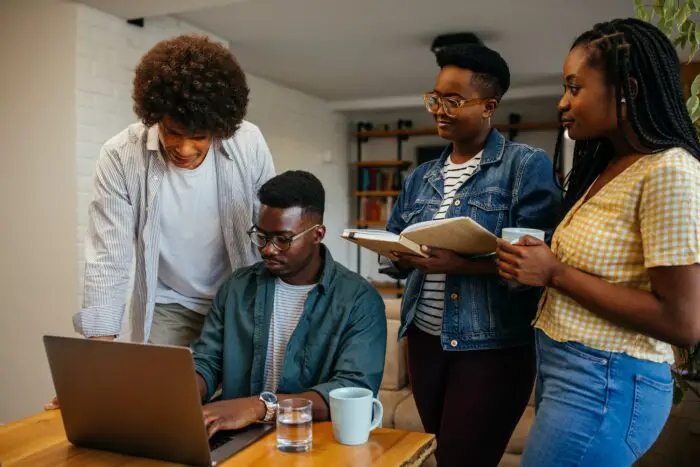PowerPoint is often associated with boring presentations filled with too much text and clipart. But with some creativity, you can use PowerPoint for much more than just presentations. Here are 5 creative ways to use PowerPoint that you may not have considered before.
1. Create Interactive Tutorials
PowerPoint’s animation and interactivity features allow you to create engaging tutorials. You can use triggers to reveal information step-by-step. Embed videos for demonstrations. And add quizzes to test understanding.
Follow these steps:
- Plan the tutorial structure and content
- Record narration and videos as needed
- Design slides with text, images, animations and interactions
- Add triggers to reveal content sequentially
- Insert quizzes to check understanding
- Publish as a video or interactive presentation
Interactive tutorials are great for employee onboarding, software training, eLearning courses, and more.
2. Build Digital Portfolios
A portfolio showcases your best work and skills. Building one in PowerPoint lets you include rich media and interactivity.
Follow these tips:
- Choose a template with portfolio-style layouts
- Curate projects, papers, designs, videos or other works
- Write descriptions for each piece
- Embed media files directly on slides
- Add animations and transitions
- Enable navigation to skip between sections
- Publish as a slideshow, video or PDF
Portfolios are useful for job applications, college applications, demonstrating expertise, and more.
3. Design Animated Stories
PowerPoint’s animation tools make it easy to create animated stories or comics. You can use text boxes for dialog, insert characters, add movement with animations, and more.
Follow these steps:
- Write the story script
- Search for and insert illustrated characters
- Add backgrounds or props as needed
- Use text boxes for character dialog
- Animate movements and actions
- Add sound effects or voiceovers
- Publish as a video to share
Animated stories work well for education, marketing, video ads, social media content, and other creative purposes. Kids love them too!
4. Build A Photo Slideshow
It’s easy to create a custom photo slideshow in PowerPoint. You can apply transitions and timing, add captions, music, and more to turn your photos into a mini video production.
Follow these tips:
- Import photos and arrange in order
- Enhance images as needed
- Choose a suitable theme with transitions
- Set transition timing
- Add music from your files or PowerPoint’s library
- Insert text boxes for captions
- Publish as a video to share digitally or play at events
Photo slideshows make great tributes, year-in-review videos, marketing content, and more.
5. Create An Interactive Quiz
PowerPoint allows you to create fun interactive quizzes for education or entertainment purposes.
Follow these steps:
- Plan quiz structure and questions
- Design slides with questions and answer options
- Hyperlink answer options to feedback slides
- Create slides to explain right and wrong answers
- Use triggers to navigate to next question
- Enable slide navigation to review questions
- Publish as a presentation for digital sharing
Interactive quizzes engage audiences and help assess understanding. They work well for classrooms, training, trivia games, sales lead gen, and more.
So next time you launch PowerPoint, think beyond presentations! With some creativity, you can build interactive tutorials, digital portfolios, animated stories, photo slideshows, quizzes, and more.
PowerPoint offers useful tools for animations, interactivity, transitions, timing, media embedding, and publishing. Combined with your imagination, you can create almost anything.
Tips for Creating Engaging Non-Presentation Content in PowerPoint
Here are some top tips to help you get started with developing creative non-presentation projects in PowerPoint:
Plan Out The Content Structure
Before starting your PowerPoint project, outline the structure on paper. List key sections, information flow, interactions, media needs, etc. Planning ahead saves time.
Learn PowerPoint’s Multimedia Tools
PowerPoint offers useful tools for working with images, video, audio, charts, shapes, animations, and more. Learn to use these creatively.
Brainstorm Interactive Elements
Think about what types of interactivity will engage your audience. Clickable images? Triggers to reveal information? Embedded quizzes? Match interactions to content.
Use PowerPoint’s Publishing Options
You can publish PowerPoint projects as video files, PDF documents, standalone executables, HTML web pages and more.
Customize The Look And Feel
Adapt design themes or create your own templates to give projects a unique style suited to your brand or content.
Collaborate With A Team
Use PowerPoint’s real-time co-authoring feature to collaborate with others on creative projects.
Test On Different Devices
Test your interactive PowerPoint creations on phones, tablets and PCs to ensure versatility.
With some imagination and the right tools, you can create almost any type of multimedia content with PowerPoint beyond old-school presentations. It just takes some planning, creativity and practice. PowerPoint’s flexibility may surprise you!
Why Use PowerPoint for Creative Purposes?
Most people think of PowerPoint as simply a presentation software. But PowerPoint offers useful functionality beyond presentations that make it a versatile multimedia tool, including:
Animation Capabilities
Animate text, images, charts, shapes and other elements to create engaging motion graphics and sequences.
Interactivity Options
Make projects interactive with triggers, buttons, links and other easy ways to add clickable actions.
Tools for Media Embedding
Seamlessly embed photos, video, audio, gifs, charts, web content and other multimedia directly on slides.
Real-time Collaboration Features
Co-author projects simultaneously with remote teams using PowerPoint’s cloud collaboration features.
Publishing Flexibility
Export and share PowerPoint projects in a variety of formats like PDF, MP4 video, executables, HTML5 and more.
Ease of Use
PowerPoint has a familiar and easy-to-use interface making it accessible for beginners and experts alike.
Creativity Potential
The versatility of PowerPoint’s tools allows for nearly endless creativity. You’re limited only by your imagination!
PowerPoint has evolved far beyond a simple slideshow software. With the right skills and strategy, it can be used as an interactive multimedia toolkit for all types of creative projects beyond traditional presentations.
Conclusion
Don’t resign yourself to boring presentations. With some strategic planning and creative thinking, PowerPoint can produce engaging interactive stories, tutorials, quizzes, portfolios and more.
PowerPoint’s animation, multimedia and interactivity tools combined with your imagination can bring almost any idea to life.
So next time you open PowerPoint, consider it a multimedia toolkit full of possibilities. Think beyond presentations and tap into PowerPoint’s creative potential!
The versatility of PowerPoint is only limited by your skills and creativity. With some vision and the techniques outlined above, you can produce almost any multimedia project imaginable to engage audiences in new and interesting ways.