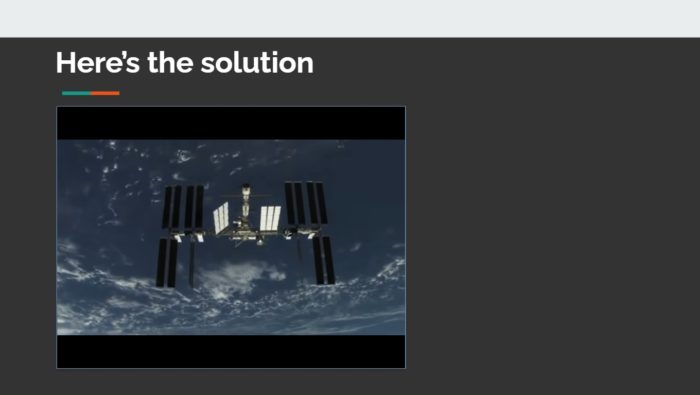Google Slides is an incredibly versatile presentation tool that allows for real-time collaboration, powerful editing capabilities, and integration with other G Suite applications. However, Slides can be further enhanced with add-ons – extra features that provide additional functionality to the base software.
In this article, we will explore 6 of the most useful Google Slides add-ons to take your presentations to the next level. Whether you want to boost engagement, streamline workflows, or simply add some flair, these add-ons have got you covered. Read on to transform your next presentation!
Step 1: Install the Add-Ons
Before we dive into the specific add-ons, you first need to know how to install them:
- Open your Google Slides presentation and click “Add-ons” in the menu bar.
- Select “Get add-ons” from the drop-down menu.
- Search or browse the add-ons in the Google Workspace Marketplace.
- Click on the desired add-on and then click “Install” to add it to Slides.
- Accept the permissions to enable full integration.
And that’s it! The add-on will now be available for use within your Slides presentations. Let’s look at 6 fantastic options.
Step 2: Engage Your Audience with Pear Deck
Pear Deck integrates formative assessments and interactive questions directly into your slides, boosting student engagement in the classroom or during remote presentations.
With Pear Deck, you can:
- Embed polls, quizzes, drawing canvases, and more.
- Create custom questions or use pre-made templates.
- Monitor student responses in real-time.
- Foster discussions by sharing anonymous answers.
This add-on takes presentations from static to interactive in minutes!
Step 3: Add Colorful Icons with Insert Icons
If you want to quickly spice up your slides with relevant icons, look no further than the Insert Icons add-on. With access to over 2 million customizable icons, your slides will stand out.
Insert Icons allows you to:
- Search an extensive database of icons.
- Customize icon color, size, and style.
- Download icons for offline use.
Icons can communicate ideas more clearly and make your presentations more visually compelling. This add-on streamlines the process for stellar results every time!
Step 4: Seamlessly Embed Video with Screencastify
Are you wasting time downloading, converting, and uploading videos into your Google Slides? Eliminate these tedious steps with Screencastify. This add-on lets you record your screen and webcam directly onto any slide.
Screencastify offers:
- Custom recording options
- One-click uploading
- Automatic Slide embedding
- Unlimited cloud storage
Now you can easily insert dynamic, up-to-date videos to reinforce your ideas and demonstrations.
Step 5: Add Animated Charts from Lucidchart
For business, educational, or data-driven presentations, visually depicting information through charts and graphs is key. However, manually formatting charts to match your brand style can be time-consuming.
Lucidchart solves this problem by integrating fully editable flowcharts, org charts, UML diagrams, and more. You can even animate your charts!
With Lucidchart, it’s simple to:
- Choose from an array of chart types.
- Customize colors, fonts, sizes, and styles.
- Animate chart components to demonstrate processes and systems.
Your data deserves captivating visuals that Lucidchart delivers with just a few clicks!
Step 6: Enable Accessibility Tools
Creating accessible presentations should be a priority for every presenter. Luckily, Google Slides offers built-in accessibility features, plus add-ons like Easy Accents and Capti Voice that take inclusion one step further.
Easy Accents
Easy Accents adds diacritics and accent marks to your text, ensuring phrases in multiple languages display correctly.
Capti Voice
Capti Voice uses text-to-speech technology to automatically generate an audio track from your slides, helping visually impaired audiences better understand content.
Enabling tools like these allows all audiences to seamlessly access and comprehend your ideas.
Present with Confidence!
The wide range of Google Slides add-ons available today provides customizable solutions for presentations of all kinds. Implement even one or two of these tools, and you will notice an immediate boost in your productivity and presentation prowess.
So discover the expansive add-on library, narrow down the best fits for your needs, and start creating memorable, impactful presentations! Your audiences are waiting.