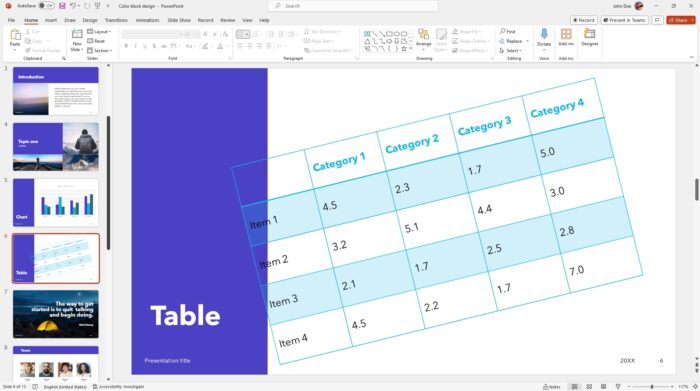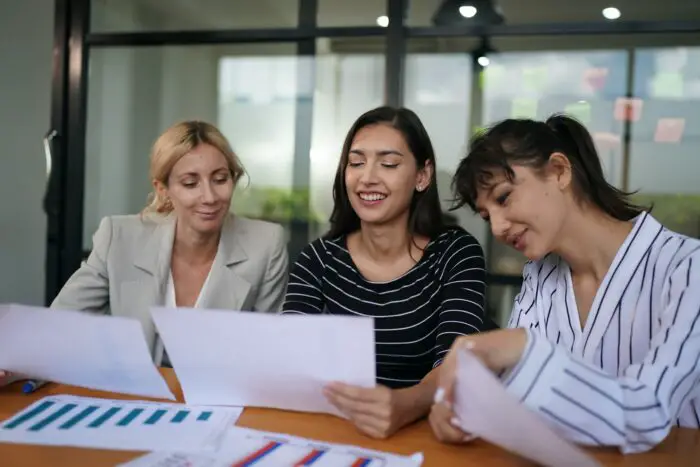Slide number in PowerPoint is similar to a page number in Microsoft Word. It may help you and audiences to identify the current position. This kind of feature is a great addition if you want to jump into a specific slide.
In this tutorial, you will learn how to add a slide number in an orderly manner to all PowerPoint slides.
1. Launch the PowerPoint file you want to add the slide number.
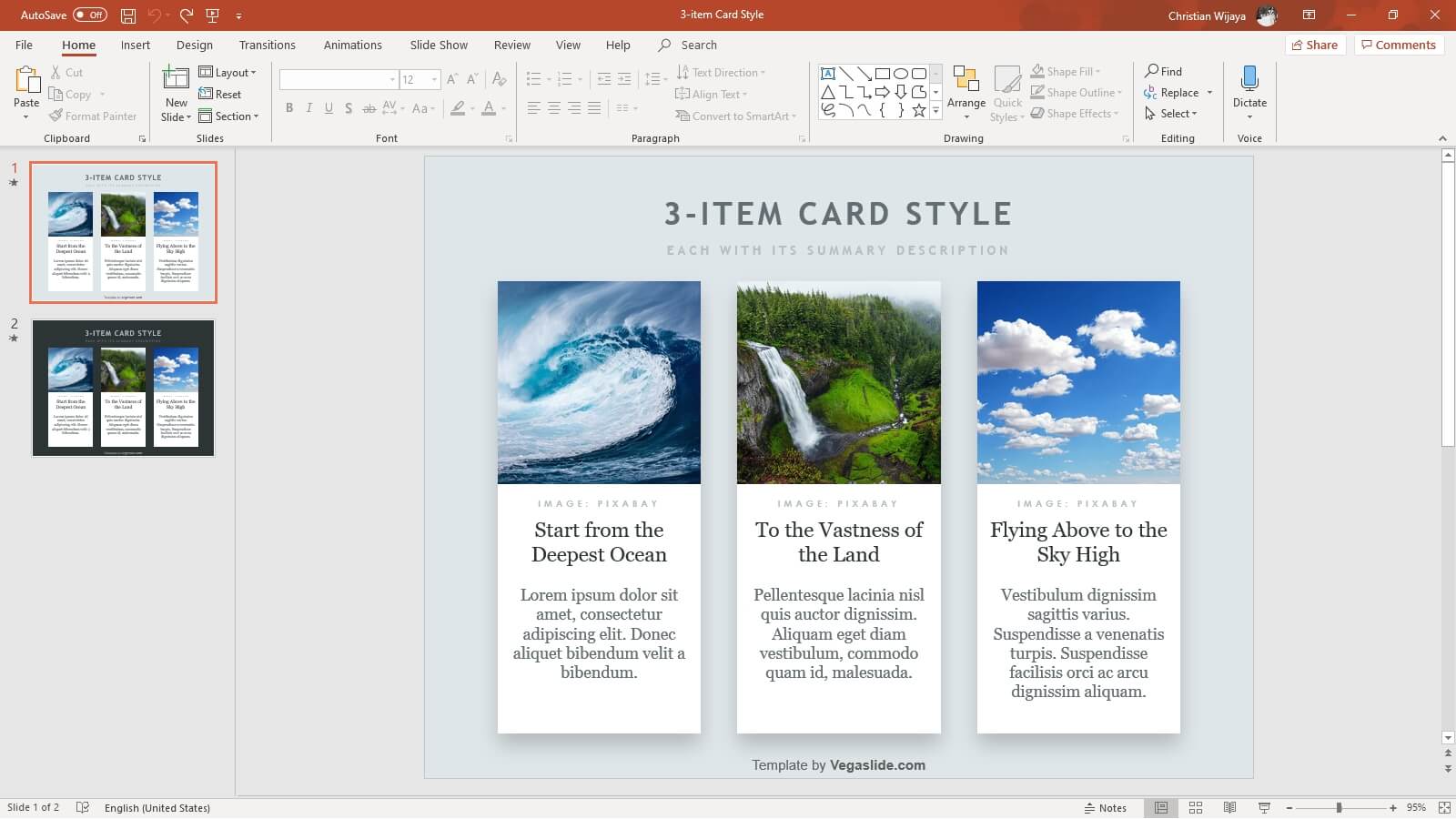
2. Go to Insert.
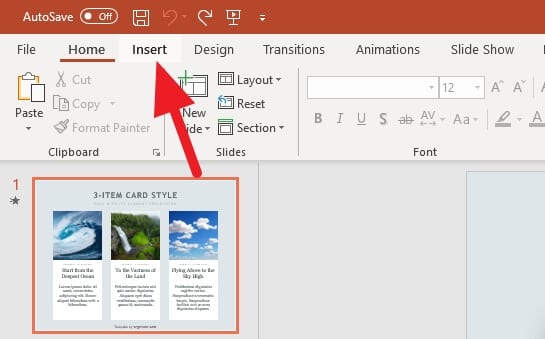
3. Select Slide Number.
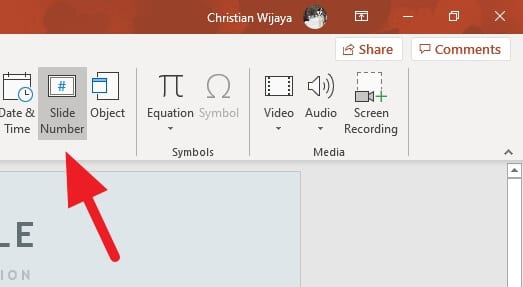
4. Check on Slide number, then click Apply to All.
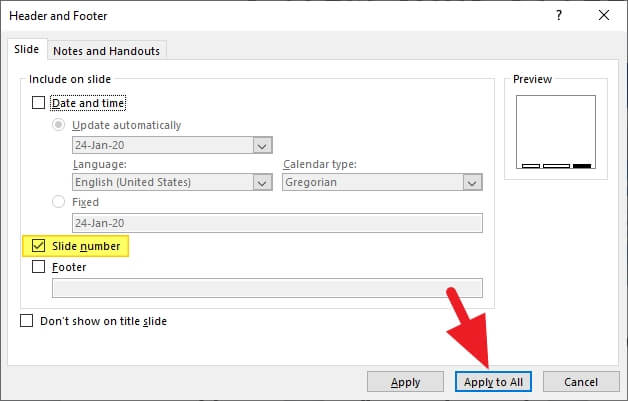
5. You should see a number at the bottom-right corner of each slide.
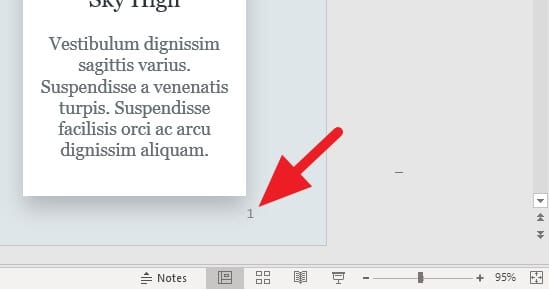
The slide number is represented by a small text format with a gray color. It looks pretty easy to see on both dark and bright backgrounds. If you wish, you can also modify the slide number style individually according to your design taste.
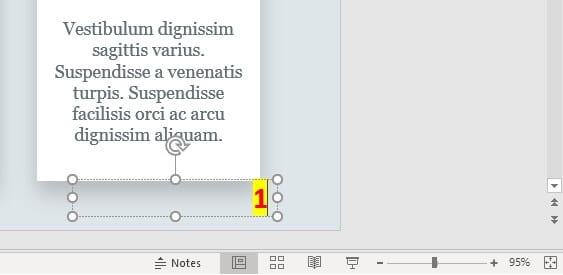
However, since the slide number can only be edited individually, every changes you made only affect the current slide you are on — meaning that you have to go on each slide one by one manually.
Nevertheless, the default style should be universal enough for most slide designs. Changed your mind? Check out how to remove slide numbers entirely.