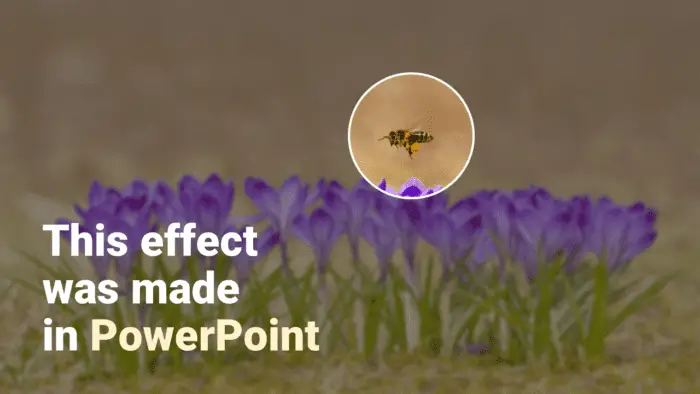Copying slides from one PowerPoint presentation to another is a useful skill that can save time and effort when creating new presentations. There are several methods to copy slides, each with their own pros and cons.
Why Copy Slides
There are a few key reasons why you may want to copy slides:
- Reuse content: Instead of recreating slides from scratch, you can leverage existing slides that contain information you want to reuse. This saves time and ensures consistency.
- Preserve formatting: When you copy slides, you can choose to preserve the original formatting. This maintains a cohesive look and feel.
- Modify and experiment: By copying existing slides, you can tweak them and experiment with new layouts without impacting the original slides.
Methods to Copy Slides
There are three main methods for copying slides from one PowerPoint presentation to another:
Copy and Paste
This method allows you to:
- Copy one or multiple slides
- Paste them in the precise location you want
- Preserve or adapt formatting
Steps:
- Open both the source and destination presentations
- Select the slides you want to copy in the source presentation
- Right-click and choose “Copy”
- Go to the destination presentation
- Right-click where you want to paste the slides and select “Paste”
- Choose paste formatting option
Click and Drag
This intuitive method involves:
- Clicking and dragging the thumbnail of the desired slide from the source presentation to the destination presentation
- Placing it in the exact position you want
The copied slide adopts the destination theme formatting.
Reuse Slides Tool
The Reuse Slides tool allows you to:
- Insert slides from another presentation via a guided interface
- Browse for the file containing slides you want to reuse
- See thumbnail previews of all slides
- Select exact slides to insert
This method ensures copied slides match destination formatting.
Paste Format Options
When pasting slides, PowerPoint provides formatting options:
- Keep Source Formatting: Preserves original theme
- Use Destination Theme: Adopts destination theme
- Picture: Pastes the slide as an embedded picture
Tips for Effective Slide Copying
Follow these tips:
- Use keyboard shortcuts to copy/paste faster
- Employ the clipboard to copy multiple sets of slides
- Place slides in precise positions for logical flow
- Adjust inserted pictures to fit slide layouts appropriately
Advantages of Copying Slides
The key benefits include:
- Saves time recreating slide content
- Increases efficiency by repurposing existing slides
- Promotes consistency through standardized templates
- Maintains cohesive visual identity with uniform themes
- Enables experimentation without affecting original slides
In summary, knowing how to swiftly and accurately copy slides between PowerPoint presentations is an invaluable skill for creating professional presentations efficiently. With an understanding of the various methods and options available, you can reuse slides effectively.