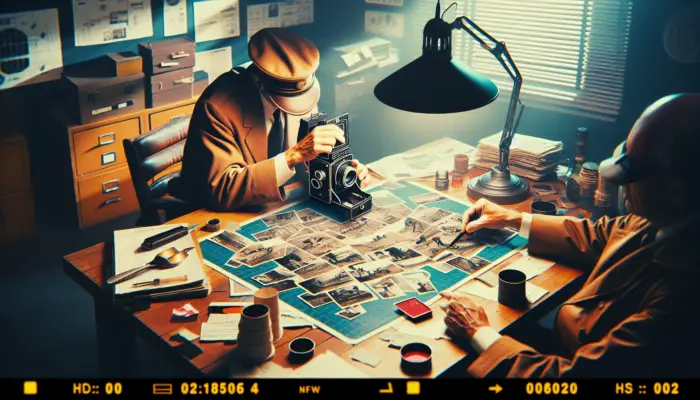Microsoft Sway is an innovative cloud-based presentation software that makes creating and sharing interactive reports, stories, and presentations incredibly easy. As a free alternative to PowerPoint, Sway empowers anyone to produce beautiful and engaging content in minutes.
In this step-by-step guide, you’ll learn how to get started with Sway to create stunning presentations in the cloud that impress your audience.
Step 1: Sign Up for a Free Microsoft Account
To use Sway, you’ll first need to sign up for a free Microsoft account if you don’t already have one. This allows you to save and access your Sway presentations from any device.
Go to sway.office.com and click “Sign in” in the top right. Follow the prompts to create your new Microsoft account using your email address.
Step 2: Choose a Template to Customize
Sway comes packed with professionally designed templates to fit any need. When starting a new presentation, browse the template gallery organized by category like business, education, travel, and more.
Select a template that aligns closest to your presentation goals. The template will provide an easy starting point that you can fully customize.
Step 3: Add Your Content
Personalize your Sway by adding text, images, videos, and other multimedia content. Customize the template text and swap in your own images.
Upload files from your computer or search the web to find relevant media content. Embed content by pasting in a link from YouTube, TikTok, Spotify, and other sites.
Easily drag and drop to rearrange content blocks as needed. The AI-powered design engine will automatically adjust the layout.
Step 4: Customize the Look and Feel
Make the presentation distinctly your own by changing the style. Open the design panel to customize the color scheme, fonts, spacing, backgrounds, and more.
Experiment with different style combinations until you achieve your desired look. Use the accessibility checker to ensure your presentation is readable by all.
Step 5: Add Interactivity
Engage your viewers by making your Sway presentation interactive. Insert questions to quiz your audience or add ratings to gather feedback.
Enable autoplay so the Sway automatically advances through sections. Use anchors to create clickable links that let viewers jump between parts.
Step 6: Share Your Creation
When your Sway is ready, easily share it for free with anyone via a shareable web link. Set the privacy to public or private as desired.
Viewers can see your Sway presentation on any device in their web browser without needing to sign up or download any software.
So go ahead, sign up for Sway and start creating beautiful cloud-based presentations today! The simple editor makes it fast and fun to produce stunning designs in minutes.