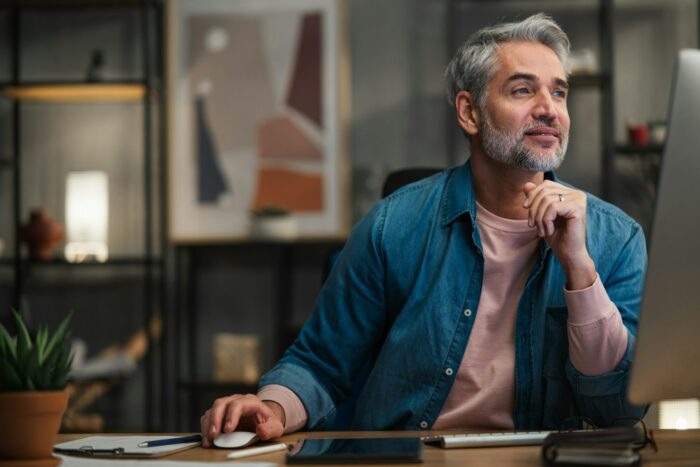PowerPoint is one of the most commonly used presentation tools. With its versatile features, you can create visually compelling presentations that capture your audience’s attention.
However, many presenters fail to utilize PowerPoint effectively. They end up with text-heavy slides filled with bullet points, confusing charts, chaotic animations, and clip art. This results in disengaged audiences.
Follow these tips to create maximum impact with your PowerPoint graphics:
Keep It Simple
The key is to simplify. Use PowerPoint as a visual aid to supplement your presentation, not replace your speech.
- Limit text to key phrases and concepts. Avoid cramming slides with too much information.
- Use consistent fonts and font sizes for easy reading. Sans serif fonts like Arial work best.
- Leave plenty of white space around text and graphics. Don’t overcrowd the slides.
Focus on Visuals
Our brains process images 60,000 times faster than text. Leverage this fact with impactful visuals.
- Use high-quality photos, charts, diagrams, and illustrations relevant to your content.
- Animations and transitions should enhance your narrative, not distract. Use them sparingly.
- Follow the 6×6 rule – 6 lines per slide, 6 words per line.
- Apply the rule of thirds for image placement.
Mind the Colors
Colors have a significant impact on audiences. Ensure your color choices contribute to clarity.
- Limit to 2-3 colors per slide, with one dominant shade.
- Choose a color palette that aligns with your brand identity.
- Ensure sufficient contrast between text and background colors.
- Never use black background with brightly colored text.
Typography Matters
Typography helps focus the audience’s gaze and makes text memorable.
- Select clean, simple, and easy to read fonts like Arial, Calibri, and Verdana.
- Use consistent fonts throughout except to highlight key text.
- Ensure font size allows text to be clearly visible from the back of the room.
- Avoid using ALL CAPS, except for titles, as it reduces readability.
Streamline Data Visuals
Charts, graphs, and data slides quickly become confusing if not designed correctly.
- Display only essential data points – too many can overwhelm.
- Include clear and succinct labels/legends to provide context.
- Use basic charts like bar, pie, line graphs instead of 3D or flashy ones.
- Maintain color uniformity with data visuals.
Guide Audience Focus
You need to direct your audience’s attention to key elements as their minds can wander.
- Use slide titles, headings, and text formatting for emphasis.
- Draw focus to important data using arrows, circles, boxes, and lines.
- Zoom animations highlight specific slide areas without overdoing it.
- Reveal content incrementally using custom animations and transitions.
Practice Effective Delivery
An impactful presentation requires effective delivery, not just good slides.
- Memorize key data points and narratives – don’t read off slides.
- Maintain eye contact, modulate pitch, use gestures for emphasis.
- Welcome questions to further discussion and engagement.
- Close by recapping critical information for memory retention.
By following these tips, you can create PowerPoint presentations that effectively complement your narrative. Avoid overloading slides with elements that dilute your core message.
Simplicity and visual harmony are key. Use images, color, typography, animations and other graphic elements judiciously to amplify your presentation, not distract.
With compelling PowerPoint visuals and confident delivery, you are sure to make a lasting impact on your audiences.