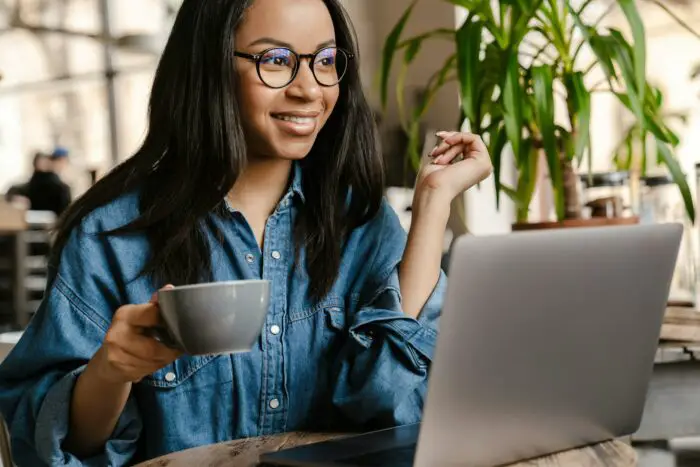Ending your PowerPoint presentation with a black slide is an effective way to signal the conclusion of your presentation and direct all attention back to you as the presenter. Using a black slide at the end can enhance the professionalism and impact of your presentation.
Why Use a Black Slide
There are several key reasons why incorporating a black slide at the end can improve your PowerPoint presentations:
Signals the Conclusion
A black slide clearly indicates that the presentation has ended. This avoids awkwardly lingering on the last content slide. The sudden shift to black quickly refocuses all attention back to you.
Provides Emphasis
The stark contrast of going from a colorful slide to pitch black has a dramatic impact. This emphasizes your concluding remarks and makes them more memorable.
Allows Flexibility
A black slide gives you flexibility to have an unscripted conclusion. You can summarize key points, issue a call to action, or answer questions without the distraction of slides behind you.
Looks Professional
Ending on an intentional black screen has a polished, professional look, much like the closing credits of a movie. This effect makes your presentation stand out.
How to Enable Black Slide Ending
Enabling your PowerPoint presentation to end on a black slide only takes a few quick steps:
PowerPoint 365/2021/2019
- Select File > Options > Advanced
- Under Slide Show, check the box for End with black slide
- Click OK
Older Versions
- Go to Tools > Options > View tab
- Check the box for End with black slide
- Click OK
Once enabled, your presentation will automatically end on a black screen.
When to Use the Black Slide
Strategically incorporating a black screen at the end of your PowerPoint presentation helps highlight your core message and next steps. Here are some specific situations when a black slide works well:
Summarizing Key Points
If you want to reinforce your main ideas without any other visuals competing, a black screen allows you to recap uninterrupted. The starkness helps drive home your summary.
Making a Call to Action
If you want your audience to take a specific action, transitioning to a black screen first builds anticipation and focuses attention. Then you can convincingly issue your call to action.
Answering Questions
Rather than answering questions with random slides left up, going to black removes all distractions. This keeps the focus on you while fielding questions.
Adding Dramatic Flair
Sudden transitions to black help moderate the pace of your presentation. This dramatic shift wakes up the audience and makes your conclusion more memorable.
Alternatives to Ending on Pure Black
While ending on a black slide offers many benefits, some presenters prefer to use alternative colors or images for their final slide:
Dark Charcoal Gray
Pure black can feel overly stark and harsh. Try using a very dark gray instead for a more subtle, elegant effect.
Related Image
Rather than going completely black, some choose to fade to a full bleed image that reinforces the main message such as an inspirational nature photo.
Logo Slide
You can end on your brand logo over a black or colored background. This echoes your branding one last time while still going dark.
White Slide
Ending on a bright white slide makes a bold statement similar to black, signaling the conclusion. However, white may be too harsh depending on room lighting.
Customizing the Black Slide
If you want to customize the look of your black ending slide:
Add Text
Consider adding a simple concluding phrase like “Thank You” or your company name. Keep it brief in a bold, readable font.
Animate Logo
You can fade in your logo at the end over the black background using the animation tools in PowerPoint. Just don’t overdo animated effects.
The key is to keep any text or graphics extremely simple and subtle. You don’t want them competing too much with your spoken conclusion. The black (or dark) background should dominate.
Conclusion
Ending your PowerPoint presentation with an intentional black slide can greatly enhance your presentation’s professionalism, memorability, and impact. Use the techniques outlined here to incorporate a black ending slide and conclude your presentations powerfully.
References
[1] https://www.lifewire.com/end-powerpoint-presentations-with-black-slide-4178571
[2] https://magneticspeaking.com/how-to-use-a-black-slide-to-wow-and-influence-your-audience/