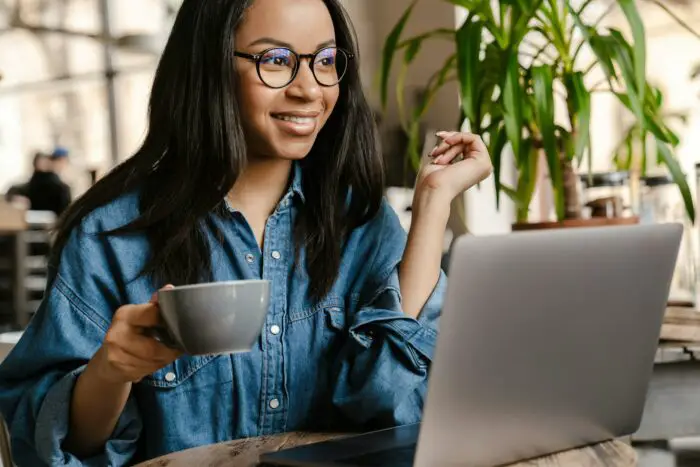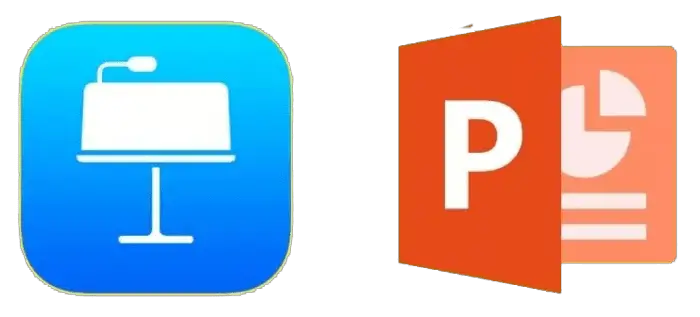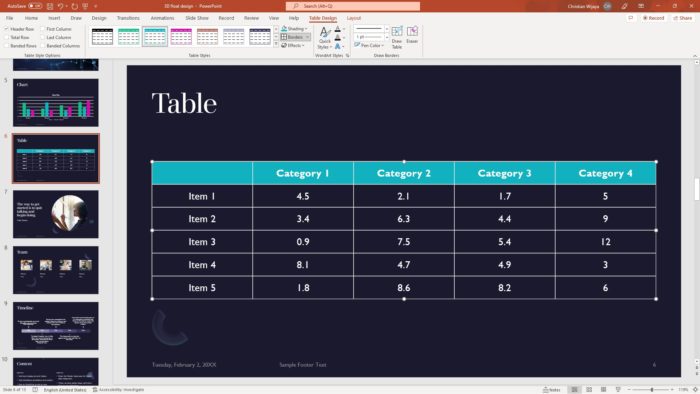Google Slides and Microsoft PowerPoint are two of the most popular presentation software options available today. Both have their own advantages – Google Slides is convenient for online collaboration, while PowerPoint offers more advanced design capabilities.
However, you may sometimes need to convert a Google Slides presentation into a PowerPoint file for compatibility or editing purposes. The good news is that downloading a Google Slides deck as a PowerPoint file is quick and straightforward.
Why Convert Google Slides to PowerPoint
Here are some common reasons you may want to download a Google Slides presentation as a PowerPoint file:
- Compatibility – To open or present the file on a device or system that doesn’t support Google Slides
- Advanced editing features – PowerPoint offers more editing tools for things like detailed graphics, complex animations, etc.
- Familiar interface – If you or your team is more comfortable working in PowerPoint
- File sharing – PowerPoint files may be easier to email and share as attachments
- Printing – For high quality printable handouts and notes
How to Download Google Slides as PowerPoint
Downloading a Google Slides presentation as a PowerPoint file only takes a few quick steps:
1. Open the Google Slides Presentation
Go to Google Slides in your web browser and open the presentation you want to download.
2. Click “File” > “Download”
In the top left corner, click the File menu and select Download.
Google Slides Download Menu
3. Choose “Microsoft PowerPoint (.pptx)”
In the download options, click the option to download as a Microsoft PowerPoint (.pptx) file.
4. Save the PowerPoint File
Your web browser will save the PowerPoint file to your computer. The location varies depending on your browser:
- Chrome – Saved to your “Downloads” folder
- Firefox – Option to save file appears
- Safari – File saves to your “Downloads” folder
Once saved, you can open the PowerPoint file to view, edit, share, print or present the presentation.
Alternative Method via Google Drive
You can also download a Google Slides presentation as PowerPoint via Google Drive:
- Go to Google Drive
- Locate the Google Slides file
- Right-click the file and choose Download
- Select Microsoft PowerPoint (.pptx) option
The file will automatically download to your computer as a PowerPoint presentation.
Tips for Editing in PowerPoint
When working with your converted Google Slides presentation in PowerPoint, keep these tips in mind:
- Check font formatting – Fonts may change from Google Fonts to standard PowerPoint fonts
- Review slide transitions – Some transitions may not translate properly
- Check linked assets – Images, videos, or other files must be available on your local system
- Review notes and comments – Notes and comments may not appear the same way
- Compare to original – Refer to the Google Slides original if anything seems incorrect
Spend some time reviewing your new PowerPoint deck to make sure the formatting and assets appear as expected. Make any changes in PowerPoint as needed.
Convert PowerPoint File Back to Google Slides
When you’re done editing in PowerPoint, you can convert the presentation back to Google Slides format:
- Open PowerPoint and the presentation file
- Select File > Export > Change File Type
- Choose Google Slides (.gslides) option
- Save the Google Slides file to Google Drive
Now the updated presentation will be available once again as a Google Slides file for online access and collaboration.
Key Takeaways
- Downloading a Google Slides presentation as a PowerPoint file is easy – just select the “Microsoft PowerPoint” option when exporting.
- Converting to PowerPoint allows you to leverage advanced PowerPoint features for editing and design.
- Review font formatting, transitions, linked assets, and notes when opening the PowerPoint file.
- When finished editing, export the PowerPoint deck back to Google Slides format for collaboration.
Converting between Google Slides and PowerPoint is simple and enables you to utilize the best features of each platform. Both formats have their own advantages, so being able to transfer presentations between the two makes it easier to create, edit and share impactful decks.