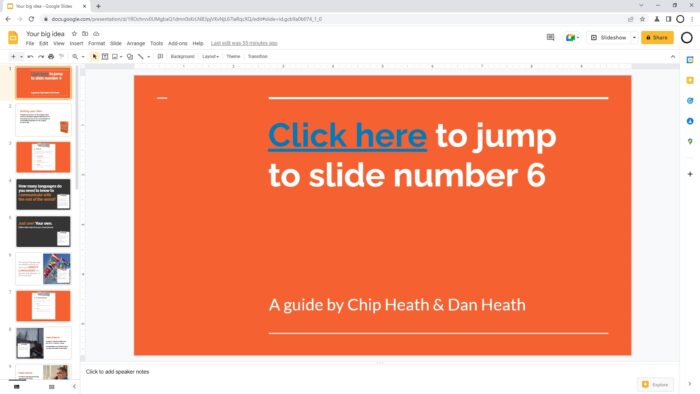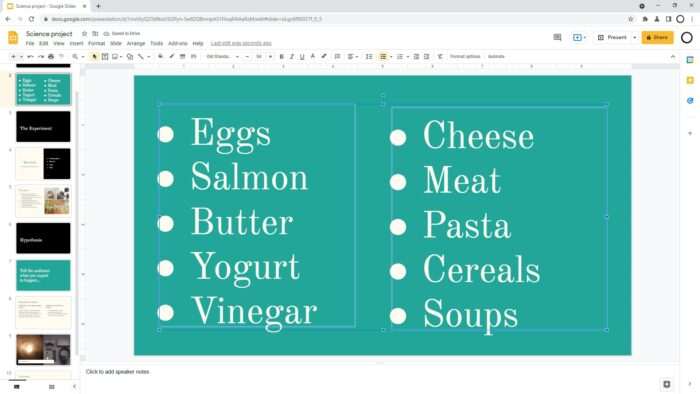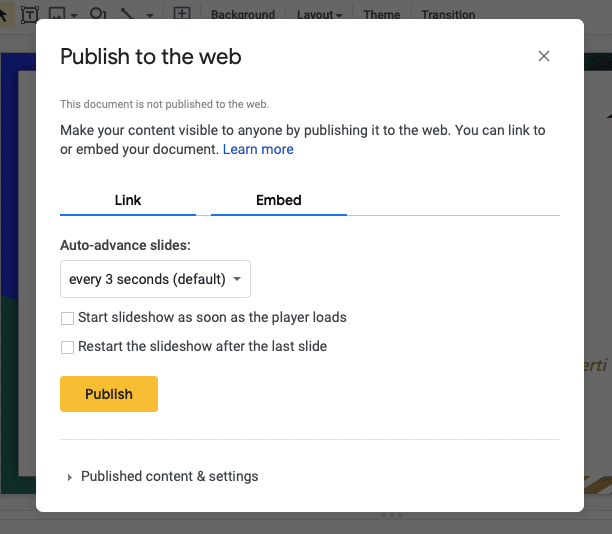Equations and mathematical symbols are essential for presentations related to math, science, and other technical topics. However, Google Slides does not have a built-in equation editor. So how do you insert equations in Google Slides?
In this article, we will discuss two easy methods to add equations in Google Slides:
1. Using the Insert Special Characters Menu
The easiest way to insert equations is by using the “Insert Special Characters” menu:
- Open your Google Slides presentation and select the placeholder text where you want to insert the equation.
- Click on “Insert” in the top menu bar and select “Special characters” from the drop-down menu.
- In the “Special characters” pop-up, choose “Math” under “Symbol”.
- You will now see a panel with different mathematical symbols and equations to choose from. Select the symbols or templates you need to build your equation.
- You can also use the search bar to find specific math symbols.
- Once done, click “Insert” and the equation will be placed in your presentation.
This method allows you to quickly insert common math equations and symbols. However, it is limited to the symbols and templates available in the panel.
2. Using LaTeX Add-ons
For more flexibility in creating complex equations, install a LaTeX add-on such as MathType or Equation Editor:
- Click on “Add-ons” in the top menu bar and choose “Get add-ons”.
- Search for “LaTeX” and install an add-on like MathType or Equation Editor.
- After installing, you’ll see the add-on appear in the “Add-ons” menu. Click on it to open the equation editor.
- Type your LaTeX code to generate the equation and click “Insert” to add it to your Google Slides presentation.
- Make any edits to the equation by clicking on it and choosing “Edit Equation” from the add-on menu.
The benefit of LaTeX add-ons is that you can create complex professional equations by just using LaTeX code. However, it does have a learning curve if you don’t know LaTeX.
Tips for Inserting Equations in Google Slides
Here are some tips when inserting equations in Google Slides:
- Use the LaTeX add-ons for complex equations with fractions, integrals, matrices etc. The special characters menu has limited options.
- Make the equations large enough to be clearly visible in presentations.
- Insert all equations in editable text boxes rather than shapes or images. This allows you to modify them later.
- For chemical equations, use add-ons like ChemType that are designed for chemical formulas.
- Use the drawing tools to add manual annotations, arrows etc. to highlight parts of an equation.
- Check how the equations appear on different slide sizes to ensure readability.
- Use the add-on’s handwriting recognition to quickly insert handwritten equations.
Conclusion
Whether you want quick math symbols or complex editable equations, Google Slides provides easy methods to insert mathematical notation. The special characters menu works for basic equations while powerful LaTeX add-ons help create professional equations using LaTeX code. With some practice, you’ll be able to insert math equations as easily as regular text.
I hope this article helped you learn how to insert equations in Google Slides. Let me know in the comments if you have any other tips for adding mathematical notation in presentations!