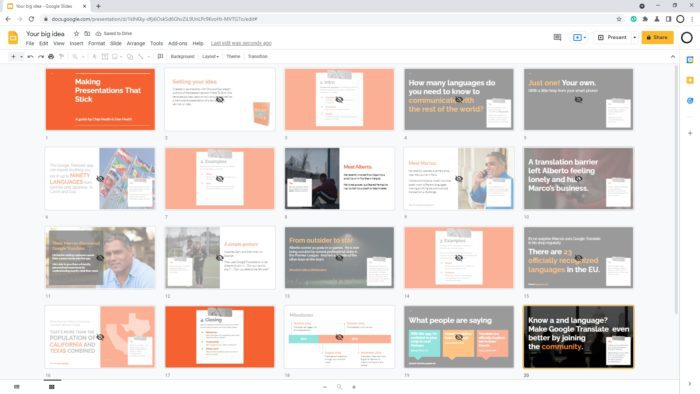To change the aspect ratio in Google Slides:
- Open the presentation in Google Slides
- Go to File > Page Setup
- Select the desired aspect ratio from the options:
- Standard (4:3)
- Widescreen (16:9) – default
- Widescreen (16:10)
- Custom – enter custom height and width
- Click OK to apply the changes
The default aspect ratio in Google Slides is 16:9 widescreen. This is well-suited for modern displays. The 4:3 standard ratio is more traditional and slightly less wide.
When choosing an aspect ratio, consider where and how the presentation will be displayed – on a computer screen, projector, TV, or printed. 16:9 is good for visual presentations viewed on screens.
Best Practices
- Use common aspect ratios like 16:9 or 4:3 for compatibility
- Check the aspect ratio of the display you will present on
- Test slides on different devices to check formatting
- Be prepared to adjust content like text size and image sizes if changing aspect ratios
- For custom sizes, match the exact resolution of the display if possible
Changing the slide size can scramble elements, so be prepared to re-adjust the content like images and text boxes.
I hope this summary of the key points on changing aspect ratio in Google Slides has been helpful! Let me know if you need any clarification or have additional questions.