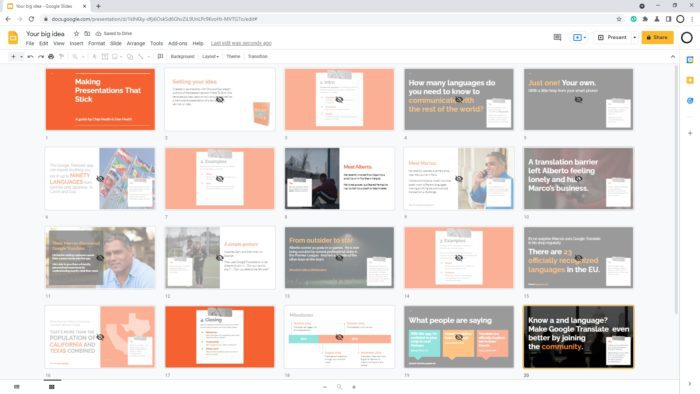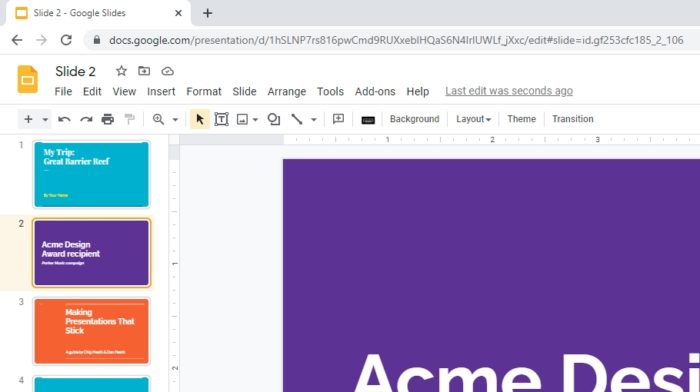For some reasons, presenters are often hid certain slides from the audience. It could be that the slide is just a draft, targeted to a different audience, or contain secret information that not meant for public. Whatever the motive, Google Slides can help you hide a slide without actually removing it.
I’m not talking about covering the slide with a black rectangular, but hiding it from the audience while the presentation owner, along with other shared parties could still see and edit the content.
See the guide below.
1. Open a presentation file on Google Slides.
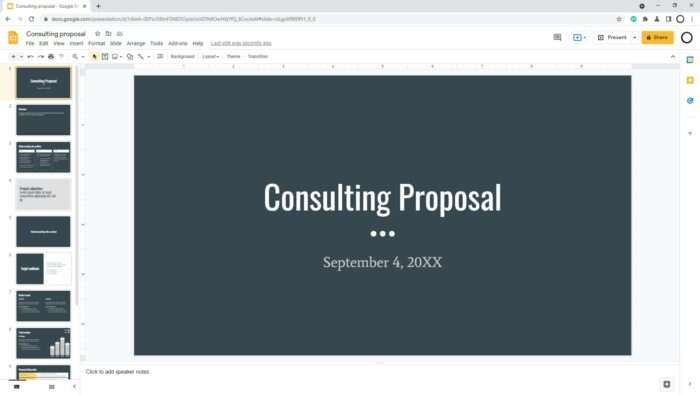
2. Right-click on the slide thumbnail you wish to hide and select Skip slide.
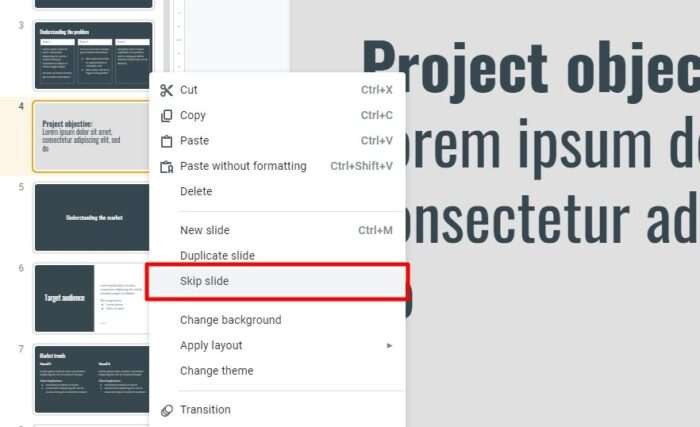
3. The thumbnail will have a crossed eye icon, meaning that it’s hidden from the audience.
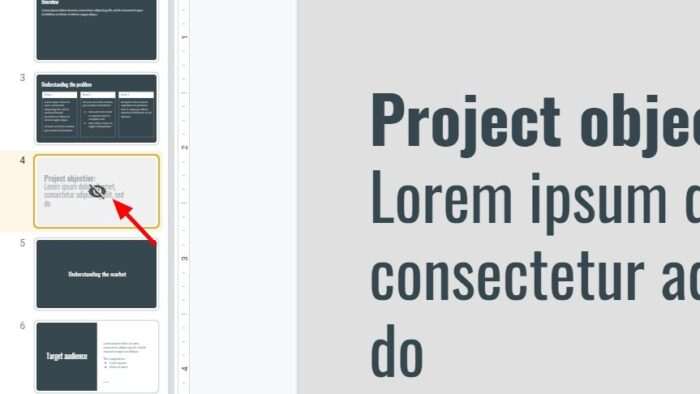
4. To unhide to slide, you may click Skip slide again.
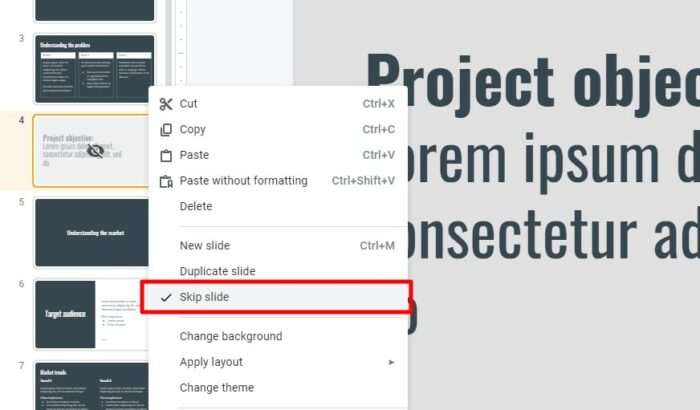
5. In case you are printing the presentation, check if the skipped slides want to be included.
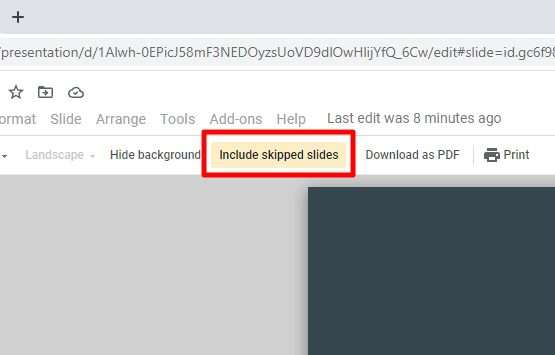
Hidden slides won’t appear during a presentation. They also won’t be available from Google Slides Presenter View unless you unhide them first.