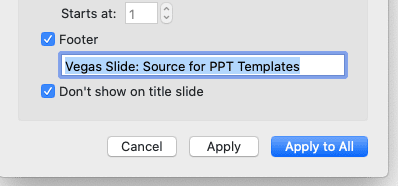Adding alternative text (alt text) to objects in PowerPoint presentations is an important accessibility feature that allows people using screen readers to understand the content and meaning of those objects. It also helps search engines better index the content of your slides.
In this step-by-step guide, you’ll learn everything you need to know about adding effective alt text in PowerPoint presentations.
Step 1: Understand Why Alt Text is Important
Alt text provides a text alternative for non-text content in your PowerPoint slides, such as images, shapes, charts, SmartArt, and other graphical elements. Here are some key reasons why adding alt text is important:
- Ensures accessibility – Alt text allows people with visual impairments using screen readers to understand the content and function of graphical elements. Without it, they may miss out on key information.
- Helps with SEO – Alt text helps search engines better understand the content in your slides, potentially improving rankings and traffic.
- Conveys meaning if graphics fail to load – If a graphical element fails to load for any reason, the alt text will be shown instead, ensuring visitors still get the information.
Step 2: Select the Object You Want to Add Alt Text To
To add alt text in PowerPoint, first select the object you want to describe:
- Images – Click on the image to select it.
- Shapes and other graphical elements – Click on the shape or element to select it.
- Charts, graphs and tables – Click on the object to select it.
- Groups – Select the group by clicking on it or drawing a selection box around it.
Step 3: Open the Alt Text Pane
With the object selected, open the Alt Text pane in one of two ways:
- Right click – Right click on the object and choose “Edit Alt Text” from the context menu.
- Go to Format – On the Picture Format tab, click Alt Text in the Accessibility group.
The Alt Text pane will open on the right side of the PowerPoint window.
Step 4: Add Your Alt Text
In the Alt Text pane, there are a few things you can do:
- Type alt text manually – Describe the object concisely in the text field. Avoid phrases like “picture of” or “image of”.
- Generate alt text automatically – Click “Generate a description” and PowerPoint will suggest alt text based on the content. You can edit or use this text if helpful.
- Mark object as decorative – Check this box if the object is purely decorative and does not need a description. The text field will become disabled.
Step 5: Add Long Descriptions if Needed
For complex images like charts or graphs, you may need to provide a longer description to adequately convey the content and meaning. Here are two options:
- Add text to the slide – Supplement the alt text with a text-based description of the key information below or beside the object.
- Use slide notes – Provide the longer description in the notes section of that slide, which screen reader users can access.
Step 6: Test Alt Text with Screen Readers
Once you’ve added alt text, use a screen reader like NVDA to test how the content is interpreted and make any necessary adjustments to optimize accessibility.
Correct and effective alt text ensures your PowerPoint presentations are inclusive and usable for all audiences. With these simple steps, adding alt text to objects can become part of your regular presentation workflow.