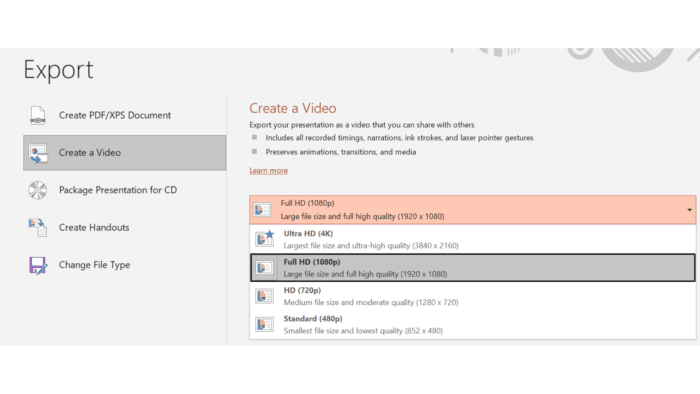Applying a gradient background in PowerPoint presentations can make your slides look more visually appealing and modern. WPS Office provides an easy way to apply gradient backgrounds with just a few clicks.
What is a Gradient Background
A gradient background utilizes a smooth blend between two or more colors. The colors seamlessly transition from one hue to another, creating a visually striking effect.
Gradients can be:
- Linear – The colors blend in a straight line
- Radial – The colors blend outward in a circular pattern from a central point
- Angled – The colors blend at an angle
Benefits of Using Gradient Backgrounds
Here are some of the benefits of using gradient backgrounds in your PowerPoint presentations:
- Enhances visual appeal – Gradients look more modern and aesthetically pleasing compared to solid color backgrounds
- Draws attention – The color blending effect naturally draws the audience’s eyes to your slides
- Sets mood or tone – Different gradient color combinations can help convey different moods or tones
- Branding – Gradients allow you to incorporate brand colors into your presentation backgrounds
How to Apply a Gradient Background in WPS Presentation
Applying a gradient background using WPS Presentation only takes a few simple steps:
Step 1: Open Your Presentation
Launch WPS Presentation and open the presentation you want to apply a gradient background to.
Step 2: Access Background Settings
Go to the Design tab and click on Background. This will open the background formatting options on the right.
Step 3: Select Gradient Fill
Under Fill, choose Gradient fill. This allows you to apply a gradient to your slide background.
Step 4: Pick a Gradient Style
WPS Office provides preset gradient styles that you can select from the gradient options. Choose one that you like.
Step 5: Customize the Gradient
Use the settings to customize your gradient:
- Gradient style – Select linear, radial, rectangular, etc.
- Angle – Set the angle of linear gradients
- Colors – Change the gradient colors
- Transparency – Adjust the gradient transparency
- Brightness – Make the gradient colors brighter or darker
Step 6: Apply to All Slides
Once you have customized the gradient to your liking, click Apply to all to add it to all presentation slides.
Tips for Using Gradients Effectively
When applying gradient backgrounds, keep these tips in mind:
- Use two complementary colors – This creates a pleasant blend
- Make sure text stands out – Avoid similar colors to maintain readability
- Consider gradient direction – Radial works well for title slides, linear for content slides
- Use multiple gradients – Utilize different styles and color schemes across slides
- Add texture – Layer textures, like cloth or paper, over gradients
Why Choose WPS Office?
WPS Office is an excellent alternative to Microsoft Office for Windows, Mac, Linux, Android, and iOS. Here’s why it’s a great choice for gradients:
- Easy to use – Simple gradient customization steps
- Visually appealing – Professionally designed gradient presets
- Fully compatible – Retains gradients when exporting to PPT format
- Cross-platform – Create gradients on Windows, Mac, mobile devices, etc.
- Free – Feature-packed freeware office suite
With WPS Office, you can quickly transform your presentation backgrounds using beautiful gradient effects.
Conclusion
Applying gradient backgrounds is an impactful way to modernize your PowerPoint presentation visuals. WPS Office offers a straightforward gradient customization process to enhance your slides with smooth color blends.
The aesthetic appeal of gradients also draws audience focus while allowing you to establish the right mood. With the color, transparency, and style options, you can create gradients aligned with your brand and presentation goals.
So give your next PowerPoint presentation some visual pop by utilizing gradient backgrounds with WPS Office. The professional presets provide design inspiration while the customization settings empower you to craft that perfect gradient.