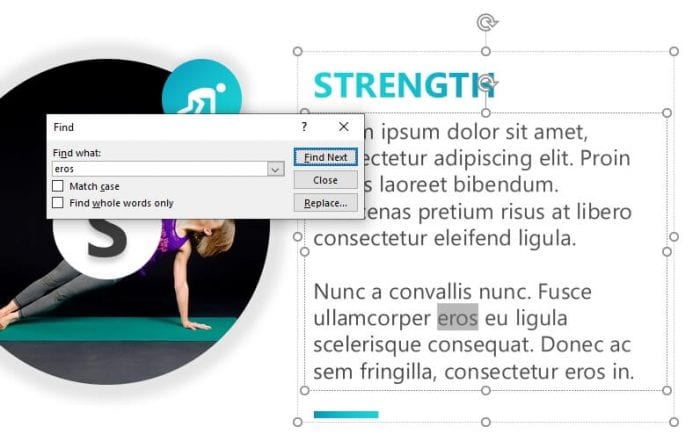PowerPoint presentations typically come in two main file types – PPTX and PPSX. PPTX files are editable PowerPoint files that open in edit mode, allowing you to make changes to the slides, animations, transitions etc. PPSX files on the other hand are PowerPoint slide show files, meant for viewing presentations. They open directly in slideshow mode.
While PPSX files are great for sharing completed presentations, you may sometimes need to edit a PPSX file that someone sends you. Fortunately, it is easy to convert a PPSX file into an editable PPTX file. This article explains how.
Why Edit a PPSX File
Here are some common reasons you may need to convert a PPSX to PPTX:
- Make Updates to the Content – You might want to update some slides, change the company logo, add or remove animations etc. For this you need the presentation in PPTX format.
- Change the Template – You can’t change the theme or template of the presentation in PPSX format. An editable PPTX copy allows you to customize the look and feel.
- Add Speaker Notes – Speaker notes can only be added if you have the PPTX copy to work with.
- Modify File Properties – Details like author name, creation date etc. can only be updated in the PPTX version.
Methods to Convert PPSX to PPTX
There are a couple of easy ways to convert a PowerPoint show file into an editable presentation.
Method 1: Change File Extension
This method works for some PPSX files:
- Locate the PPSX file in File Explorer.
- Right click on the file and select Rename.
- Change the file extension from
.ppsxto.pptx. - Double click the file to open it in PowerPoint.
If this works, the file will now open in edit mode allowing you to modify it.
Note: This method does not work on all PPSX files. It depends on the PowerPoint version used to create the original.
Method 2: Open and Save As
This never fails:
- Open PowerPoint first, don’t double click the PPSX file.
- In PowerPoint, go to File > Open and select the PPSX file.
- The file will open in PowerPoint. Click File > Save As.
- In the save as dialog, change the file type to
PowerPoint Presentation (*.pptx). - Enter a file name and save it.
You now have the presentation in PPTX format which you can freely edit.
Other Ways to Convert PPSX to PPTX
Here are a couple of other options to convert PPSX files:
- Use Microsoft PowerPoint Viewer – Microsoft offers a free PowerPoint Viewer that allows you to open PPSX files and save them as PPTX.
- Online Conversion Tools – Sites like Zamzar.com provide a free online conversion service. You can upload the PPSX file and download the converted PPTX file.
- Presentation Software – Apps like WPS Office, LibreOffice Impress, OpenOffice Impress etc. can open PPSX files and export them as standard PPTX presentations.
Editing the Converted PPTX File
Once you have converted the presentation to PPTX format, you can edit it just like any other PowerPoint file. Here are some things you may want to do:
- Update slide content like text, images, shapes, charts etc.
- Modify slide order and layouts.
- Change animations and transitions.
- Tweak theme colors, fonts etc.
- Add speaker notes.
- Update document properties.
- Remove slides you don’t need.
- Add new slides and copy content from other presentations.
After making the changes, save your work! You can now freely share this updated editable presentation with others.
Share the Edited File
Now that you have an editable PPTX copy, feel free to share it with others if required. Here are some sharing options:
- Email the PPTX file as an attachment directly to users
- Upload it to a document sharing platform like Google Drive, Dropbox or OneDrive and share access
- Copy it to a shared network drive at your organization
- Transfer it to a pen drive and hand it over physically!
Convert Back to PPSX (Optional)
Made your updates and now want to convert the edited PPTX presentation back into slide show format? Here’s how:
- In PowerPoint, go to File > Save As
- Change the save as type to
PowerPoint Show (*.ppsx) - Enter file name and save
This will save a PPSX copy once again, retaining all your new changes!
Troubleshoot Errors (If Any)
While the conversion process generally works smoothly, you may encounter errors occasionally such as:
- PowerPoint crashing unexpectedly
- Saves failing repeatedly
- Corrupt slides or slide elements
- Compatibility issues
This usually happens due to file corruption or version mismatch. Some things to try:
- Copy slides over to a new PowerPoint file
- Update Office and PowerPoint to latest version
- Run PowerPoint repair utility
- Check for compatibility issues and resolve them
This should fix most errors faced during conversion. Reach out for help if needed.
Conclusion
The ability to convert back and forth between PPTX and PPSX gives you the flexibility to freely share presentations while retaining the ability to modify them whenever required.
So next time you need to edit a PPSX file, use one of the simple methods listed above to convert it into standard PPTX format. Make your changes and then share the updated file with users. You can always convert it back to PPSX later if needed!