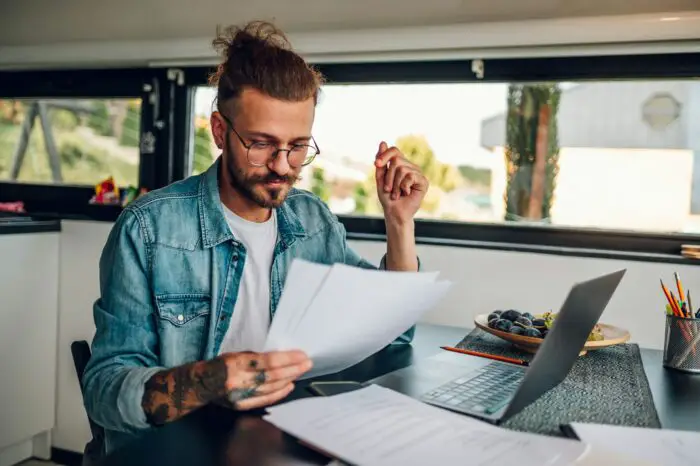Creating computer games can be an enjoyable hobby and a great way to build your skills in game design. While advanced game development often requires coding expertise, you can actually create simple yet entertaining games right in PowerPoint.
In this beginner’s guide, I’ll walk you through the step-by-step process of making a basic computer game using only PowerPoint.
Step 1: Plan Your Game
Before opening PowerPoint, take a moment to think about the type of game you want to create. Some ideas include:
- Trivia/quiz game
- Memory matching game
- Interactive story/adventure game
- Simple arcade-style game (e.g. brick breaker)
Decide on a genre and write down the basic gameplay mechanics and rules. Outlining the structure ahead of time will make development much easier.
Step 2: Design the Game Board/Environment
Open a new PowerPoint presentation and delete any unnecessary placeholder text boxes on the slides.
Next, design the visual environment for your game. This may be a trivia game board, brick wall to smash, or scene to set an adventure story. Use PowerPoint’s drawing tools to create shapes and images.
For example, you could:
- Insert illustrated backgrounds
- Add customized game tiles/panels
- Build character avatars with shapes
Be creative and have fun bringing your game world to life!
Step 3: Make Game Elements Interactive
Here’s where you’ll tap into PowerPoint’s interactivity to make game pieces that players can actually engage with.
Add clickable buttons, hyperlinked images, and trigger animations on shapes to enable gameplay mechanics. For instance:
- Link question tiles to reveal answers
- Animate a bouncing ball upon clicks
- Connect a “Start” textbox to begin the game
With a little imagination, you can code basic interactivity into your game using PowerPoint tools.
Step 4: Set Up Navigation and Flow
Carefully plan out the game flow using PowerPoint slide navigation.
- Start with a title/instruction slide
- Build linear gameplay across multiple slides
- Link slides together with next buttons
- Create win/lose outcome slides
This step essentially establishes the gameplay progression from start to finish.
Step 5: Enhance with Multimedia
Don’t forget to spice up your game with audiovisual elements! PowerPoint enables you to easily insert multimedia to create an immersive, engaging game.
- Add background music/sounds
- Include thematic image backgrounds
- Incorporate video clips
- Record voice narration
These additions will greatly amplify the quality and enjoyment of your game.
Step 6: Test and Refine
You’re almost ready to play! First, thoroughly test your game for any issues:
- Check all hyperlinks/buttons
- Confirm multimedia plays correctly
- Review game rules and flow
- Fix any problems
After testing, seek player feedback and tweak your game to improve it even more.
Share and Show Off Your Creation!
Once you’ve refined your PowerPoint game, go ahead and show it off!
- Play it during presentations to entertain audiences
- Gift it to friends and family
- Upload online to share with the PowerPoint community
- Use as an interactive teaching aid
Be proud of building a fun game completely in PowerPoint. Who knows, you might even inspire others to create their own.
So that covers the basics of developing games in PowerPoint! With just the tools built into the presentation software, you can make engaging games filled with multimedia, interactivity, and dynamic gameplay elements.
Follow this guide, unleash your creativity, and enjoy bringing your game ideas to life. PowerPoint offers an easy, no-coding way to gain entry into the world of game design.