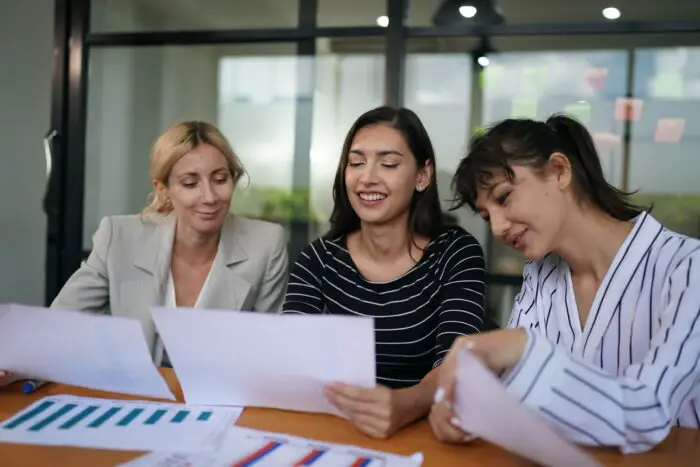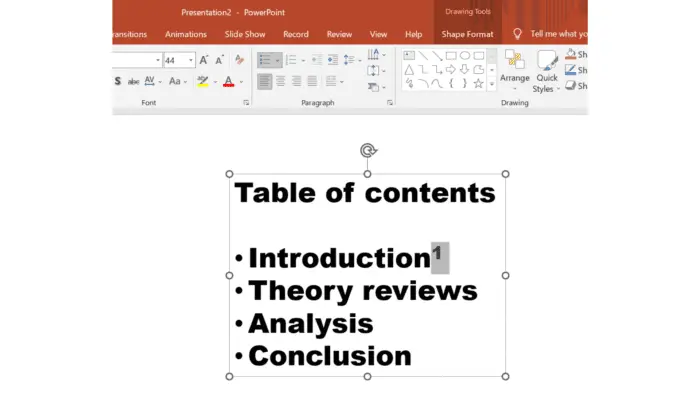Citing sources correctly in a PowerPoint presentation is important for giving proper credit to the original author and ensuring academic integrity. There are a few easy ways to cite sources, such as using footnotes or endnotes, adding citations on individual slides, and including a references or works cited slide at the end of the presentation.
Why Citing Sources is Important
There are several key reasons why properly citing sources in a PowerPoint presentation is essential:
- Avoids plagiarism – Using others’ work without proper attribution is considered plagiarism. Citing sources helps you give credit where it’s due.
- Shows credibility – Citing credible sources helps reinforce that your information comes from an authoritative and fact-checked origin.
- Allows verification – Proper citations let your audience double-check your facts, figures, quotes, and points back to the original source.
Failing to cite sources could damage your reputation or cause legal issues if you’re wrongly using copyrighted materials.
Footnotes and Endnotes
One easy way to cite sources is using footnotes or endnotes:
- Footnotes – Small reference text at the bottom of the slide that corresponds to a superscript number in the text.
- Endnotes – References listed together on a separate final slide.
To add a footnote or endnote in PowerPoint:
- Click where you want the superscript number to go in the text.
- On the “Insert” tab select “Footnote.”
- PowerPoint will add the number and move the cursor to the footnote/endnote section.
- Type in the citation information (author, year, page number, etc.)
- Add footnotes/endnotes throughout the presentation as needed.
Footnote and Endnote Tips
- Include author name, title, year published, URL, etc. in the footnote/endnote text.
- Use consistent citation formatting (APA, MLA, Chicago, etc.) throughout.
- Keep footnote/endnote text concise – don’t distract too much from the main slides.
- Update slide numbers if slides are added or removed later.
Citations on Individual Slides
For images, quotes, and content used on individual slides, you can add a text citation box:
- Insert a text box on the slide.
- Type the citation information – author, year published, page number, etc.
- Format the text box to be subtle, such as small font size and white text color.
- Position the citation text box out of the way, such as at the very bottom.
Having citations directly on relevant slides associates each source with its corresponding content while keeping the main slide text clean.
References/Works Cited Slide
A dedicated references, works cited, or bibliography slide at the end of the PowerPoint presentation can list out all sources used. This helps audiences access the full publication details.
To make a references slide:
- Title the slide “References”, “Works Cited”, or “Bibliography.”
- List out citations in APA, MLA or Chicago format.
- Organize sources alphabetically by author’s last name.
- Use consistent text formatting (font, size, line spacing) for uniformity.
Make sure to properly cite sources in the main content first before adding them to the references slide.
Citation Management Tools
Typing out citations manually can be tedious. Using citation management tools streamlines adding, organizing, and formatting citations:
- Zotero – Free, open-source tool for managing citations. Can auto-generate bibliographies.
- EasyBib – Gets citations data based on book or article titles. Works for MLA, APA, and Chicago styles.
- Cite This For Me – Web and mobile citation generator with guides for different styles.
- Microsoft Academic – Built into Windows, finds citation info from academic sources and papers.
These tools auto-insert properly formatted citations, saving lots of typing time and hassle.
Recap and Key Takeaways
Citing sources clearly and accurately is vital for an ethical, credible PowerPoint presentation. Use these best practices when including citations:
- Footnotes/Endnotes – Easy way to tie small citation text to sources.
- Individual Slide Citations – Directly associate each content item with its source.
- References Slide – Comprehensive list of all sources used in APA/MLA format.
- Citation Tools – Simplify properly formatting citations.