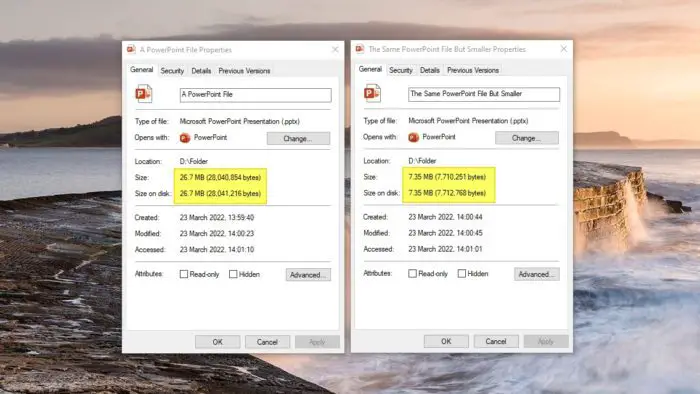Sharing presentations with colleagues, clients, students or the general public often requires converting your PowerPoint slides into a video format. Video content tends to be more engaging, easier to distribute across different platforms, and accessible to wider audiences.
In this comprehensive guide, you’ll learn how to seamlessly convert your PowerPoint presentations into high-quality video files using PowerPoint’s built-in export features.
Why Convert PowerPoint to Video?
Here are some of the key reasons you may want to save your PowerPoint as a video:
- Easy to share online via video platforms like YouTube and Vimeo
- Playback works smoothly across different devices
- Preserves slide animations and transition effects
- Adds multimedia elements like audio narration
- Creates an engaging, dynamic viewing experience
- Allows asynchronous delivery for remote audiences
- Generates higher visibility and distribution
PowerPoint Video Export Options
The latest versions of PowerPoint for Windows and Mac include straightforward options to export your presentation as a video file.
You can choose to export the entire PowerPoint or only specific slides. The most commonly used video codec is H.264 MP4, but you can also save as MOV or WMV files.
Video Quality
PowerPoint provides presets for different video resolutions. Higher video quality means larger file sizes, so pick an option that balances quality and file size for your needs:
- Standard Quality (480p) – Smallest file size but lower quality. Good for sharing online.
- HD Quality (720p) – Medium file size with decent quality. Works for most applications.
- Full HD Quality (1080p) – Large file size but highest video resolution. Best for large screen playback.
Video Length
You can choose whether to use the existing slide timings and narrations or manually set a fixed duration for every slide transition. This determines the total run time of the exported video.
Advanced Settings
Additional options include selecting transitions between slides, adding slide animations, using pen pointer effects for annotations, and more. These can be customized from the export settings.
Step-by-Step Guide to Export PowerPoint as Video
Follow these simple steps to convert a PowerPoint presentation into a video file on both Windows and Mac devices:
On Windows:
- Open PowerPoint and select the presentation you want to convert
- Click on File > Export > Create a Video
- Choose video quality and resolution
- Select output video format – MP4 or WMV
- Adjust slide duration and transition settings
- Click Create Video and save the output video file
On Mac:
- Open the PowerPoint presentation in the app
- Go to File > Export and click Create a Video
- Set video quality, standard and length
- Choose MP4 or MOV format
- Click Save to export presentation as video
The PowerPoint to video conversion process can take from a few seconds to several minutes depending on the length and complexity of your presentation.
PowerPoint Video Conversion Tips
Here are some useful tips to refine your PowerPoint video output:
- Compress large media files like images, audio and video clips
- Limit animations and transitions for better rendering
- Record narrations and timings for slides
- Enhance playback experience with annotations
- Balance quality and file size based on sharing needs
- Use MP4 format for maximum compatibility
- Test videos before sharing to check quality
Alternative Ways to Create PowerPoint Videos
If you want more advanced video editing options, try using dedicated PowerPoint to video converter software options:
1. Camtasia – Robust video tool with extensive editing features
2. Adobe Spark – Easy animated video maker integrated with PowerPoint
3. Freemake Video Converter – Fast video conversions with basic editing capabilities
4. Movavi – Intuitive PowerPoint to video conversions for business users
5. iSpring Suite – Specialized software for eLearning PowerPoint video courses
These tools allow you to customize the PowerPoint conversion process and output high-quality, professional videos tailored for any application.
Get More Value from Your Presentations
Converting PowerPoint files into shareable video content opens up immense possibilities for wider distribution. Whether you want to upload presentations to YouTube, share via email and social media, or embed videos into websites and blogs, PowerPoint’s built-in video export offers a quick and easy way to extend your reach.
Optimizing video content also provides SEO benefits for better visibility across search engines and platforms.
So save your PowerPoint presentations as videos to unlock the true potential for engaging audiences everywhere!