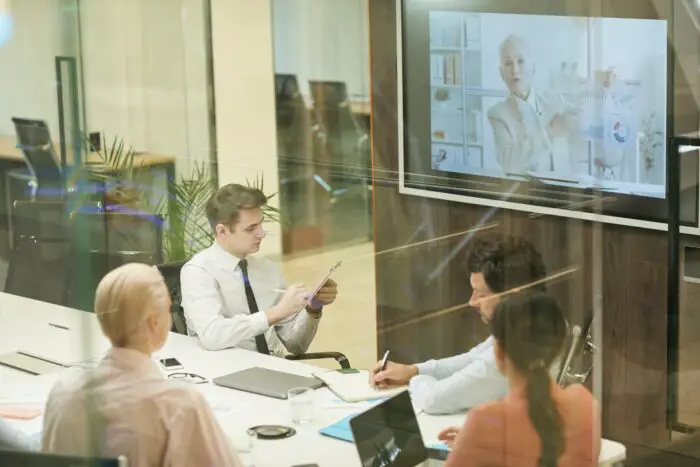Keynote and PowerPoint are two of the most popular presentation software. While Keynote is designed for macOS and iOS devices, PowerPoint works across platforms. You may need to convert a Keynote presentation to PowerPoint format for compatibility or collaboration reasons.
Why Convert Keynote to PowerPoint
Here are some common reasons for converting a Keynote file (.key) to PowerPoint (.pptx):
- Share presentations with Windows users
- Present on PCs without Keynote installed
- Use PowerPoint features not available in Keynote
- Collaborate with people who use PowerPoint
- Broadcast presentations online through PowerPoint
Key Benefits
- Compatibility with Windows and Android devices
- Leverage PowerPoint features
- Easy collaboration
How to Convert Keynote to PowerPoint
On Mac
Converting Keynote to PowerPoint on Mac is straightforward:
- Open the Keynote presentation
- Go to File > Export To > PowerPoint
- Select export settings like resolution and image quality
- Choose save location and file name
- Click Export
The presentation will be converted and saved as a PowerPoint file.
On iOS
To convert Keynote to PowerPoint on an iOS device:
- Open the Keynote app and presentation
- Tap the Share icon in the top-right
- Choose Export from the menu
- Select PowerPoint and adjust settings if needed
- Tap Export and save the PowerPoint file
Using Online Converter
If you don’t have access to Keynote, use an online document converter:
- Go to zamzar.com and add the Keynote file
- Choose PowerPoint (pptx) as output format
- Click Convert to start conversion
- Download the PowerPoint file when ready
Online converters make it easy to convert Keynote files without the app.
What to Expect in the Converted File
When you convert Keynote to PowerPoint, the overall layout and content should remain intact. However, there may be minor formatting changes:
- Fonts and text formatting may change slightly
- Some graphic effects might not translate properly
- Transitions and builds may need to be redone
- Hyperlinks need to be reestablished
- Object positioning might shift a bit
Review your presentation carefully after conversion and make tweaks if needed.
Tips for Smooth Keynote to PowerPoint Conversion
Follow these tips:
- Use easy-to-convert fonts like Arial
- Limit animations and graphic effects
- Keep it simple – avoid complex objects
- Check transitions, hyperlinks, and layout
- Review on the actual system you will present on
- Make edits and adjust formatting issues in PowerPoint
Convert PowerPoint to Keynote
You can also go the other way and convert PowerPoint files to the Keynote format. Just open the PowerPoint presentation in Keynote to automatically convert it.
The conversion works well for simple files. Complex animations and effects may not fully translate though.
Summary
- Converting Keynote to PowerPoint is easy on Mac, iOS, and using online tools.
- It allows for greater compatibility and collaboration.
- The layout remains largely the same but expect minor formatting changes.
- Review and edit your presentation in PowerPoint before presenting.
- You can also convert PowerPoint files to Keynote.
Converting between the two formats enables you to leverage the strengths of both apps while collaborating seamlessly across devices and platforms.