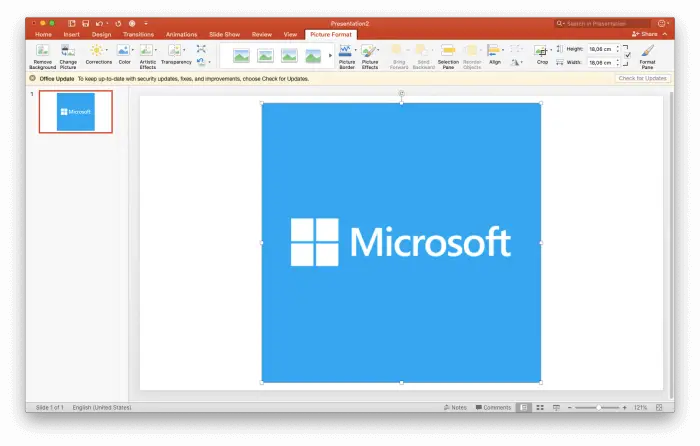Converting a PowerPoint presentation to an MP4 video file allows you to easily share your presentation online or with others. MP4 is a widely supported video format that can be played on most devices.
Why Convert PowerPoint to MP4
Here are some of the benefits of converting a PowerPoint to MP4:
- MP4 files are small and easy to share online or via email
- MP4 videos can be uploaded and played on video platforms like YouTube and Vimeo
- Viewers do not need PowerPoint installed to watch an MP4 video
- Adding videos makes presentations more engaging and dynamic
Methods to Convert PowerPoint to MP4
There are a few different ways you can convert a PowerPoint presentation to MP4 format:
Use PowerPoint’s Export Video Feature
The easiest way is to use PowerPoint’s built-in export feature:
- Open your PowerPoint presentation
- Select File > Export > Create a Video
- Choose MP4 as the export format
- Adjust video resolution and quality settings
- Save the exported MP4 video file
PowerPoint makes converting to MP4 quick and hassle-free.
Use Third-Party Software
You can also use video converter software programs to turn your PowerPoint slides into an MP4 video:
- Movavi Video Converter – easy-to-use tool to convert files to MP4 and other formats
- HandBrake – open source video transcoder program
- VLC Media Player – can convert some media files to MP4
- Any Video Converter – freeware to convert various video formats
While most paid software offer trial versions, free software may lack some features.
Use Online Converters
There are also many free online PowerPoint to MP4 converters:
Online converters provide quick and easy PowerPoint to MP4 conversion without needing to install any software programs. However, file size limits may apply.
Step-by-Step Guide
Follow these simple steps to convert your PowerPoint slides to an MP4 video using PowerPoint’s export video feature:
1. Open PowerPoint and Your Presentation
Launch PowerPoint on your computer and open the presentation you want to convert to MP4.
2. Access the Export Menu
Click on File > Export in the top menu bar.
3. Select “Create a Video”
In the export menu, choose the “Create a Video” option.
Create a Video menu option
4. Adjust Video Settings
In the video export interface you can pick the video quality, resolution and other settings.
5. Choose MP4 as Format
For the file format/type, select “MPEG-4 Video” (.mp4).
6. Export the Video
Finally click the “Create Video” button to export and convert your PowerPoint to MP4 video format.
After the short conversion process, you will have an MP4 video version of your presentation.
Tips for Best Results
Follow these tips when converting your PowerPoint slides to MP4:
- Use high quality images and videos in your presentation
- Set slide transition timings for optimal pacing
- Record narrations or add music tracks for better engagement
- Use 16:9 widescreen slide size for proper video formatting
- Export MP4 video in 720p or 1080p resolution if possible
Creating great looking PowerPoint videos takes some work but allows you to better share your ideas and presentations. Converting to the MP4 format makes it much easier to post and distribute video content online.