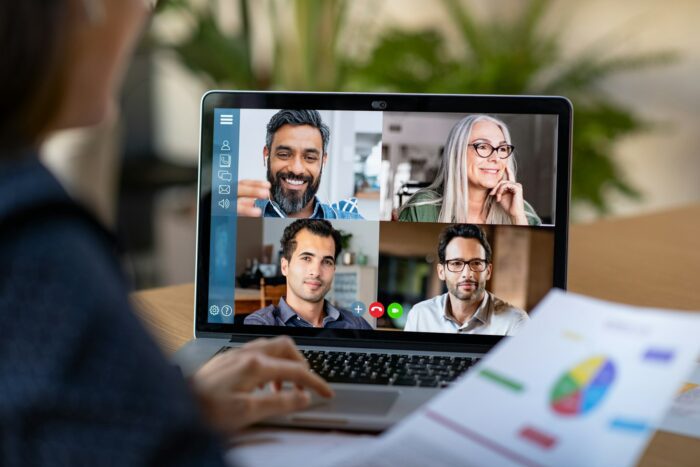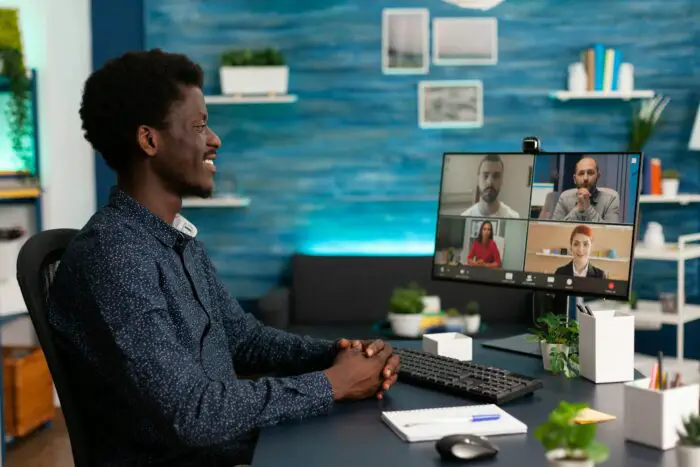WPS Office is a popular office suite that allows you to create, edit, and share documents, spreadsheets, and presentations. One of its useful features is the ability to export PowerPoint presentations as PDF files.
When converting PowerPoint to PDF in WPS Office, you have the option to fit multiple slides onto each page of the PDF. This allows you to save paper when printing handouts for presentations. Here is a step-by-step guide on how to convert a PowerPoint file to PDF with 2, 4, or 6 slides per page in WPS Office.
Prerequisites
Before getting started, make sure you have the following:
- WPS Office installed on your Windows or Mac computer
- A PowerPoint presentation file you want to convert to PDF
Convert PowerPoint to PDF
Follow these simple steps to convert your PowerPoint slides to PDF with multiple slides per page:
- Open the PowerPoint file in WPS Presentation.
- Click on File > Export to > Create PDF/XPS Document. Export PowerPoint to PDF
- In the Export PDF window, check the Optimize for option. This opens up additional PDF saving options.
- Under Pages per sheet, select the number of slides you want per page. You can choose 2, 4, 6, or 9 slides per page. For this example, let’s select 4 slides per page. PowerPoint to PDF 4 slides per page
- Under Page size, choose the appropriate paper size for printing. For example, select A4 or Letter size.
- Click OK to save the PowerPoint as a PDF file.
- In the Save As window, choose the save location and enter a file name for your PDF document.
- Click Save to complete the PowerPoint to PDF conversion.
The PDF file will now contain 4 slides per page as specified in the settings.
Additional Tips
- To change the order or arrangement of slides, rearrange them in PowerPoint first before converting to PDF.
- Check the Expand outline option to show heading text beside slides in the PDF.
- Use the Frame slides option to add borders around each slide.
- Select Pure black and white for a high contrast black and white PDF.
- Reduce the PDF file size by checking ISO 19005-1 compliant (PDF/A) under Optimize for.
- For more compression and smaller files, choose Minimum size under Default compression level.
So that’s how you can quickly convert PowerPoint presentations to PDF with multiple slides on each page in WPS Office! The steps are same for saving PDF files with 2, 6, or 9 slides per sheet.
Frequently Asked Questions
Here are some common questions about converting PowerPoint to PDF in WPS Office:
How do I change the slide order in a PDF?
You need to rearrange the slides in your PowerPoint presentation first before exporting to PDF. The PDF will retain the same slide order.
Can I password protect the PDF?
Yes, in the Save As window, click the Options button and check the box for Password encrypt. Enter a password to restrict access.
How can I reduce the file size of my PDF?
Choose Minimum size under Default compression level option. Also select ISO 19005-1 compliant (PDF/A) to optimize for smaller files.
Why do my slides look different in the PDF?
PDF conversion can sometimes alter fonts, images, or alignment. Go back to PowerPoint, check for formatting issues, then export again.
How do I select a custom page size for the PDF?
In the Export PDF window, click Options to bring up a wider selection of paper sizes. Pick a custom size or create a custom one.
Can I add multiple PowerPoints in one PDF?
Unfortunately, you can only convert one PowerPoint file to PDF at a time in WPS Office. Consider using other PDF software to combine files.
Conclusion
Converting presentations to PDF with multiple slides per page is useful for creating handouts, workbooks, student notes and more. WPS Office makes it easy to customize your PDF layout and save PowerPoint files in this popular document format.