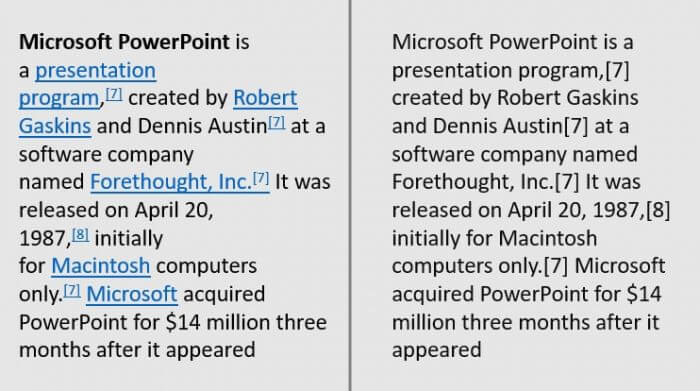Like it or not, but PowerPoint will automatically display the same formatting text once you paste the content from the internet, especially Wikipedia where you can find tons of links inside their article.
But, how can I copy and paste a paragraph from Wikipedia to PowerPoint without its links?
Turns out, you only need a very simple trick to avoid those links and keep the text style follows the slide’s template.
The following guide is based on Microsoft PowerPoint 365 version 1902. Other versions might have a slightly different look and feel. However, the step by step process should be the same.
How to copy-paste from Wikipedia to PowerPoint without links
In this tutorial, you will learn how to copy and paste a text from Wikipedia to PowerPoint without bringing its links and other text styles. This method should also work with other website pages outside Wikipedia.
1. Go to Wikipedia page and copy the content you want to display in PowerPoint.
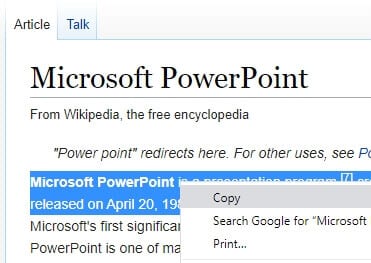
2. On PowerPoint, go to Home > Paste > Keep Text Only (T).
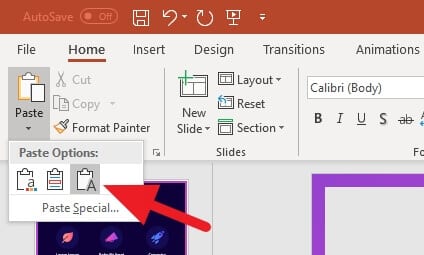
3. Finally, you will see a plain text without any links embedded in it.
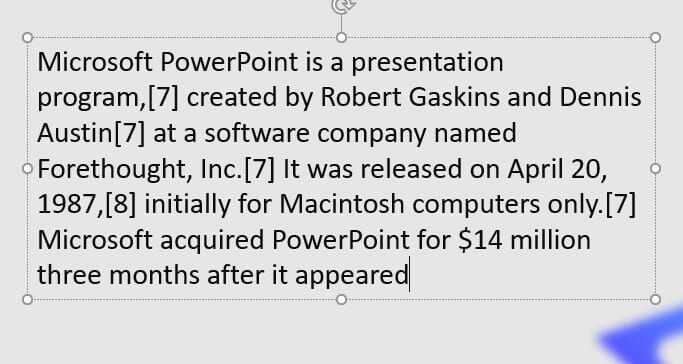
The screenshots inside this guide are based on the Elegant Purple PowerPoint Template. You can download the template for free and use it for your presentation project.
You probably still need to remove the citation mark manually but for the rest of it, including font, color, size, and background will follow the same format you set on the slide.
You can also paste the text to Notepad, and then copy from there to PowerPoint. This method also would remove any text styles from the web page. Feel free to choose which way works best for you.
FAQs
Can you copy directly from Wikipedia?
Yes, you can copy from Wikipedia, but you must adhere to the licensing terms. Wikipedia’s content is licensed under the Creative Commons Attribution-ShareAlike 4.0 International License and the GNU Free Documentation License.
How do I copy a table from a website to PowerPoint?
To copy a table from a website to PowerPoint, simply select the table in your browser, copy it (Ctrl+C or right-click and select ‘Copy’), then paste it (Ctrl+V or right-click and select ‘Paste’) onto the desired slide in your PowerPoint presentation.
How do I copy and paste a table into PowerPoint?
To copy and paste a table into PowerPoint, select the table you want to copy, press Ctrl+C or right-click and select ‘Copy’. Then, in PowerPoint, navigate to the slide where you want the table, press Ctrl+V or right-click and select ‘Paste’
How do I copy a table from PDF to PowerPoint?
To copy a table from a PDF to PowerPoint, open the PDF, select the ‘Edit’ option in the top menu, click on the table you want to copy, and press Ctrl+C. Then, in PowerPoint, navigate to the slide where you want the table and press Ctrl+V. Alternatively, you can convert the entire PDF page to PowerPoint format using a PDF editor, then copy and paste the table