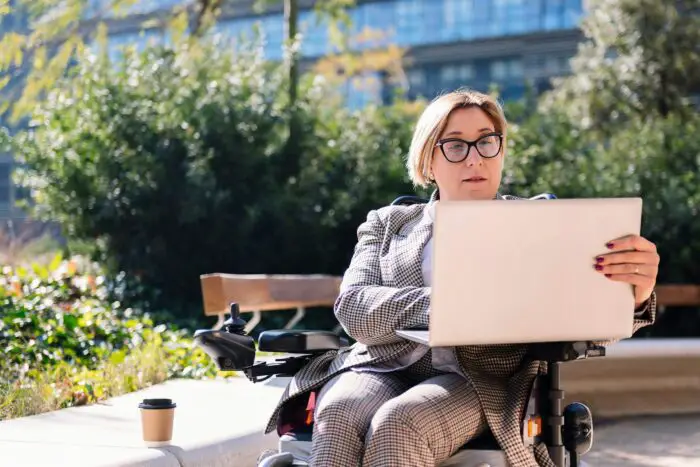Creating an effective and dynamic PowerPoint presentation takes time and effort. However, with some key tips and best practices, you can develop memorable and impactful slide decks. This comprehensive guide covers how to format, design, and deliver a polished presentation in PowerPoint.
Format the Presentation Structure
Structure your presentation logically with an introduction, body, and conclusion. Use headings (H2 and H3 in markdown) to separate key sections and talking points within the body.
Limit text on each slide. Include only key phrases, statistics, quotes, or questions – not full sentences. Let your verbal presentation provide further details and explanation.
Use consistent slide formats. Avoid switching between layouts frequently. Use the same template for most information slides with a title and bulleted content.
Add visual interest with relevant photos, charts, diagrams, and illustrations. Ensure all visuals are high-quality with concise labels.
Design Visually Appealing Slides
Choose an appropriate theme. Select one that aligns with your brand or content. Avoid overly bright, distracting, or unreadable color schemes.
Use animations and transitions sparingly. Subtle entrance and exit effects can work well, but avoid excessive or distracting movements.
Align objects to the slide grid for a clean, structured layout. Use guides to evenly space out headlines, text boxes, and other elements.
Make text easy to read. Use fonts between 24-32 pt for headlines and 18-24 pt for body text. Sans serif fonts tend to work best for presentations.
Deliver a Polished Presentation
Practice your presentation several times. Refine the flow, confirm timing, and polish your verbal delivery.
Engage the audience with questions, stories, humor, and pauses. Make eye contact and gauge reactions.
Use slide notes and presenter view for an outline, talking points, and slide previews. Avoid reading full sentences from slides.
Invite participation by asking for feedback, ideas, or reactions. Pause for responses and discussions.
Provide handouts so the audience can review detailed information from your slides after the presentation.
Advanced Tips and Tricks
- Add interactivity with hyperlinks, click to reveal elements, and embedded media like videos.
- Include dynamic elements that update automatically like dates, charts linked to data, and rotating images.
- Animate builds to reveal bullet points, graphics, and other slide components piece by piece.
- Use PowerPoint’s Design Ideas feature to automatically improve the layouts of certain slides.
- Add presenter notes to provide more context and details for each slide.
- Save presentations as videos to share more easily online or enable self-running displays.
- Use the morph transition between slides containing similar elements to create dynamic movement.
- Embed fonts used in the presentation to ensure proper text display on any device.
Conclusion
With the right mix of structure, design, delivery, and interactivity, you can develop memorable PowerPoint presentations that effectively communicate your ideas. Pay special attention to formatting consistency, visual appeal, presentation skills, and audience engagement. Take advantage of PowerPoint’s many features to showcase your content in a polished, professional manner.